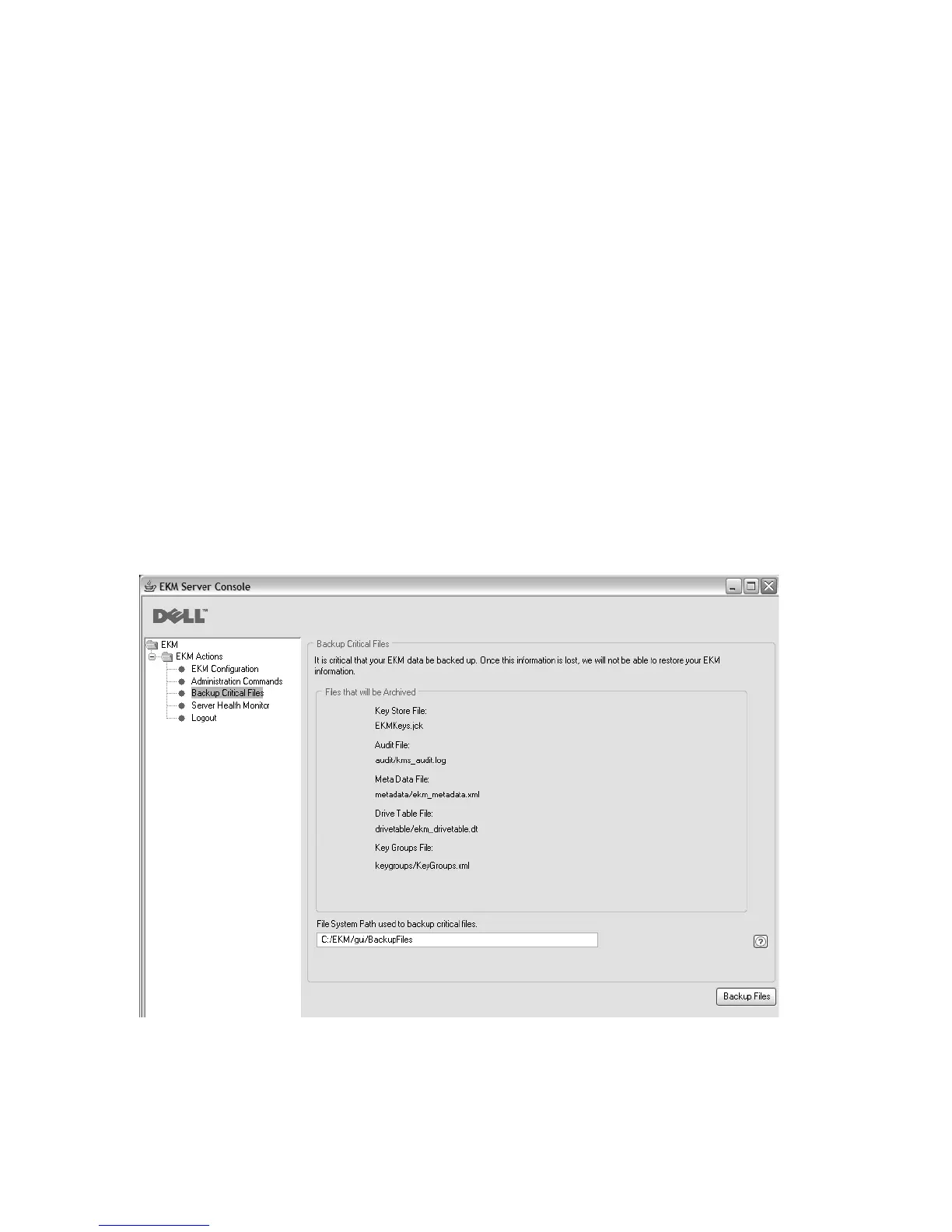v Maintain a primary and secondary Encryption Key Manager and keystore copy
(for backup as well as failover redundancy). Back up the keystores for both
primary and secondary for added redundancy.
v For a JCEKS keystore, simply copy the keystore file and store the clear
(unencrypted) copy in a secure location such as a vault (be careful not to encrypt
this copy using the encrypting tape drives as it would be impossible to decrypt
it for recovery).
At a minimum, you should back up your keystore data whenever you change it.
The Encryption Key Manager does not modify keystore data. The only changes to
the keystore are those that you apply, so be sure to copy the keystore as soon as
you change it.
Backing up Your Files Using the GUI
1. Open the GUI if it is not yet started:
On Windows
Navigate to c:\ekm\gui and click LaunchEKMGui.bat
On Linux platforms
Navigate to /var/ekm/gui and enter . ./LaunchEKMGui.sh
2. Select Backup Critical Files in the navigator on the left of the Encryption Key
Manager GUI.
3. Enter the path for your backup data in the displayed dialog (Figure 2-3).
4. Click Backup Files.
5. An information message displays the results.
a14m0241
Figure 2-3. Backup Critical Files Window
2-6 Dell Encryption Key Mgr User's Guide