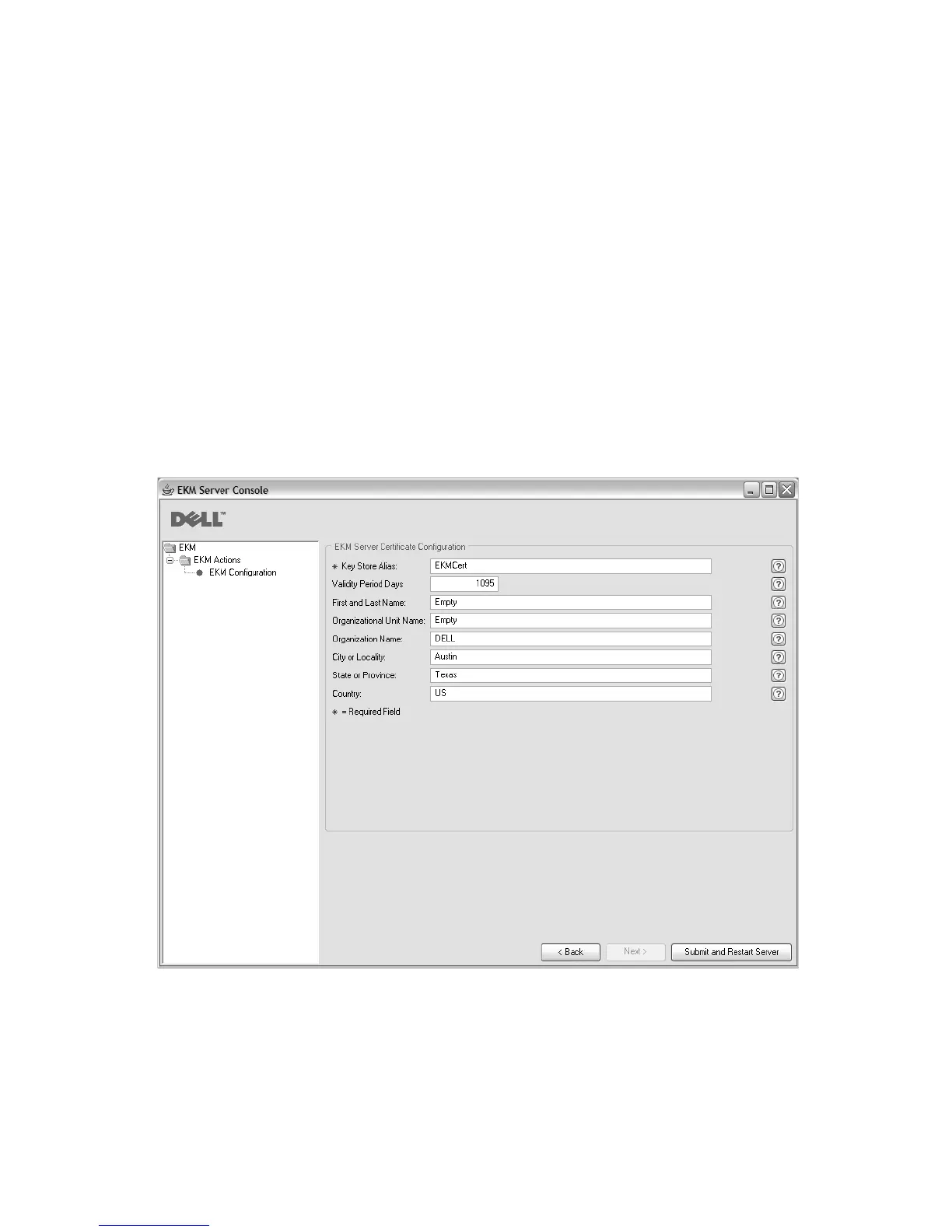Keystore file corruption will occur if you stop the Encryption Key
Manager key generation process before it is complete. To recover from
this event, follow these steps:
v If the Encryption Key Manager was interrupted during the initial
Encryption Key Manager install, navigate to the directory where the
Encryption Key Manager directory is located (example x:\ekm). Delete
the directory and restart the install.
v If the Encryption Key Manager was interrupted while adding a new
keygroup, stop your Encryption Key Manager server, restore your
keystore file with the latest backup keystore (this file is located in your
x:\ekm\gui\backupfiles folder). Note that the backup file contains the
date and time stamp as part of the file name (for example,
2007_11_19_16_38_31_EKMKeys.jck). The date and time stamp must be
removed once the file is copied into the x:\ekm\gui directory. Restart
the Encryption Key Manager server and add the key group that was
previously interrupted.
4. On the “EKM Server Certificate Configuration” page (Figure 3-5) enter the key
store alias and any additional data you wish. Click Submit and Restart Server.
5. A “Backup Critical Files” window (Figure 3-6 on page 3-8) opens reminding
you to back up your Encryption Key Manager data files.
a14m0243
Figure 3-5. EKM Server Certificate Configuration Page
Chapter 3. Installing the Encryption Key Manager and Keystores 3-7