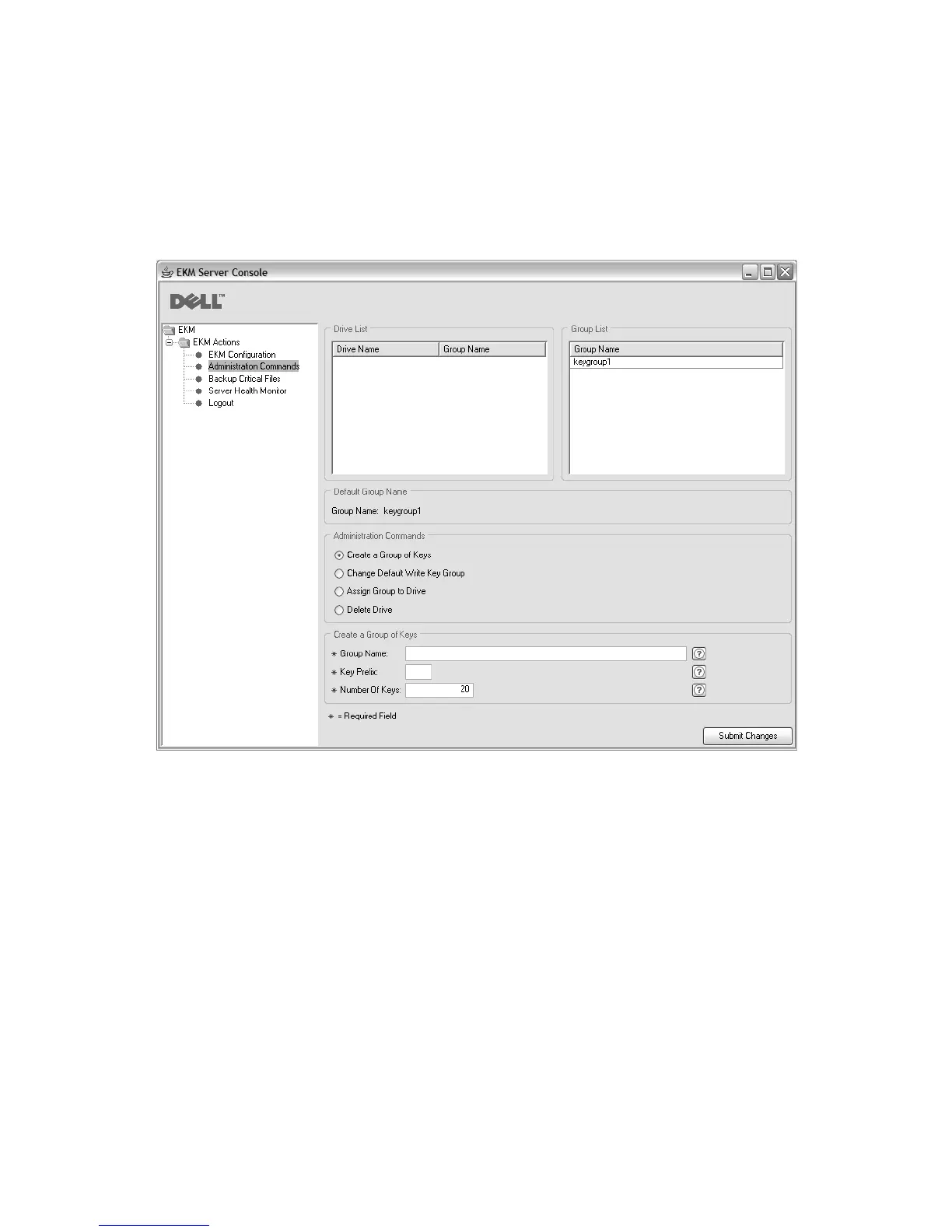On Windows
Navigate to c:\ekm\gui and click LaunchEKMGui.bat
On Linux platforms
Navigate to /var/ekm/gui and enter . ./LaunchEKMGui.sh
2. Select Administration Commands in the navigator on the left of the GUI.
3. Click Create a Group of Keys at the bottom of the window (Figure 3-7).
4. Enter the name of the new key group, the prefix to be used for the key alias(es)
and the number of keys the group is to contain. Click Submit Changes.
To change the default key group:
1. Select Administration Commands in the navigator on the left of the GUI.
2. Click Change Default Write Key Group at the bottom of the window
(Figure 3-8 on page 3-16).
a14m0248
Figure 3-7. Create a Group of Keys
Chapter 3. Installing the Encryption Key Manager and Keystores 3-15