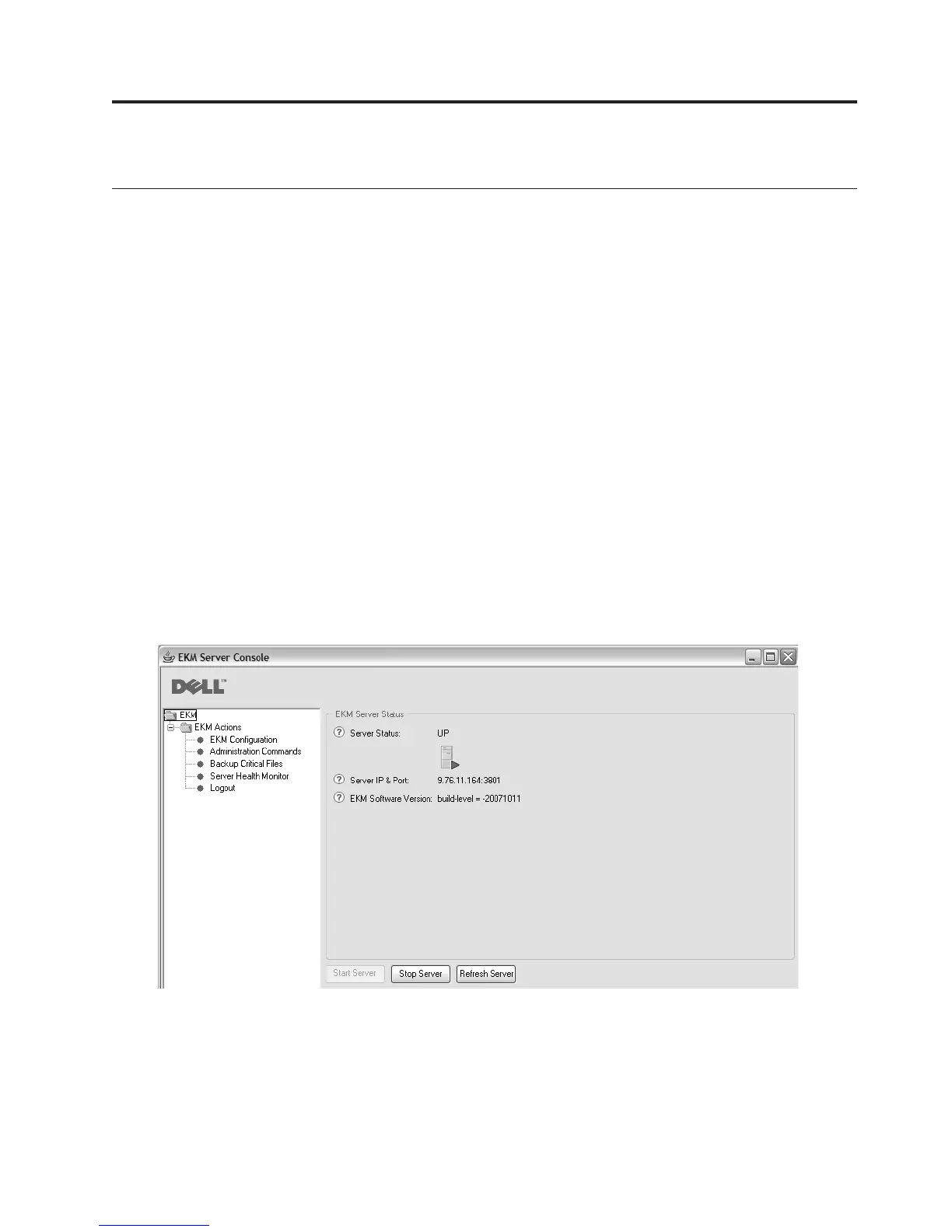Chapter 5. Administering the Encryption Key Manager
Starting, Refreshing, and Stopping the Key Manager Server
The Encryption Key Manager server is very easy to start and stop.
Refreshing the server makes the Encryption Key Manager dump the current
contents of the keystore, drive table and configuration information it has in
memory out to the respective files and then reload them into memory. Issuing a
refresh is useful after making any changes to these components using the CLI
client. Although such changes are automatically saved at Encryption Key Manager
server shutdown, issuing a server refresh guards against these changes being lost
in the event of a system crash or power outage.
Start the Encryption Key Manager server from the Dell Encryption Key Manager
GUI:
1. Open the GUI if it is not yet started:
On Windows
Navigate to c:\ekm\gui and click LaunchEKMGui.bat
On Linux platforms
Navigate to /var/ekm/gui and enter . ./LaunchEKMGui.sh
2. Click Server Health Monitor in the navigator on the left of the GUI.
3. On the “Server Status” page (Figure 5-1), click Start Server or Refresh Server.
4. The change in server status is reflected on the Server Status window. See
Figure 5-1.
5. The Login window displays (Figure 5-2 on page 5-2).
a14m0249
Figure 5-1. Server Status
5-1