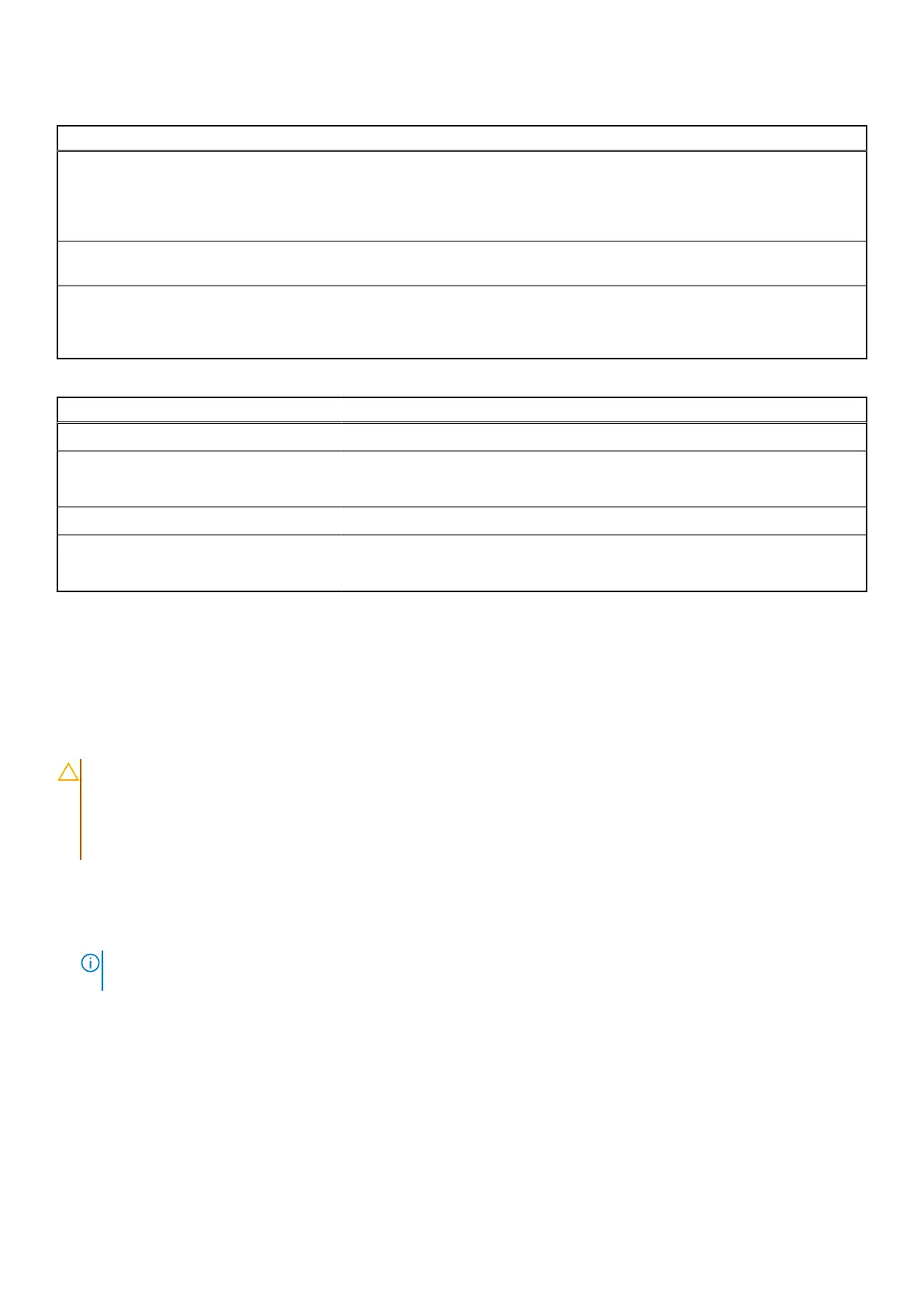Table 44. System setup options—Performance menu(continued)
Performance
Enable Intel Hyper-Threading Technology Enables the Intel Hyper-Threading mode of the processor. When enabled, the
Intel Hyper-Threading increases the efficiency of the processor resources when
multiple threads run on each core.
By default, the Intel Hyper-Threading Technology option is enabled.
PCIe Resizable Base Address Register
(BAR)
PCIe Resizable Base Address Register
(BAR)
Enables or disables the support for PCIe Resizable BAR.
By default, the PCIe Resizable Base Address Register (BAR) option is
enabled.
Table 45. System setup options—System Logs menu
System Logs
BIOS Event Log
Clear BIOS Event Log Allows you to select option to keep or clear BIOS events logs.
By default, the Keep Log option is selected.
Power Event Log
Clear Power Event Log Allows you to select option to keep or clear Power events logs.
By default, the Keep Log option is selected.
Updating the BIOS
Updating the BIOS in Windows
About this task
CAUTION:
If BitLocker is not suspended before updating the BIOS, the next time you reboot the computer it
will not recognize the BitLocker key. You will then be prompted to enter the recovery key to progress, and the
computer will ask for this on each reboot. If the recovery key is not known this can result in data loss or an
unnecessary operating system reinstall. For more information about this subject, search in the Knowledge Base
Resource at www.dell.com/support.
Steps
1. Go to www.dell.com/support.
2. Click Product support. In the Search support box, enter the Service Tag of your computer, and then click Search.
NOTE:
If you do not have the Service Tag, use the SupportAssist feature to automatically identify your computer. You
can also use the product ID or manually browse for your computer model.
3. Click Drivers & Downloads. Expand Find drivers.
4. Select the operating system installed on your computer.
5. In the Category drop-down list, select BIOS.
6. Select the latest version of BIOS, and click Download to download the BIOS file for your computer.
7. After the download is complete, browse the folder where you saved the BIOS update file.
8. Double-click the BIOS update file icon and follow the on-screen instructions.
For more information, search in the Knowledge Base Resource at www.dell.com/support.
BIOS Setup
127
Restricted - Confidential
