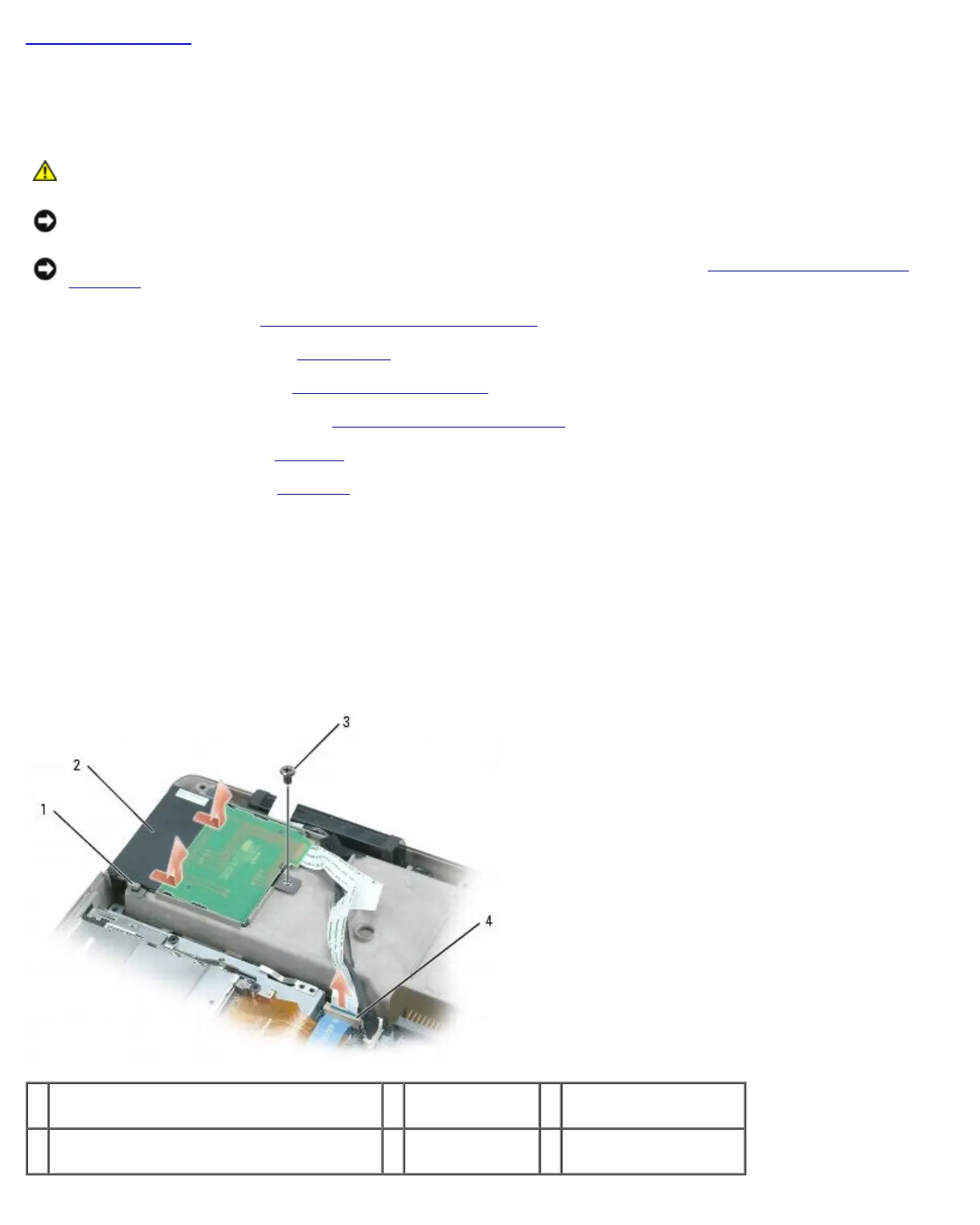Smart Card Reader: Dell XPS M1710 Service Manual
file:///C|/Users/santhosh_v.ASIA-PACIFIC/Desktop/Hawke/New%20folder/smartcar.htm[2/21/2014 11:23:42 AM]
Back to Contents Page
Smart Card Reader
Dell™ XPS™ M1710 Service Manual
CAUTION: Before you begin the following procedure, follow the safety instructions in the Product
Information Guide.
NOTICE: To avoid electrostatic discharge, ground yourself by using a wrist grounding strap or by periodically touching
an unpainted metal surface (such as the back panel) on the computer.
NOTICE: To help prevent damage to the system board, remove the main battery (see Before Working Inside Your
Computer) before working inside the computer.
1. Follow the instructions in Before Working Inside Your Computer
.
2. Remove the optical drive (see Optical Drive
).
3. Remove the hinge cover (see Removing the Hinge Cover
).
4. Remove the display assembly (see Removing the Display Assembly
).
5. Remove the keyboard (see Keyboard
).
6. Remove the palm rest (see Palm Rest
).
7. Remove the smart-card reader screw.
8. Disconnect the smart-card reader connector from the system board:
a. Lift up on the connector latch.
b. Lift the cable out of the connector.
9. To remove the smart card reader, pry up the reader by the metal screw plate and pull up and out from underneath the
side tabs.
1 side tabs (2) 2 smart card
reader
3 smart-card reader
screw
4 smart-card reader connector on system
board