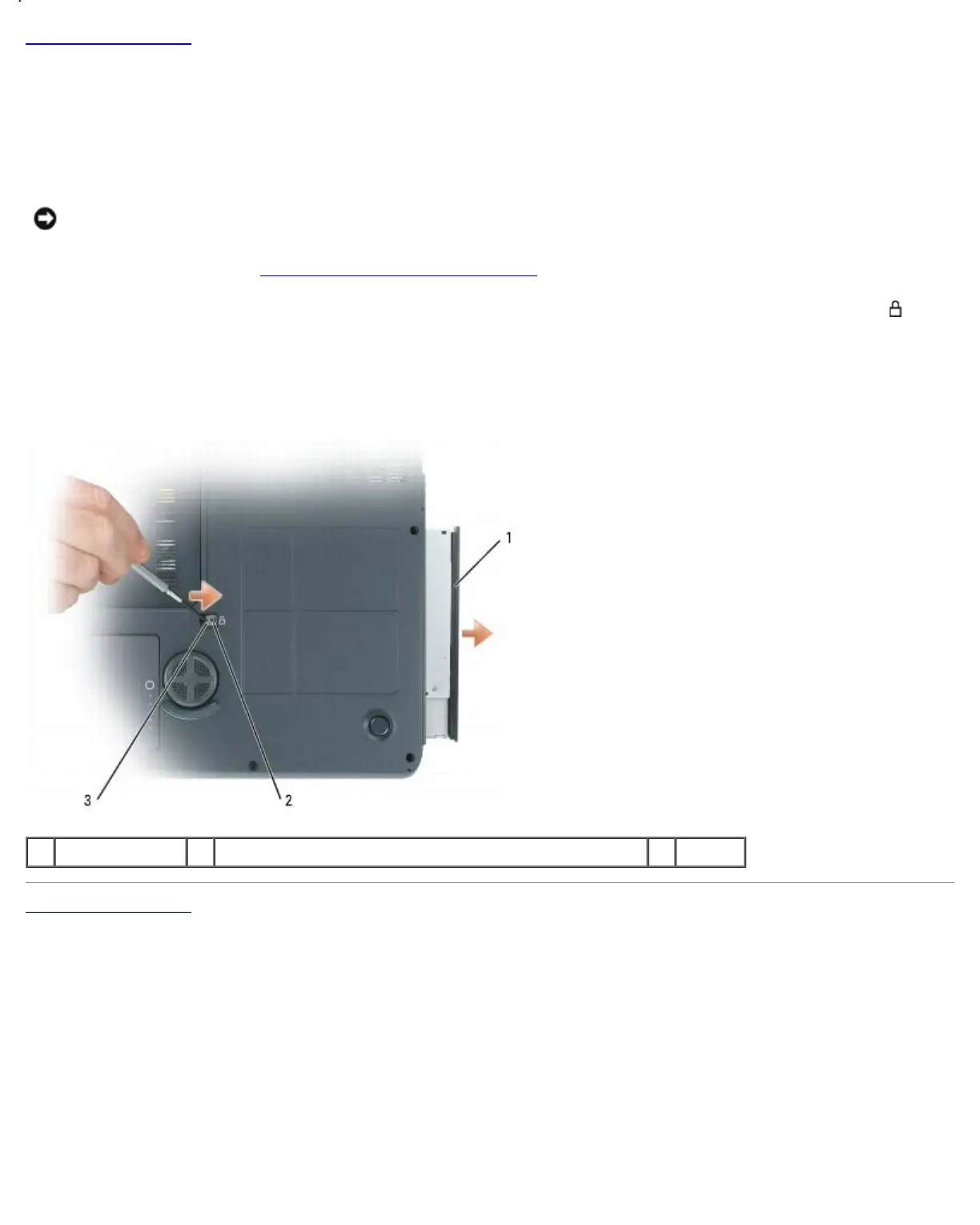Optical Drive: Dell XPS M1710 Service Manual
file:///C|/Users/santhosh_v.ASIA-PACIFIC/Desktop/Hawke/New%20folder/opdrive.htm[2/21/2014 11:23:25 AM]
Back to Contents Page
Optical Drive
Dell™ XPS™ M1710 Service Manual
Your computer ships with a fixed optical drive installed.
NOTICE: To help prevent damage to drives, store them in a safe, dry place when they are not installed in the
computer. Avoid pressing down on them or placing heavy objects on top of them.
1. Follow the instructions in Before Working Inside Your Computer
.
2. Turn the computer upside down and remove the M2.5 x 8-mm device security screw labeled with a lock icon (
).
3. Insert a screwdriver into the indentation for the device security screw, and push the notch on the metal tab to release
the drive from the bay.
4. Pull the drive out of the drive bay.
1 optical drive 2 indentation for M2.5 x 8-mm security screw 3 notch
Back to Contents Page