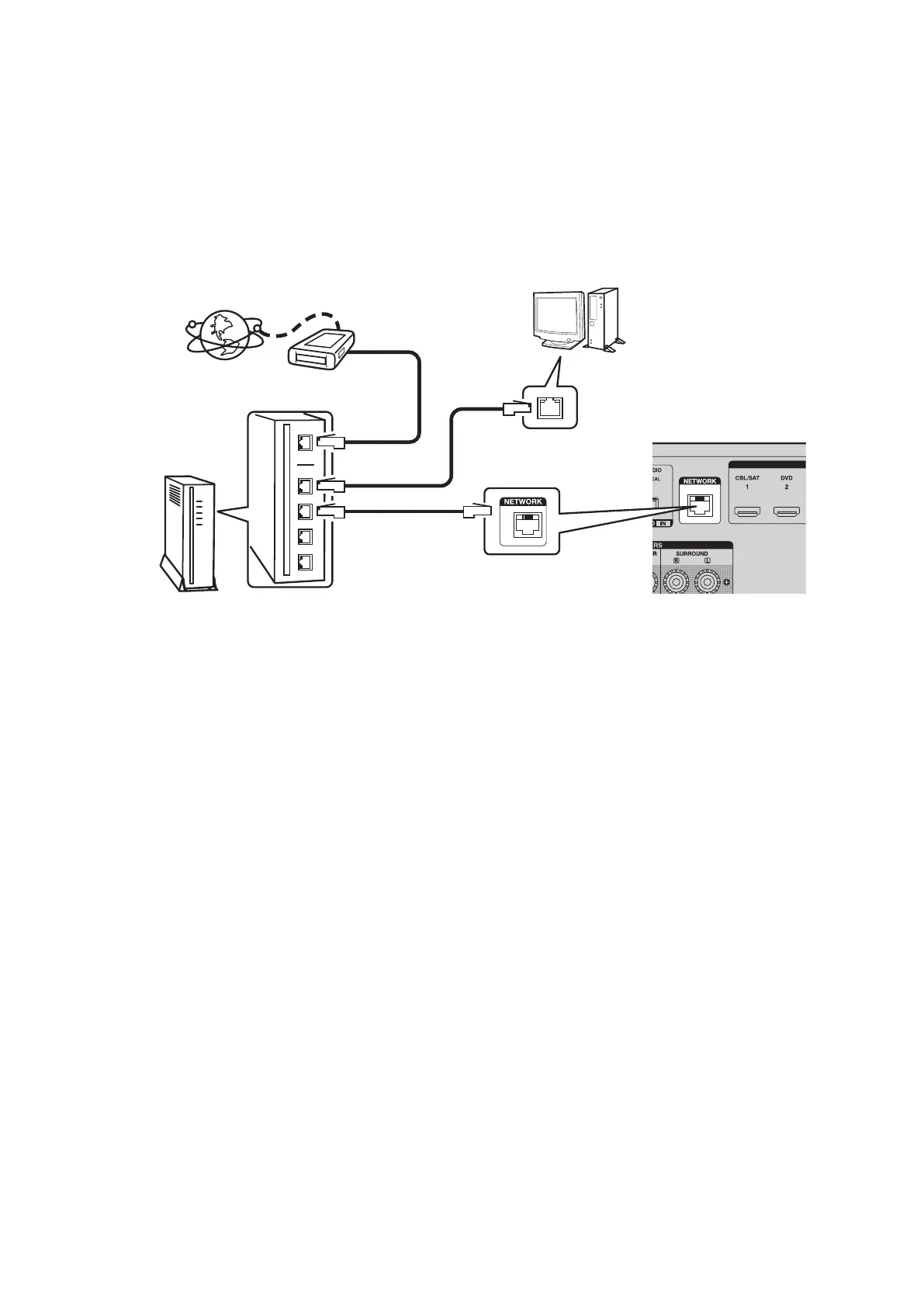43
2. How to update by DPMS
You can update the rmware by downloading the latest version from the Internet.
2.1. Connecting to the Network
(1) System requirements
• Internet Connection by Broadband Circuit
• Modem
• Router
• Ethernet cable (CAT-5 or greater recommended)
(2) Setting
2.2. Checkingandupdatingthermware
Check if the latest rmware exists. You can also check approximately time required to complete an update.
(1) Press the SETUP button on the remote control to display the GUI menu.
(2) Use the cursor buttons to select "General" → "Firmware" → "Update" → "Check for Update".
(3) Press the ENTER button.
• The latest version of the rmware on the website is displayed.
• If the rmware on the website is latest, proceed to (4).
• If the latest rmware has been already installed, press the SETUP button to close the menu.
(4) Use the cursor buttons to select "Start", then press the ENTER button.
• During update, the power indicator lights in red and the GUI screen disappears. And an approximately remaining
time is indicated on the display.
• When updating is complete the power indicator lights in green and normal status is resumed.
--- Cautions on Firmware Update ---
• In order to update the rmware, you must have the correct system requirements and settings for a broadband Internet
connection.
• Do not turn off the power until updating is completed.
• Even with a broadband connection to the Internet, approximately 1 hour is required for the updating procedure to be
completed.
Once updating starts, normal operations on the this unit cannot be performed until updating is completed. Also, setting
items of the GUI menu of this unit or setting items of the image adjustment may be initialized.
Note down the settings before updating, and set them again after updating.
Modem
Internet
Computer
LAN port/
Ethernet
connector
ETHERNET
connector
Router
To WAN port
To LAN port
To LAN port