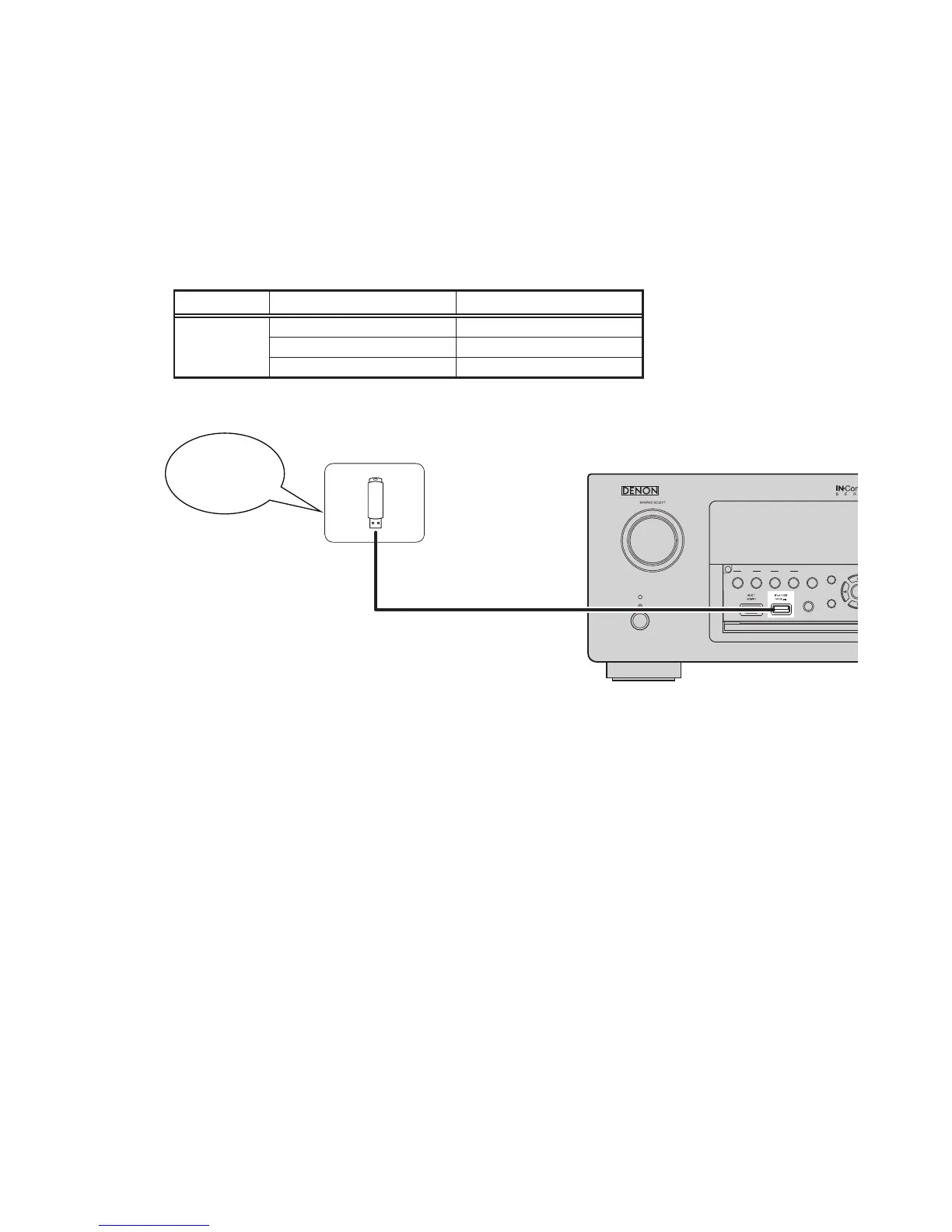69
3. How to update by USB Memory
You can update the rmware by downloading the latest version with USB Memory.
3.1. Connecting to the USB Memory
(1) Requirements
• USB Memory capacity : FAT16 : 2 GB, FAT32 : 2 TB
• USB memory devices will not work via a USB hub.
• It is not possible to use this unit by connecting the unit’s USB port to a PC via a USB cable.
• Do not use an extension cable when connecting a USB memory device.
This may cause radio interference.
Place the USB update File in an appropriate folder. The folder name should be the Product ID based on the Model
name/area.
Model Name Model Area Product ID
AVR2313
North America (E3) 000100590100
Europe (E2) 000100590200
China (E1C) 000100590500
(2) Setting
3.2. Download the rmware
(1) While pressing the "STATUS" button and the "TUNER PRESET CH -" button at the same time, power on this unit.
(2) "USB Update Start" appears in the FL Display.
(3) Press the "ENTER" button on remote control. "UpdateFileCheck" appears in the FL Display and the Update of the
Firmware starts.
(4) During the update, the power indicator lights in red and the GUI screen display disappears.
The remaining update time appears in the display on the main unit.
When the update is completed, "Updateing Complete" appears in the FL Display and then this unit returns to the
normal state.
(5) Execute a initialization (Refer to 9 page).
--- Cautions on Firmware Update ---
• Do not remove a USB memory until updating is completed.
• Do not turn off the power until updating is completed.
Approximately 1 hour is required for the updating procedure to be completed.
Once updating starts, normal operations on the this unit cannot be performed until updating is completed. Also, setting
items of the GUI menu of this unit or setting items of the image adjustment may be initialized.
Note down the settings before updating, and set them again after updating.
s
REC SOURCE
SOURCE SELECT
STATUS
INFO
BACK
PHONES
ZONE 2
SOURCE SELECT
ZONE 3
ON/OFF ON/OFF