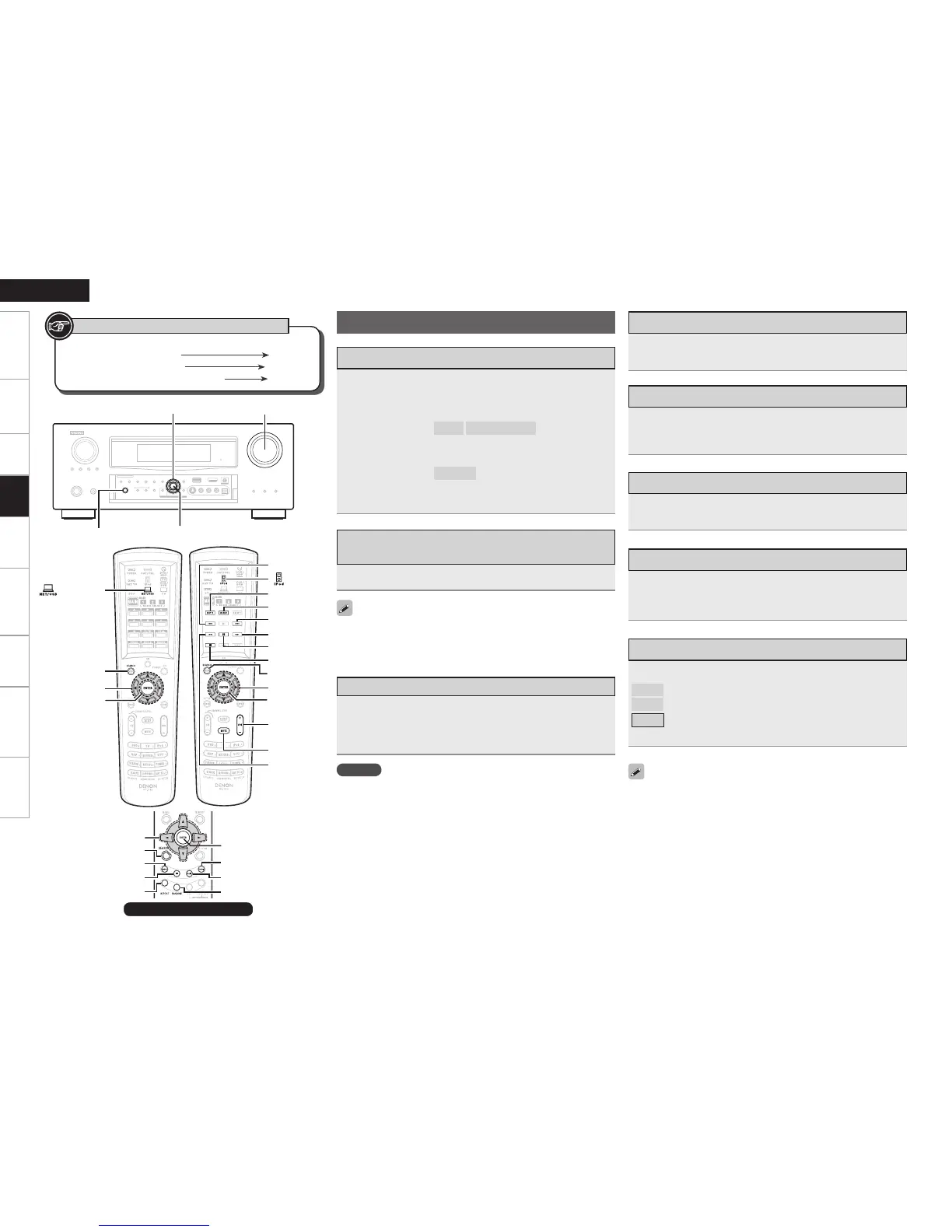Getting Started Connections Settings Remote ControlMulti-zone Information Troubleshooting Specifications
ENGLISH
Playback
Button located on both the main unit
and the remote control unit
BUTTON
Button only on the main unit
<BUTTON>
Button only on the remote control unit
[BUTTON]
Symbols used to indicate buttons in this manual
Sub remote control unit
Operations During Playback
Press [MUTE].
The sound is reduced to the level set at “Mute Level” (vpage
42).
To cancel, press [MUTE] again. Muting can also be canceled by
adjusting the master volume.
•
•
Plug the headphones into the PHONES jack on the main
unit.
The sound from the speakers and pre-out connectors is automatically
cut.
NOTE
To prevent hearing loss, do not raise the volume level excessively
when using headphones.
Remove your headphones when performing Audyssey Auto Setup
or adjusting the speaker volume.
•
•
Use MASTER VOLUME to adjust the volume.
When the “Volume Display” setting (vpage 42) is
“Relative”
GAdjustable rangeH
– – –
–80.5dB ~ 18.0dB
When the “Volume Display” setting (vpage 42) is
“Absolute”
GAdjustable rangeH
0.0 ~ 99.0
The adjustable range depends on the input signal, the channel
level settings, etc.
n
n
b
Adjusting the Master Volume
Turning Off the Sound Temporarily
(Muting)
Listening with Headphones
To Stop
During playback, either press and hold ENTER or press
[2].
Stopping Playback Temporarily
During playback, press ENTER, [3] or [1/3] on the sub
remote control unit.
Press again to resume playback.
Playing Repeatedly
Press [REPEAT].
All
: Repeat all songs.
One
: Repeat the current song.
OFF
: Disable repeat playback.
GUI menu “Repeat” (vpage 50) can be set in the same way.b
The repeat mode applies when playing tracks on the USB memory
device and on the media server.
Fast-forwarding or Fast-reversing
During playback, press and hold [6] (fast-reverse) or
[7] (fast-forward), or press and hold ui.
To Cue to the Beginning of a Track
During playback, either press [8] (to search for
previous tracks) or [9] (to search for subsequent
tracks), or press ui.