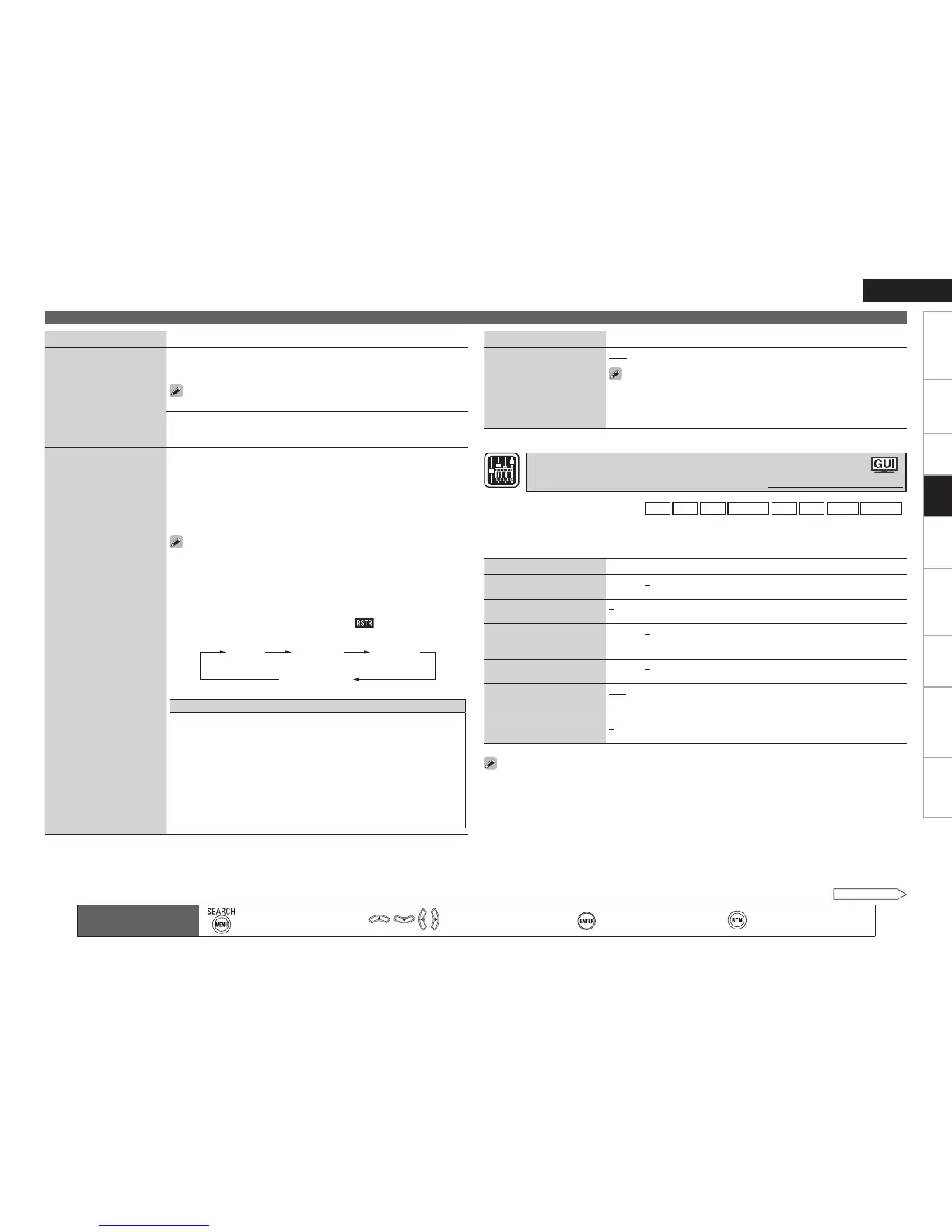Getting Started Connections Settings Remote ControlMulti-zone Information Troubleshooting Specifications
ENGLISH
Adjusting the Sound and Picture Quality (Audio/Video Adjust)
See overleaf
Main remote control
operation buttons
:Displaying the menu
Cancel the menu
:Moves the cursor
(Up/Down/Left/Right)
:Confirm the setting :Return to previous menu
Playback
Setting items Setting contents
Manual EQ
(Continued)
Curve Copy : Copy “Audyssey Flat” curve from MultEQ XT.
Yes : Copy.
No : Do not copy.
“Curve Copy” is displayed after the Audyssey Auto Setup procedure
has been performed.
Default : Reset the settings to the default values.
Yes : Reset.
No : Do not Reset.
•
•
RESTORER
This function restores
compressed audio signals
to how they were before
compression and corrects the
sense of volume of the bass
and treble to obtain richer
playback sound.
OFF : Do not use RESTORER.
Mode 1 (RESTORER 64) : Optimized mode for compressed sources with
very weak highs.
Mode 2 (RESTORER 96) : Apply suitable bass and treble boost for all
compressed sources.
Mode 3 (RESTORER HQ) : Optimized mode for compressed sources with
normal highs.
This can be set with analog signals or when a PCM signal (fs = 44.1/48
kHz) is input.
This cannot be set when the input mode is set to “EXT. IN” or when the
surround mode is set to “DIRECT”.
The default setting for “iPod” and “NET/USB” are “Mode 3”. All others
are set to “OFF”.
When set to something other than “OFF”, “ ” is displayed.
This can also be set by pressing [RESTORER] during playback.
About the RESTORER function
• Such compressed audio formats as MP3, WMA (Windows Media Audio)
and MPEG-4 AAC reduce the amount of data by eliminating signal
components that are hard for the human ear to hear. The RESTORER
function generates the signals eliminated upon compression, restoring
the sound to conditions near those of the original sound before
compression. It also corrects the sense of volume of the bass to obtain
richer sound with compressed audio signals.
• This is displayed on the GUI menu and can be set when the input
source is set to “NET/USB”, or when analog signals (including FM/AM
signals) or PCM signals (fs = 44.1/48 kHz) are input.
•
•
•
•
•
Setting items Setting contents
Audio Delay
While viewing video,
manually adjust the time to
delay audio output.
0ms ~ 200ms
This can be set within the range of 0 to 100 ms when “Auto Lip
Sync” is set to “ON” and when a TV compatible with Auto Lipsync is
connected.
Store “Audio Delay” for each input source.
•
•
Setting items Setting contents
Contrast
Adjust picture contrast.
–6 ~ +6 (0)
Brightness
Adjust picture brightness.
0 ~ +12
Chroma Level
Adjust picture chroma level
(saturation).
–6 ~ +6 (0)
Hue
Adjust color hue.
–6 ~ +6 (0)
DNR
Reduce overall picture
noise.
OFF / Low / Middle / High
Enhancer
Emphasize picture contours.
0 ~ +12
“DNR” and “Enhancer” are each effective with HDMI output.
The value set at “Picture Adjust” is stored in the memory individually for each input source.
•
•
This can be set when the input source is
DVD
HDP
TV
SAT/CBL
VCR
DVR
V.AUX
NET/USB
.
With input sources other than the ones above, this can be set when “Video Select” is selected. In this
case, the original input source settings are called out.
Can be set when the “Video Convert” setting (vpage 48) is “ON”.
•
b
•
Adjusting the Picture Quality (Picture Adjust)
Default settings are underlined.