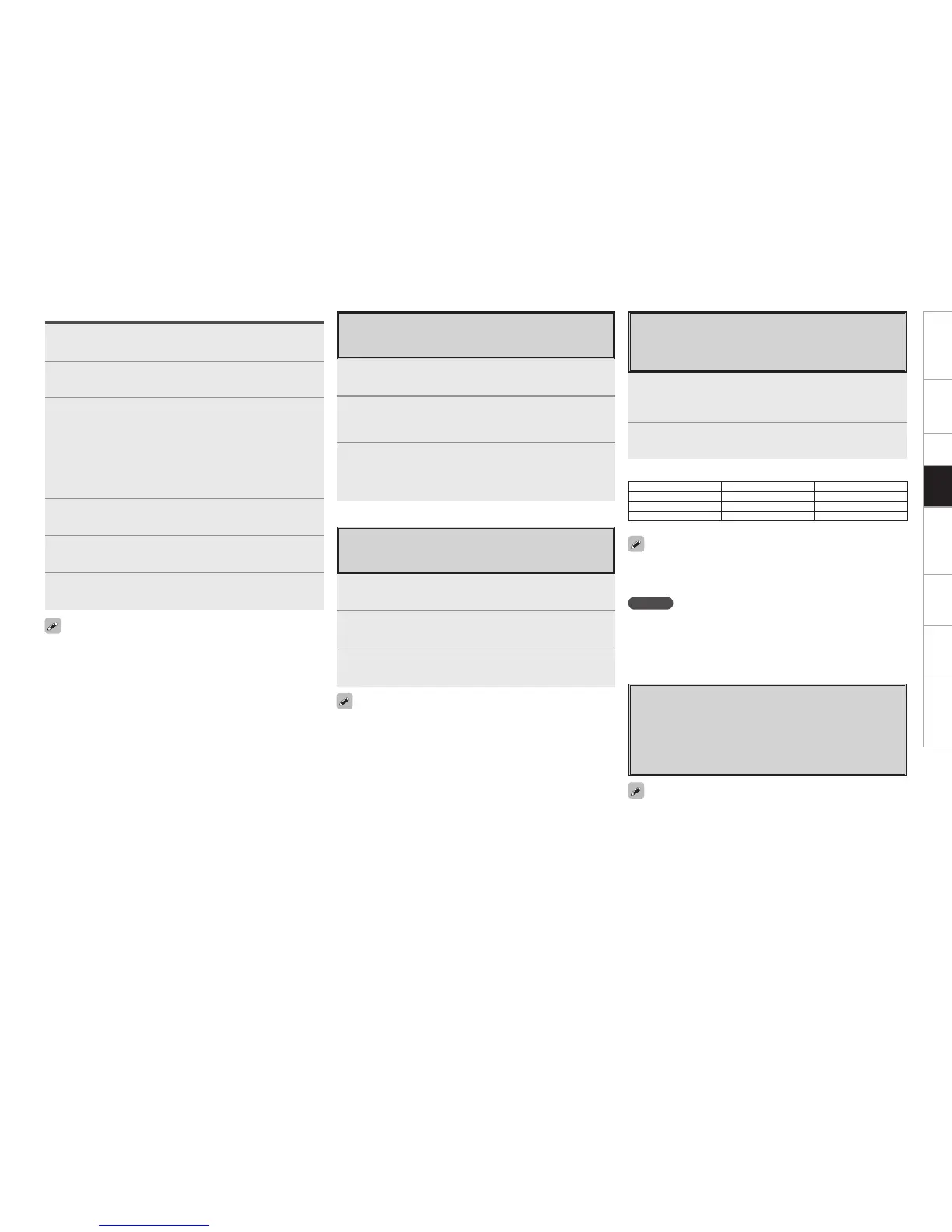Getting Started Connections Setup Remote Control Multi-Zone Information Troubleshooting
1
Connect the HDMI to the AVC-A1HD with equipment
compatible with the HDMI control function.
2
Put the power on for all the equipment connected to
the HDMI.
3
Check the settings for all the equipment connected to
the HDMI and make HDMI available to them.
b Please consult the operating instructions for the connected
equipment to check the settings.
b Steps 1~3 do not have to be repeated once started.
b Carryout steps 2 and 3 should any of the equipment be plugged
out.
4
Switch the television input to the HDMI connected to
the AVC-A1HD.
5
Switch the AVC-A1HD input to the HDMI input
source and check if the picture from the player is ok.
6
Put the television power on standby and check if the
AVC-A1HD goes into standby.
If the AVC-A1HD does not work please check the following.
• Is the GUI menu “Manual Setup” – “HDMI Setup” – “HDMI Control”
– “Control” (vpage 31) set to “ON”?
• Is the GUI menu “Manual Setup” – “HDMI Setup” – “HDMI Control”
– “Control Monitor” (vpage 31) set for the monitor output
connected to television?
• Is the GUI menu “Manual Setup” – “HDMI Setup” – “HDMI Control”
– “Power Off Control” (vpage 31) set to “ON”?
• Is the control function used for the television HDMI properly set?
(Check the television operating instructions for details.)
• Should any of the operations below be performed, the interlocking
function may be reset, in which case, repeat step’s 2 and 3.
•
GUI menu “Source Select” – “Assign” – “HDMI” (vpage 43)
setting has changed
•
There is a change to the connection between the equipment and
the HDMI, or an increase in equipment.
•
AVC-A1HD GUI menu “Manual Setup” – “HDMI Setup” – “Monitor
Out” (vpage 31) is changed.
Operations
Quick Select Function
With this function, the currently playing input source, input mode,
surround mode, room EQ settings and volume can be stored in
the memory.
1
Set the input source, input mode, surround mode,
room EQ settings and volume to the conditions you
want to store.
2
Press and hold the desired QUICK SELECT.
Keep pressing the button until the quick select indicator lights.
• To call out the settings, press QUICK SELECT at which the desired
settings were stored.
• The Quick Select name can be changed (vpage 39).
NOTE
Input sources stored with the quick select function cannot be selected
if they have been deleted at GUI menu “Manual Setup” – “Option
Setup” – “Source Delete” (vpage 38). In this case, store them
again.
Input Source Volume
Quick Select 1 DVD –40 dB
Quick Select 2 TV/CBL –40 dB
Quick Select 3 VCR –40 dB
[Quick Select Defaults]
1
Press CH SELECT.
2
Press ui or CH SELECT to select “Fader”.
3
Use o p to adjust the volume of the speakers.
(o: front, p: rear)
• The fader function does not affect the subwoofer.
• The fader can be adjusted until the volume of the speaker adjusted
to the lowest value is –12 dB.
Fader Function
This function lets you adjust (fade) the sound from all the front or
rear speakers at once.
1
Press CH SELECT.
2
Use ui or CH SELECT to select the speaker.
The speaker that can be set switches each time one of the
buttons is pressed.
3
Use o p to adjust the volume.
b ”OFF” can be set by pressing o when the subwoofer’s volume
is set to –12 dB.
Channel Level
You can adjust the channel level either according to the playback
sources or to suit your taste, as described below.
Personal Memory Plus Function
This function sets the settings (input mode, surround mode,
HDMI output mode, Picture Adjust, Audio Delay etc.) last selected
for the individual input sources.
When you switch to an input source, the settings are automatically
set to the ones that were set the last time that input source was
used.
The surround parameters, tone control, room EQ settings and the
volumes of the different speakers are stored for the individual surround
modes.
Playback