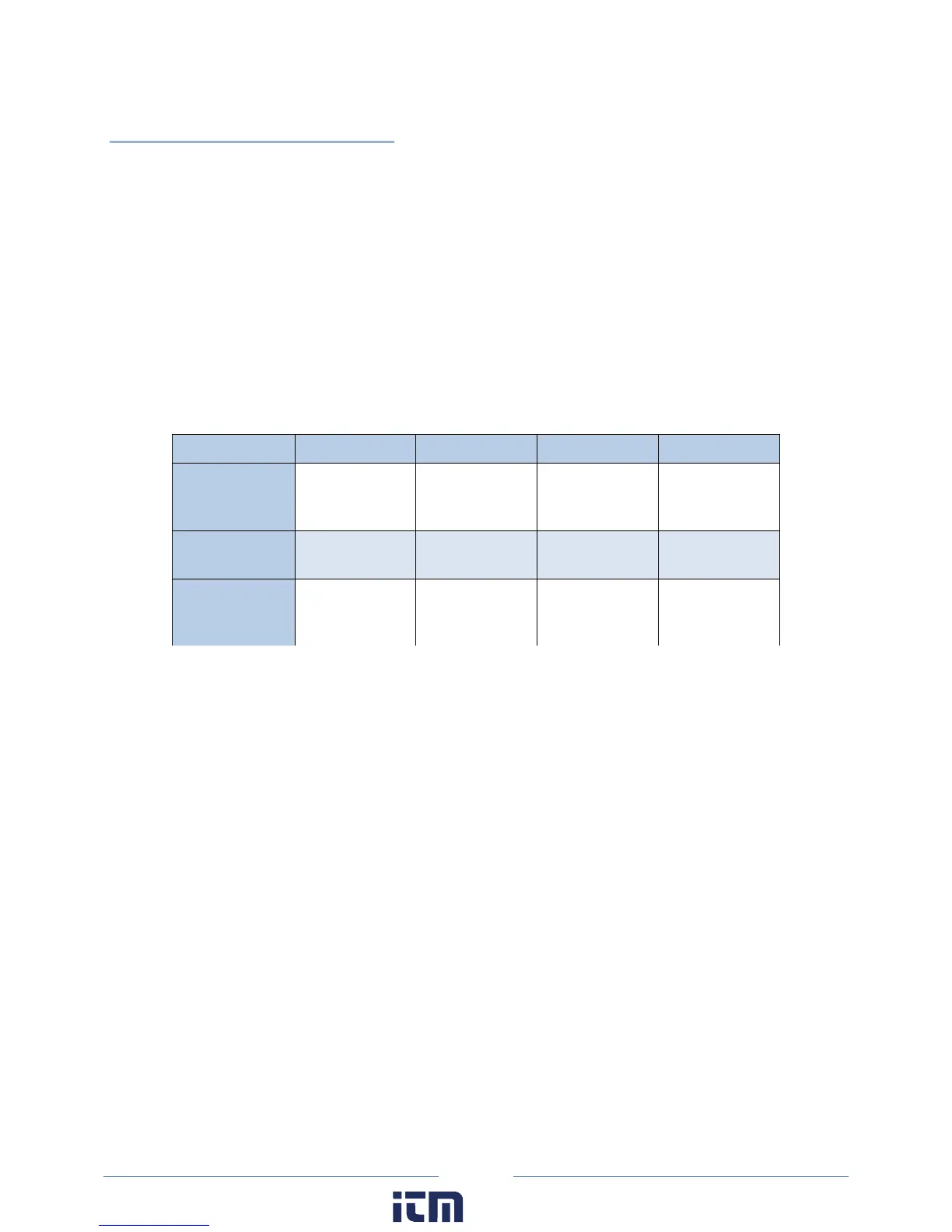127
Troubleshooting Wi-Fi Connections
If you are unable to connect to the logger, check the following items:
1) Connect to the logger using a USB connection. From within ELOG, view the logger properties under
Logger > Communication > Logger Properties.
2) Check the signal strength indicator (in percent or dBm) to ensure you have a good signal.
3) Ensure the Wi-Fi section has the proper settings (i.e. correct addresses). Ensure the Wi-Fi module is
active, which can be determined by the “No TCP connection” message. Ensure the blue COMM LED
is not blinking.
4) If you are unable to make a connection, contact DENT Instruments for questions and assistance.
Feature USB Ethernet Bluetooth Wi-Fi
16 MB
Approximate
Download Time
4 Min 12 Min 22 Min 40 Min
Range Length of USB
cable
Length of
network cable
10-100ft 40-100ft
Access With… PC + ELOG PC + ELOG or
Mobile App or
Web browser
Bluetooth-
enabled PC +
ELOG
PC + ELOG or
Mobile App or
Web browser
ELITEPRO MOBILE APP (OPTIONAL)
The ELITEpro Mobile App provides access to any Ethernet or Wi-Fi-equipped ELITEpro meter. Use this
app in a remote setting, such as your car or office, to access data from the meter. Once connected, you
can see real-time data to verify connections and read voltage, current, kW, kVA, PF, kVAR, and other
parameters. You can also see a Phasor plot graph that displays the phase relationship between voltage
and current. See the Mobile App Instruction Guide for information on how to set up the Mobile app and
connect to the logger.
w ww. . com
information@itm.com1.800.561.8187
