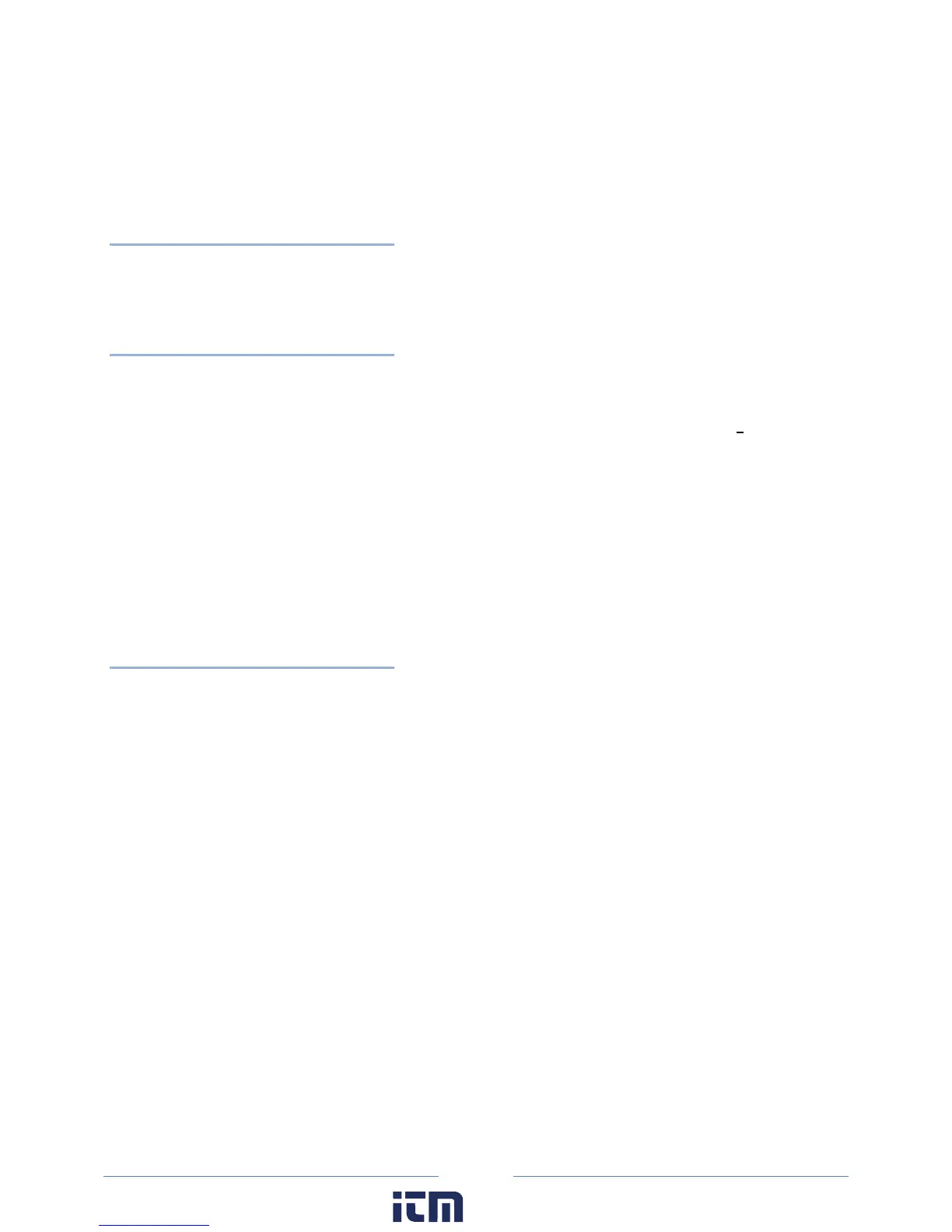89
Use the Graph Annotation field to tile the graph. If you make a lot of graphs and want to have the
same annotation on the graph, you may use this feature to add a description to the graph. Common
uses are the name of the consulting company performing the metering and analysis or the name of
the client.
Retrieve Data From Logger
This function is identical to the Retrieve Data… command in the Logger menu. It is used to download
the data from the logger to the computer prior to viewing, graphing, or exporting.
Open Data File
Data files stored on the logger can be viewed (but not edited) by selecting this menu item.
To view a data file it must first be downloaded from the logger by using this option or the Logger >
Retrieve Data from Logger... command.
The data is always shown in the same way. The left-most column is the record number and begins with 1
and continues through all of the data records in the file. The second column is the date of the record
and the third column is the time of the record.
The fourth and remaining columns are the data recorded by the logger for each parameter. If minimum
or maximum values were recorded then the time, to the second, that the maximum or minimum
occurred is also recorded.
Export Data File
This exports the raw, binary .elog file to a .csv format (Comma Separated Value) file, which can be
brought into a spreadsheet or database program.
To view the data from a spreadsheet program follow these steps:
1) Retrieve the data from the logger using Logger > Retrieve Data from Logger or Data > Open Data
File.
2) Select File > Export Data File. The Select a File for Export dialog box displays.
w ww. . com
information@itm.com1.800.561.8187
