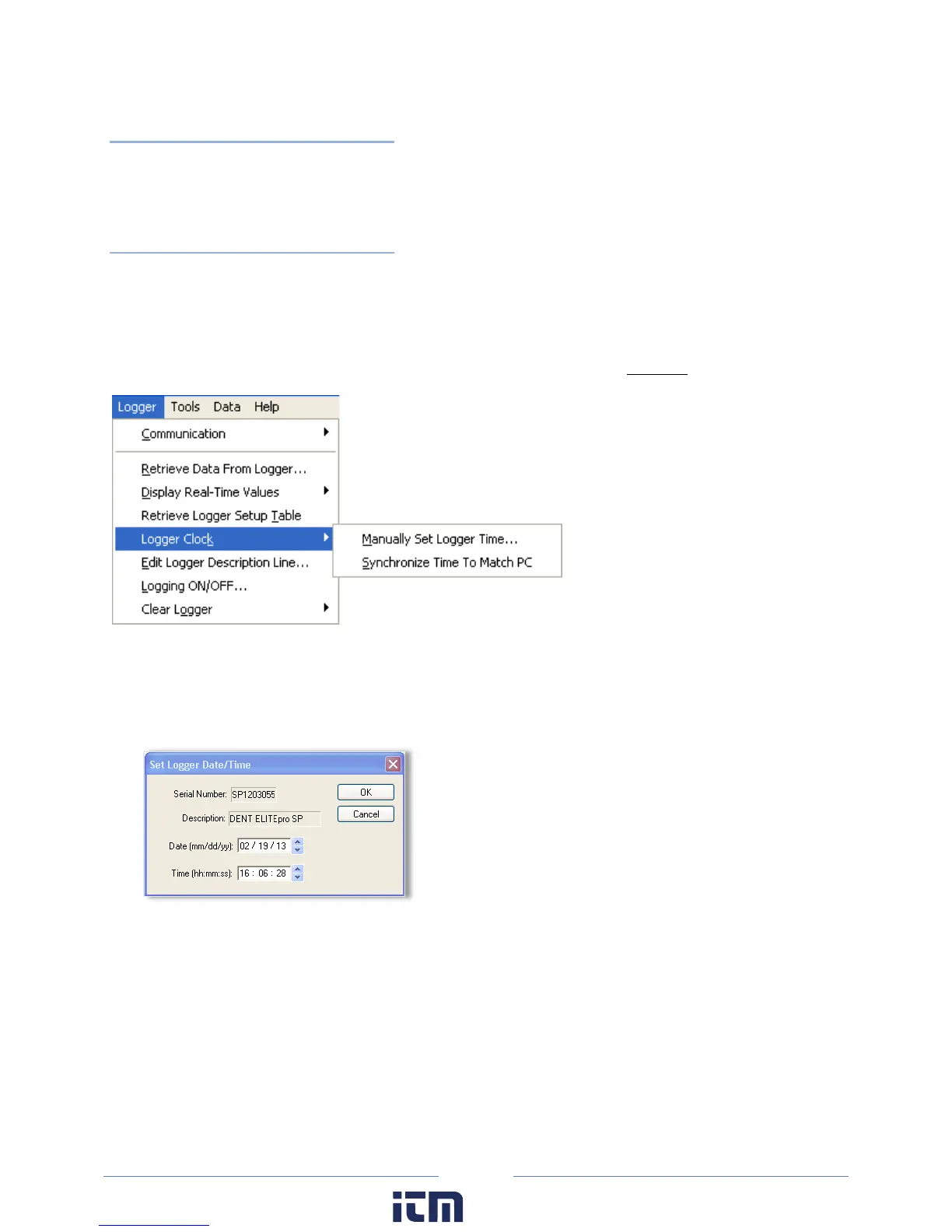80
Retrieve Logger Setup Table
This function instantly retrieves the Setup Table in the logger so it can be viewed, edited, resent to the
logger, or saved to the hard disk.
Logger Clock Sub-Menu
This function is used to set the logger’s internal clock time and date. You may change the clock manually
or synchronize it to the computer's clock. Note that the logger clock is actually set to UTC (also known as
Greenwich Mean Time). When reading the logger clock or viewing data files, ELOG reads the Windows
settings and converts the UTC time stamps in the logger to the local time zone of PC. If two PCs in
different time zones open a data file or read the logger clock they will see different times.
Set the logger’s internal clock and date using the following menu option: Logger > Logger Clock. You
may change the clock manually or synchronize it to the computer's clock.
Manually Set Logger Time
Use this option to manually set the date and internal clock. The date format defaults to what is used
by the time settings on your PC (mm/dd/yy or dd/mm/yy) and the clock uses a 24-hour format.
Synchronize Time To Match PC
Use this option to read the computer clock and automatically update the logger.
w ww. . com
information@itm.com1.800.561.8187
