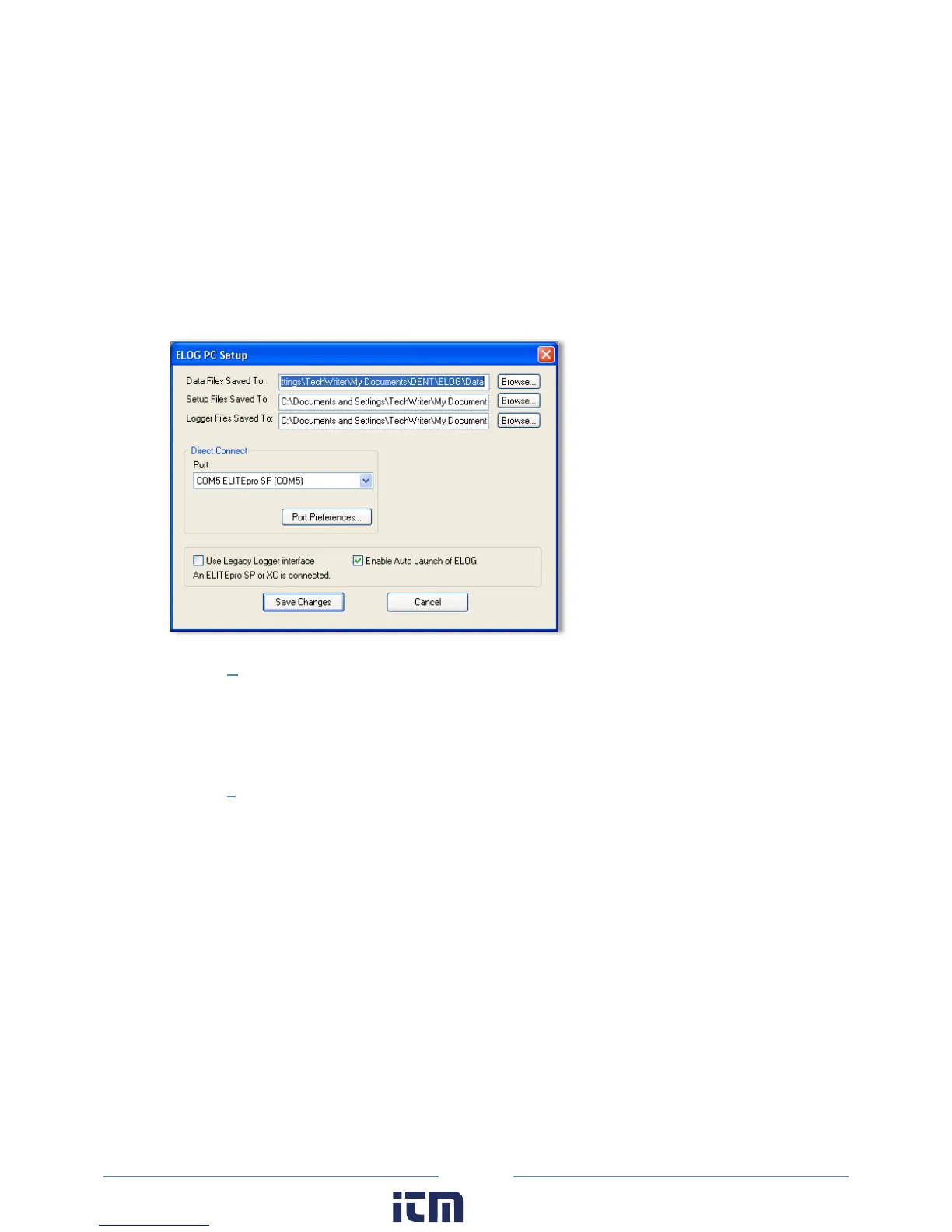68
The options on the Communication sub-menu determine how communication with the ELITEpro XC is
established and where logger information is saved.
PC Setup
Use this option to set the default location for data, setup tables, and logger files. You can also
set the default PC communication ports here. To enable legacy menu items for customers using
legacy logger products, select the Use Legacy Logger interface checkbox and then choose Save
Changes. The ELOG software will only display features and menus relevant to legacy products
unless you connect to a new product. See Tools Menu, PC Setup for further information.
Connect via USB or Bluetooth
This option is used to connect ELOG to a logger via a direct USB cable connection to the PC or
with Bluetooth wireless technology. A connect message appears on the screen in the Connection
window. See Appendix F—Detailed Connection Options.
Connect via Ethernet or Wi-Fi…
This option is used to connect ELOG to a logger over a network via an Ethernet, Wi-Fi, or Access
Point Mode connection. See Appendix F—Detailed Connection Options.
w ww. . com
information@itm.com1.800.561.8187
