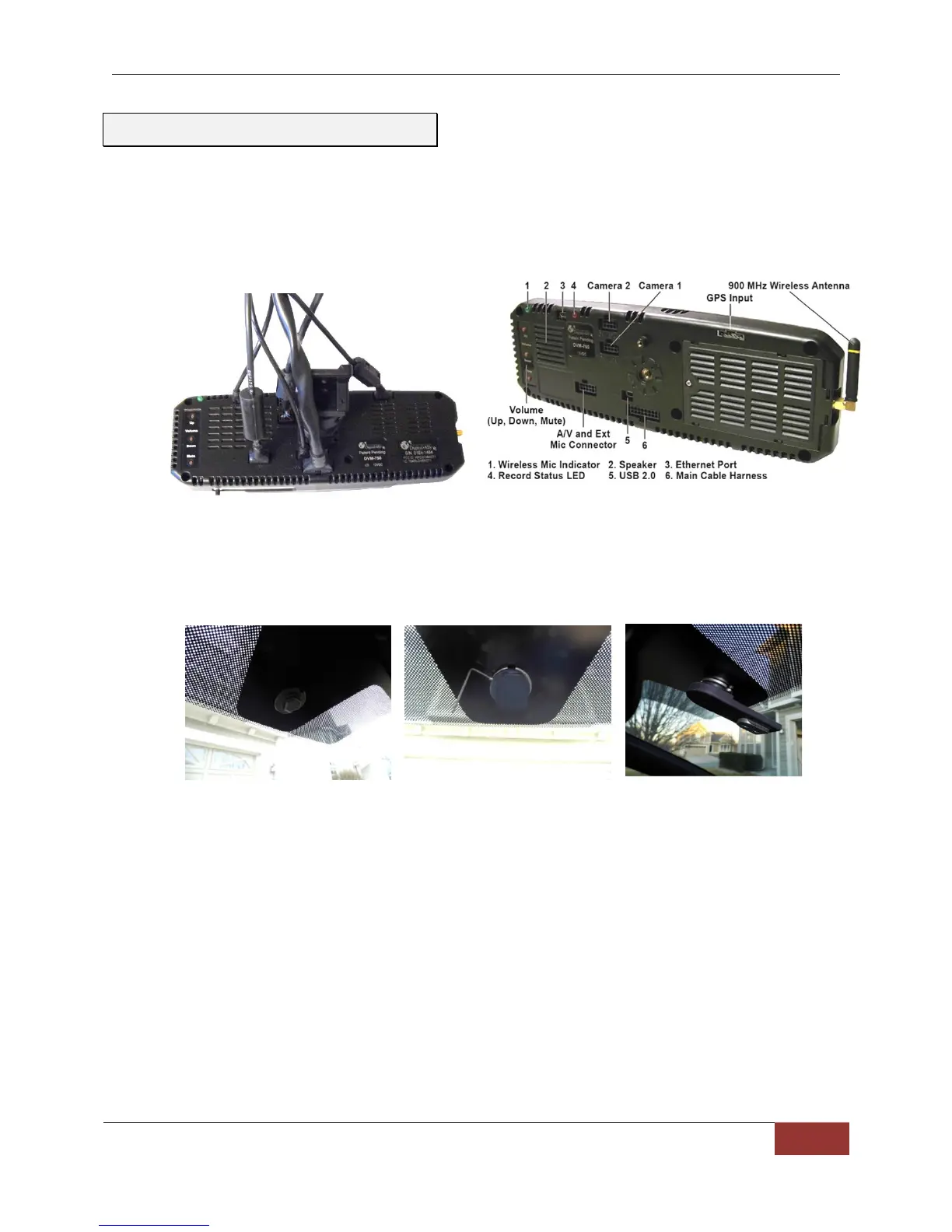DVM-750 Installation Guide 860-0008-00 Rev C
Digital Ally, Inc |DVM-750 Installation Guide
1. Attach the following cables to the back of the DVM: GPS, I.F. BOX, CAMERA 1, AV,
and CAMERA 2 (if purchased). Also, connect the USB if the wireless option was
purchased or if manual download to laptop is desired, and connect the ETHERNET
adapter cable if the “VuCommand MDT interface” option was purchased.
2. Attach the mirror to the windshield. Secure your DVM to the vehicle windshield. For 2011
or 2012 Dodge, attach and orientate the adapter to factory windshield as shown below.
Use Loctite™ to secure the adapter to the factory windshield mounts. Attach optional
drop down bracket as shown.
In some vehicles, the factory position of the manufacturer’s windshield
mounting plate may not allow for proper rearview DVM adjustment. The
mounting plate included with the DVM-750 package can be glued to the
windshield in a location that will allow proper adjustment. We
recommend Loctite 03346 for installation of the mounting plate.
DO NOT glue mounting plates to the black coated portion of the glass.
3. Route cabling along the roofline and down the A-pillar. Leave enough slack in the cables
as a service loop for the rearview mirror adjustment. Then you can begin routing the
cables under the front edge of the headliner towards the passenger side of the vehicle.
Continue routing the cables down the windshield pillar below the dash. Secure the
cables together with tie wraps every 8 to 12 inches. To conceal the cable it may be
necessary to loosen the sun visor mounting bracket and/or other trim pieces to allow the
cable to be tucked in behind the headliner.
Step 4: Mirror Connections