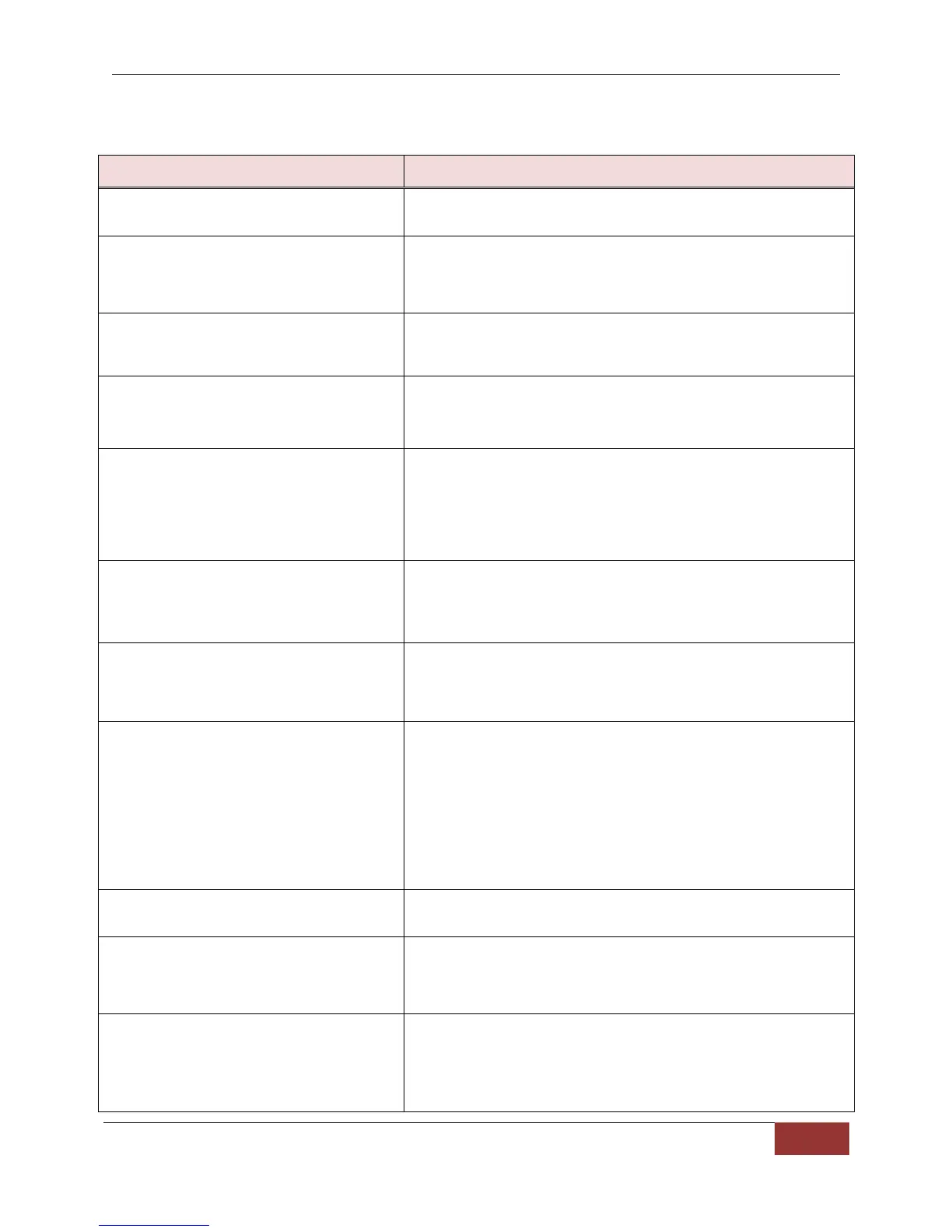DVM-750 Installation Guide 860-0008-00 Rev C
Digital Ally, Inc |DVM-750 Installation Guide
TROUBLESHOOTING
Unit “locks up”; will not respond to
any button input.
Reset the system (page 20). If the problem persists,
then please contact Product Support.
“No I/O Box detected” displayed
onscreen during system boot up.
Reset the system (page 20). Disconnect/reconnect the
flat, 10-wire connector between the black and grey I/O
Box cables. If the problem persists, then please
contact Product Support.
System will not power up.
Inspect the (2) 7.5 Amp fuses in the I/O Box to see if
either one is blown. Replace bad fuse(s). If the fuses
are good, then call Product Support.
Unit powers up, but the screen is
blank after the logo screen.
Power down the system. Power up the system and
then briefly press the MENU/6 button when the “Digital
Ally” logo screen appears. This will force the DVM to
use the built-in LCD.
Unit powers up, but will not
display the login screen, and will
not accept input from any button.
May be accompanied by a
general color tint to the screen
with no visible text onscreen.
Reset the system (page 20). If the condition is still
present, then refresh the system software. Please
contact Product Support if this does not resolve the
problem.
“CF card or UserIDs File Failure”
is displayed onscreen during
system boot up.
Unlock the Door and Power down the DVM. Remove
the CF card from the DVM and then reactivate it in
VideoManagerII or VuVault. Reinstall the newly-
activated CF card back into the DVM.
Display text can be seen, but no
video is displayed after switching
to the Main Camera.
Disconnect and reconnect camera cable. Make a note
if wiggling a cable causes the DVM to display video
intermittently. If the problem persists, then please
contact Product Support.
Audio breaking up during
recording while using the RMT.
1. Check the battery level by inserting RMT into the
charger. If 25% or less, then charge RMT to
100%.
2. Synch a known-good RMT to the DVM and record
a test video. Check audio quality during playback.
3. Synch suspect RMT to a known-good system and
record a test video. Check audio quality during
playback.
Power down the DVM. Power up the DVM and login as
an administrator-level user. The door should unlock.
Backup camera does not activate
Check camera configuration menu settings. Upgrade
DVM firmware. Measure DC voltage on the white wire
entering the IO box harness. Should be 0vdc when the
reverse gear is engaged (see page 18).
Erase and reformat the CF card, then reactivate the
card within VideoManager or VuVault. If this fails, then
the card may need to be replaced. Contact Product
Support for more assistance.