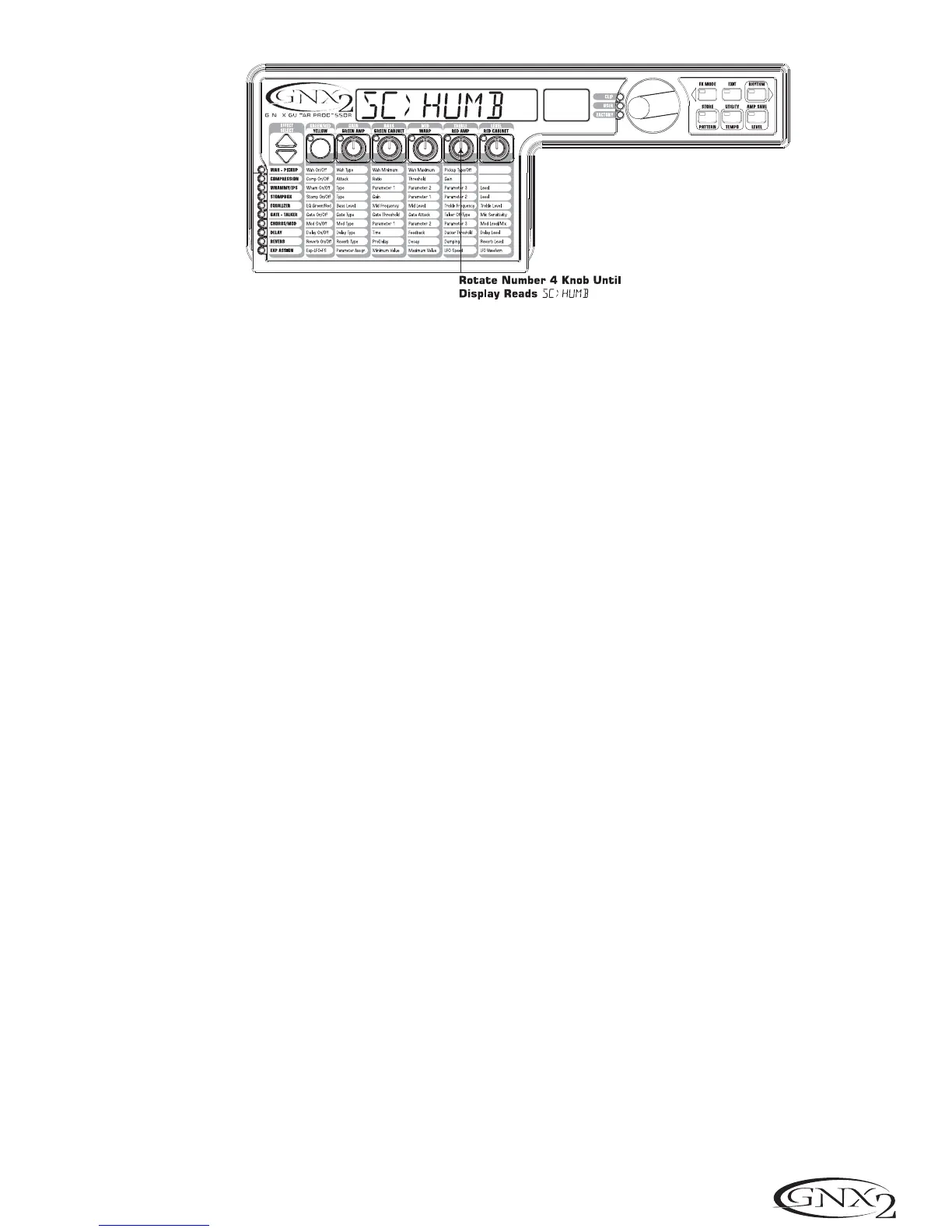Tu r n the Compressor Off
We don’t want to use compression in our preset so,we need to turn the compressor off. Press the
EFFECT SELECT DOWN button. The Compression LED lights and the display shows the current
status of the Compressor. If the Compressor is on, press the STATUS button until the red display
reads off (Of).
Turn the Whammy™/IPS Off
We don’t want any Whammy™ or IPS effects in this preset. Press the EFFECT SELECT DOWN
button,and the Whammy/IPS LED is lit.If the display indicates that either one of these effects is
active,press the STATUS button until the Display reads off (Of).
Turn the Stompbox Modeling Off
We don’t want any Stompbox Modeling in this preset. Press the EFFECT SELECT DOWN but-
ton,and the Stompbox LED is lit.If the display indicates that it is active, press the STATUS button
until the Display reads off (Of).
Adjust the EQ
The EQ for both the Acoustic Model (Green Channel) and the Rectweed HyperModel™ ( Red
Channel) can be adjusted individually. To adjust the EQ, press the EFFECT SELECT DOWN but-
ton,and the Equalizer LED lights. The GNX2 defaults to the Green Channel EQ adjustments.
Therefore, the display briefly reads EQ green . Rotate the Number 1 knob to adjust the Red
Channels Bass enhancement. Rotate the Number 2 knob to select the center frequency for the Mid-
range. Rotate the Number 3 knob to adjust the Mid-range enhancement. Rotate the Number 4 knob
to select the center frequency for the Treble. Rotate the Number 5 knob to adjust the Treble
enhancement.Press the AMP Footswitch to select the Red Channel’s EQ adjustments.The display
briefly reads EQ red and the same knobs adjust the same EQ Parameters for the Green Channel.
33
Tutorial
