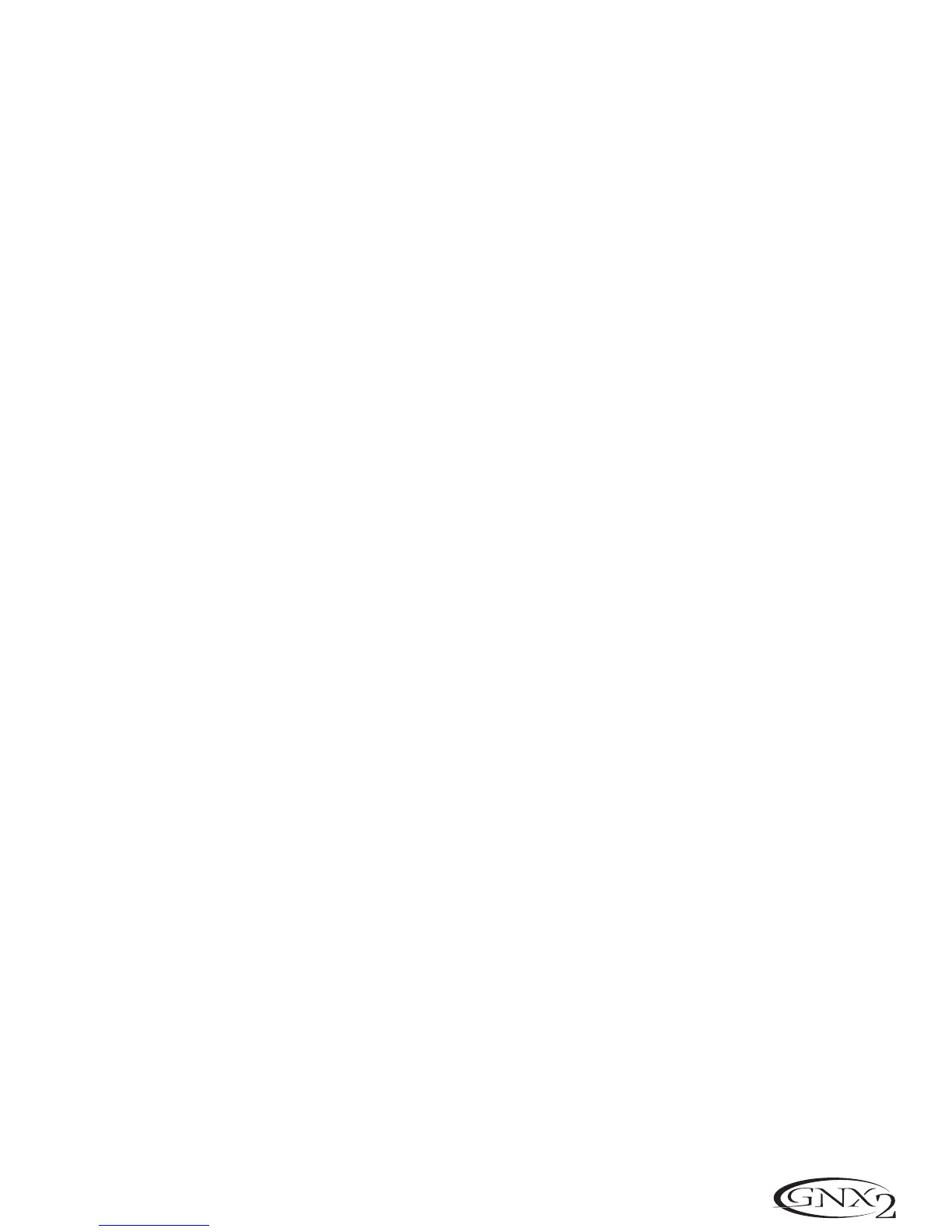1.Press the UTILITY button.The Utility button’s LED lights indicating you are in the Utility section.
2.Using the FX MODE or RHYTHM buttons, scroll to the left or right until
v SWItCH (V-Switch).is
displayed
3.Rotate the DATA WHEEL to select the threshold setting. Ranges from 1 to 99 (with 99 requiring
more pressure to engage).The sensitivity may be auditioned while making adjustments.Depending on
the status of the Wah the display reads either
WAH On,or WAH OF as the V-Switch engages and disen-
gages.
4.Press EXIT to return to the GNX2 presets.
Expression Pedal Calibration
The Expression Pedal on the GNX2 needs to be recalibrated for use after a factory reset has been per-
formed. This calibration procedure is automatically activated after a factory reset procedure. In the event
the pedal’s calibration fails,or if the pedal does not function properly, it can be re-calibrated using the
Pedal Calibration menu.The procedure for Calibrating the Expression Pedal is as follows:
1.Press the UTILITY button. The Utility button’s LED lights indicating you are in the Utility section.
2.Using the FX MODE or RHYTHM buttons, scroll to the left or right until
PeDaLCAL is displayed.
3.Press the blinking STORE button to enter the Pedal Calibration Menu.The display reads
TOE DN (Toe
Down).
4.Rock the Expression Pedal all the way forward to the toe down position and press the blinking number
2 Footswitch.The display changes to read
TOE UP (toe up).
5.Rock the Expression Pedal all the way back to the toe up position and press the blinking number 3
Footswitch.
V SWiTCH is displayed and allows you to adjust the V-Switch threshold.
6.Rock the Expression Pedal forward and apply the V-Switch pressure to the toe of the pedal. If further
adjustment to the threshold is required,use the Data Wheel to select the threshold.
Note: If the Display shows ERROR, an error has occurred and steps 2 through 5 should be
repeated.
7.Press EXIT to return to the GNX2 presets.
Bank Names
The GNX2 lets you customize the names of the 16 User Banks where the 64 User presets reside.
Customized Bank names aids in quickly identifying the User Bank containing the presets you may need for
a particular song or set.The procedure for naming the User Banks is as follows:
1.Press the UTILITY button.The Utility button’s LED lights indicating you are in the Utility section.
2.Using the FX MODE or RHYTHM buttons, scroll to the left or right until
BANKS is displayed.
3.Use the DATA WHEEl to select the User Bank you want to rename.
4.Press STORE to access the naming menu.The far left character of the Bank name begins to blink.
5.Use the DATA WHEEL to select the desired alpha-numeric character.
6.Press the RHYTHM button to select the next character to the right, and the FX MODE button to
select the previous character to the left.
7.Repeat steps 5 and 6 until the Bank name appears in the display.
8.Once the Bank name appears correctly in the display,press STORE again.
namesavd is displayed
briefly indicating the Bank name has been saved,and then new Bank name appears.
9.Press EXIT to return to the GNX2 presets.
41
Other Functions
