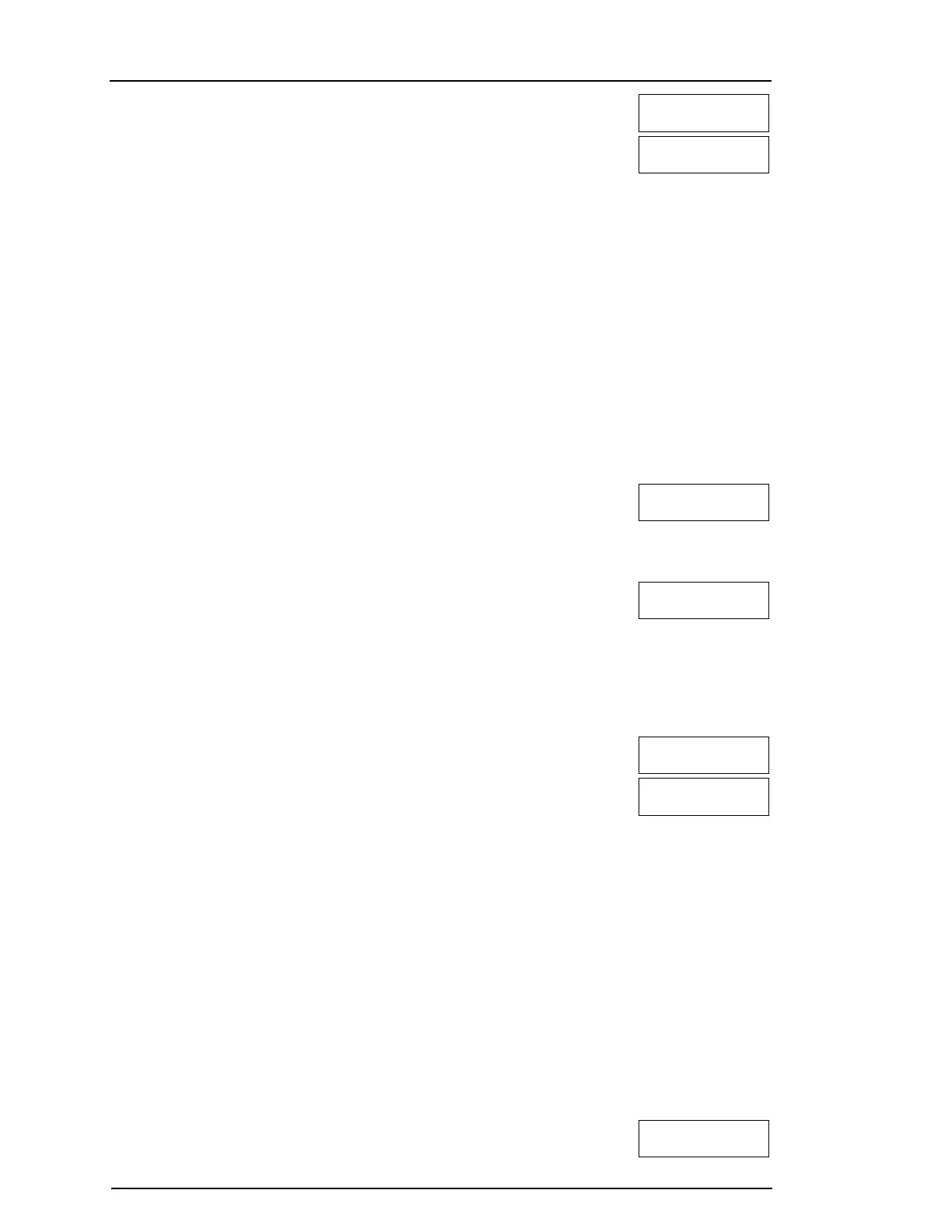Chapter 7
2. If a tag is enrolled for this user you will be asked if you would like to delete the Tag.
Press [*] to delete the tag.
* To Delete Tag
Press # to Exit
Tag Deleted
Successfully
7.1.3 Naming a User
Adding or editing labels are accomplished by using the keypad to input the desired letters or numbers. The following figure depicts
the three letters and one number that corresponds to each keypad button.The first press of the number key displays the first letter.
The second press displays the second letter, etc.
[1] [2] [3]
A,B,C,1 D,E,F,2 G,H,I,3
[4] [5] [6]
J,K,L,4 M,N,O,5 P,Q,R,6
[7] [8] [9]
S,T,U,7 V,W,X,8 Y,Z,9,0
[0]
Space
Entering letters using the keypad
To Edit a User Label LCD Display
1. From the User Codes menu press [3] or scroll to User Labels and press [*].
Press (*) for <>
User Labels
2. Use the arrow keys to move the cursor to a blank space or existing character.
3. Press the number key corresponding to the appropriate letter as shown in the pre-
vious figure.
4. When the required letter or number is displayed use the arrow keys to scroll to the
next letter.
Program Name
{User 1 Label}
5. When finished, press the [*] key, use the keys to scroll to Save then press [*].
7.1.4 Assigning a Partition to a User code
User codes can be configured to have access only to specific partitions. For more information see: "Managing Partitions".
Note:Partitions are configured by your installer.
To Assign a Partition to a User code LCD Display
1. From the desired user press [4] or scroll to Partition Assign and press [*].
Press (*) for <>
Partition Assign
2. Press [*] to change the partition assignment for the user code, Y or N.
If using an LED or ICN keypad press the corresponding number key for the partition,
1 to 8, to change the programming of the option..
(*) To Toggle <>
{Partition Lb} Y
7.2 Configuring additional User Options
Users can also be assigned the following options:
[1]SupervisorCode For more information see: "Access Code Types".
[2]DuressCode For more information see: "Access Code Types".
[3]ZoneBypass Grants the user the ability to bypass zones.
[4]RemoteAccess Grants the user the ability to use SMS features. For more information see: "SMS Command and Control"
[7]BellSquawk Use to generate a bell squawk when setting/unsetting the system.
Note:When using wireless keys to set/unset the system there will be:
l one bell squawk for setting.
l two bell squawks for unsetting.
l three squawk pairs when unsetting with an alarm in memory.
[8]OneTimeUse For more information see: "Access Code Types".
To Configure additional User Options LCD Display
1. From the desired user press or scroll to User Options and press [*].
Press (*) for <>
User Options
- 24 -
