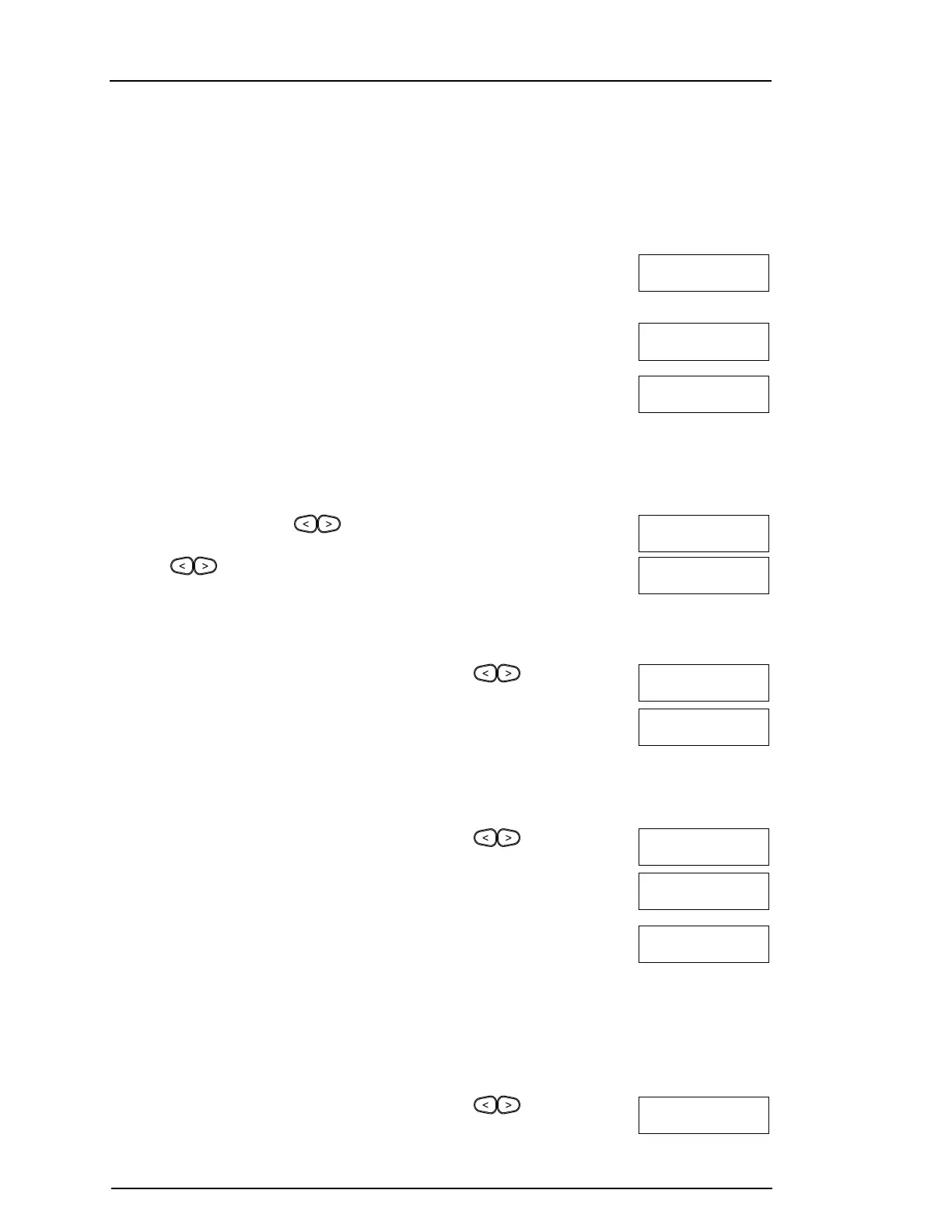Chapter 8
8.0 User Functions
The PowerSeries Neo allows for a variety of user configurable functions as listed below:
EventBuffer AutoSetTime LateToOpen ContrastControl VoiceChime
TimeandDate SystemService/DLS LateToOpenTime BuzzerControl User'sWalkTest
AutoSet/Unset UserCall-Up BrightnessControl VoicePrompt
Note:User Functions can only be modified when the system is unset.
To access the User Function menu LCD Display
1. Press [*][6]
OR
press [*] and use the scroll keys to navigate to User Functions and press [*].
Press (*) for <>
User Functions
2. Enter Master code and scroll through the options listed above.
Present Tag or
Enter Code
then
Select Option <>
Event Buffers
3. To go back to the Ready state press [*].
8.1 Event Buffer
The Event Buffer displays a list of the last 1000 events on your system. You may only view the event buffer using an LCD keypad.
To view the Event Buffer LCD Display
1. From the User Function menu scroll to Event Buffer and press [*].
Select Option <>
Event Buffer
2. Press to scroll through the Event Buffer. When finished press [*] to return
to the Ready state.
000X-Message
Time/Date
8.2 Setting the Time and Date
To Set the Time and Date LCD Display
1. From the User Function menu use the shortcut key [0][1] or press to scroll
to Time and Date and press [*].
Select Option <>
Time and Date
2. Use the number keys to set the time and date. When finished press [*] to return to the
Ready state.
HH:MM MM/DD/YY
11:12 01/14/13
8.3 Enabling/Disabling the Auto Set/Unset Feature
Note:Access to this feature must be configured by installer.
To enable/disable Auto Set/Unset LCD Display
1. From the User Function menu use the shortcut key [0][2] or press to scroll
to Auto Set/Unset.
Press (*) for <>
Auto Arm/Disarm
2. Press [*] to enable/disable the Auto Set/Unset feature.
Auto Arm/Disarm
is Enabled
or
Auto Arm/Disarm
is Disabled
3. When finished press [*] to return to the Ready state.
8.4 Setting the Auto Set Time
The system can be configured to Auto set at a specific time on each day of the week. If a specific time is not configured for a day
of the week the system will not set automatically on that day.
Note:Access to this feature must be configured by installer.
To Set the Auto Set Time LCD Display
1. From the User Function menu use the shortcut key [0][3] or press to scroll
to Auto Set Time.
Press (*) for <>
Auto Arm Time
- 26 -
