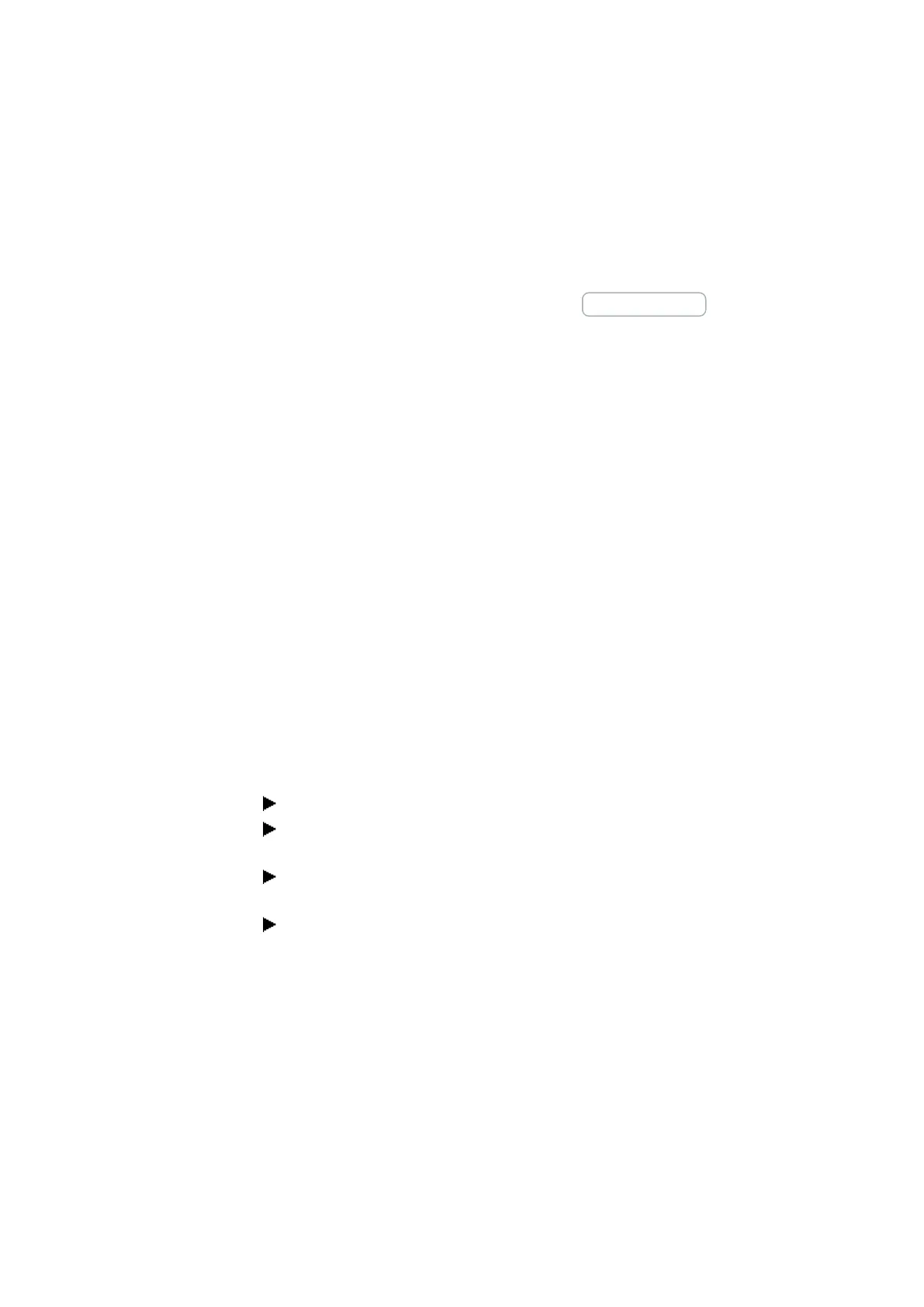6. Function blocks
6.1 Manufacturer function blocks
6.1.7.4 D - Text display editor
easySoft 7 features a text display editor that can be used to design text displays. In
order to be able to access it, there must first be a text display function block in the Pro-
gramming view work pane and the you must have clicked on the function block. Open
the Text display parameters tab and click on the Text display editor button. The text dis-
play editor will be opened in a separate window.
Properties Text display editorText display editor
Text displays are put together with a text display editor that makes input with free text
and actual values from various function blocks possible.
This editor features the following properties:
l 6 lines x 16 characters - 96 elements
l Texts can be positioned freely within the text display
l Analog value, timer value, and time value processing
l Message texts, times, dates, and checkboxes as input and output elements
l Simple value entry and controls
l User-controlled acknowledgements
l Ticker text with variable speeds
l Variable display times
l Prioritization by the user
l Multi-language capabilities
l Can also be used in user function blocks
Working with the text display editor
In order to position a display or input element, follow the steps below:
Select the display or input element you want from the list, e.g., Static text.
While holding down the left mouse button, drag the element to the work pane and
drop it where you want it to be positioned.
Move your cursor over one of the element handles and drag the handle until the
display or input element has the size you want.
Configure the parameters using the tabs below. For example:Static text (01)
tab/Text field<Sample text>.
366
easyE4 11/18 MN050009 EN www.eaton.com