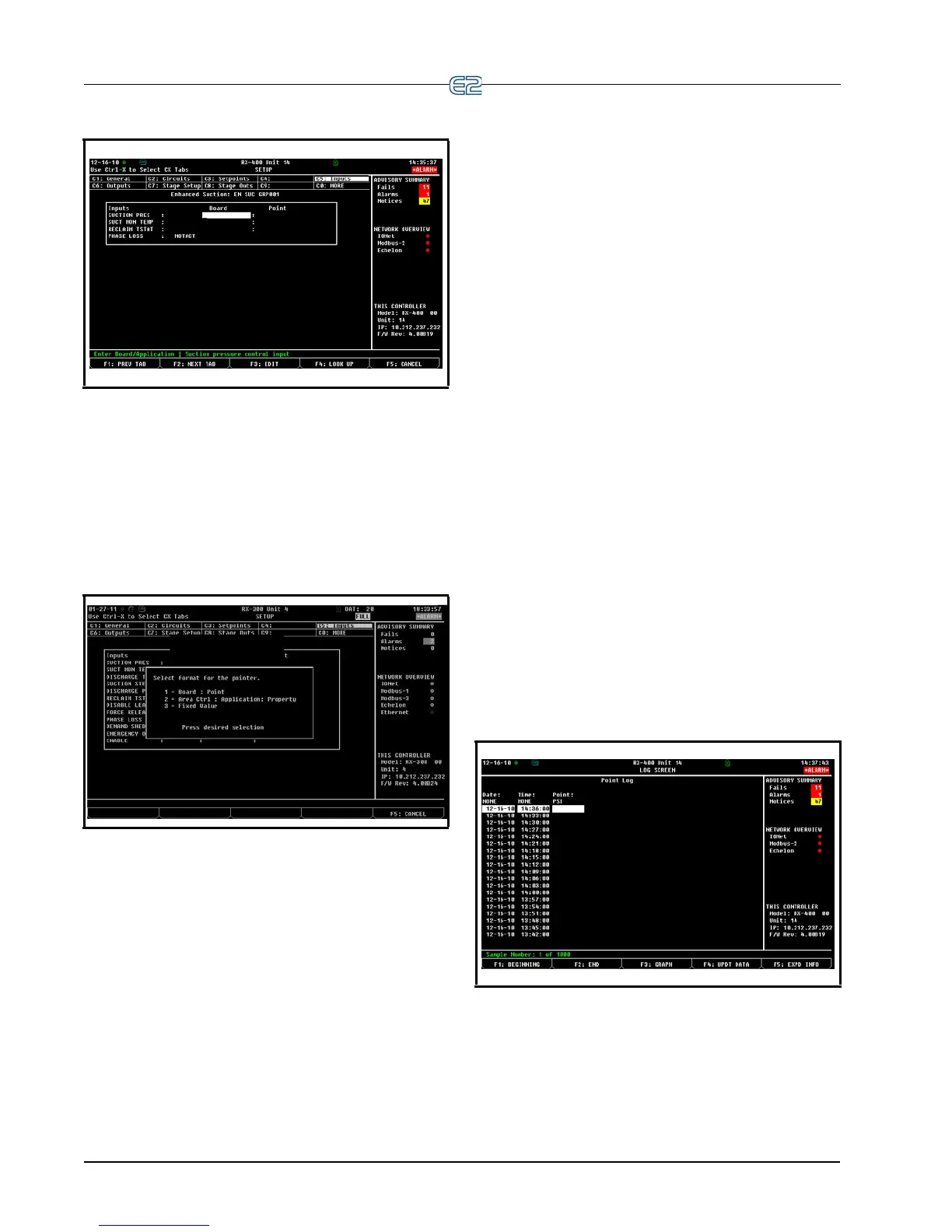12-16 • E2 RX/BX/CX I&O Manual 026-1614 Rev 4 5-JAN-2013
12.11.1.2 Setup Screens
Figure 12-25 - Example Setup Screen (Setpoints)
When setting up an application using a Setup screen
(see Section 10.7.2, S
tatus Screens) all inputs and outputs
that are set up to be l
ogged will be marked with an L on
the right-hand side. From the Setup screen, you may
access the logs of these inputs by pressing .
12.11.1.3 Setting Up Input and Output
Pointers
Figure 12-26 - Pointer Format Box
Pointers allow a property to get or send its value to
another property, and are a way to transfer information or
values (input and outputs) from one application to another
within a controller.
For example, if you are setting up a Suction Pressure
poi
nter, you are specifying the location of where the Suc-
tion Pressure is coming from. Note that:
• An output pointer can be connected to multiple
inp
ut pointers
• A single input pointer can
not be connected to mul-
tiple output pointers
• Pointers can be set up for all applications
To set up pointers from a Setup screen:
1. Press (SETU
P) from the desired applica-
tion’s Status screen. (If starting from the Home
screen, mo
ve the cursor to the desired applica-
tion’s value and press
to open the Actions
Menu. Choose Setup. This will take you to the
Setup screen.)
2. Once inside the application’s Setup screen, use
th
e and keys to highlight the Inputs
and Outputs index tabs.
3. Press (ED
IT) to open the Edit menu.
4. Choose Alternate I/O
Formats to open the for-
mat menu.
5. Choose one of the pointer formats.
If you are in the I
nputs setup and have selected Area
Ctrl: Application: Property as the pointer format, the
third column (the Output field) is the output that you are
pointing (connecting) the input to. If you are in the Out-
puts setup
and have selected Area Ctrl: Application:
Property as the pointer format, the third column (the
Input field) is the input that you are pointing (connecting)
the output to.
Changing the format to a Fixed
Value will give you
the option of entering a value in the field that will be read
by the input instead of being hooked to a board:point or
another cell.
For information on naming conventions for E2 control-
lers, applications, and points, see Section 12.12, Naming
Conventions for E2 Controllers, Applications, and Points.
12.11.2 Log View
Figure 12-27 - Sample Log View
The Log view shows logged data in a tabular format
arranged by the date/time of sample.
1. Highlight a value from any screen and press
to open the Actions Menu.
