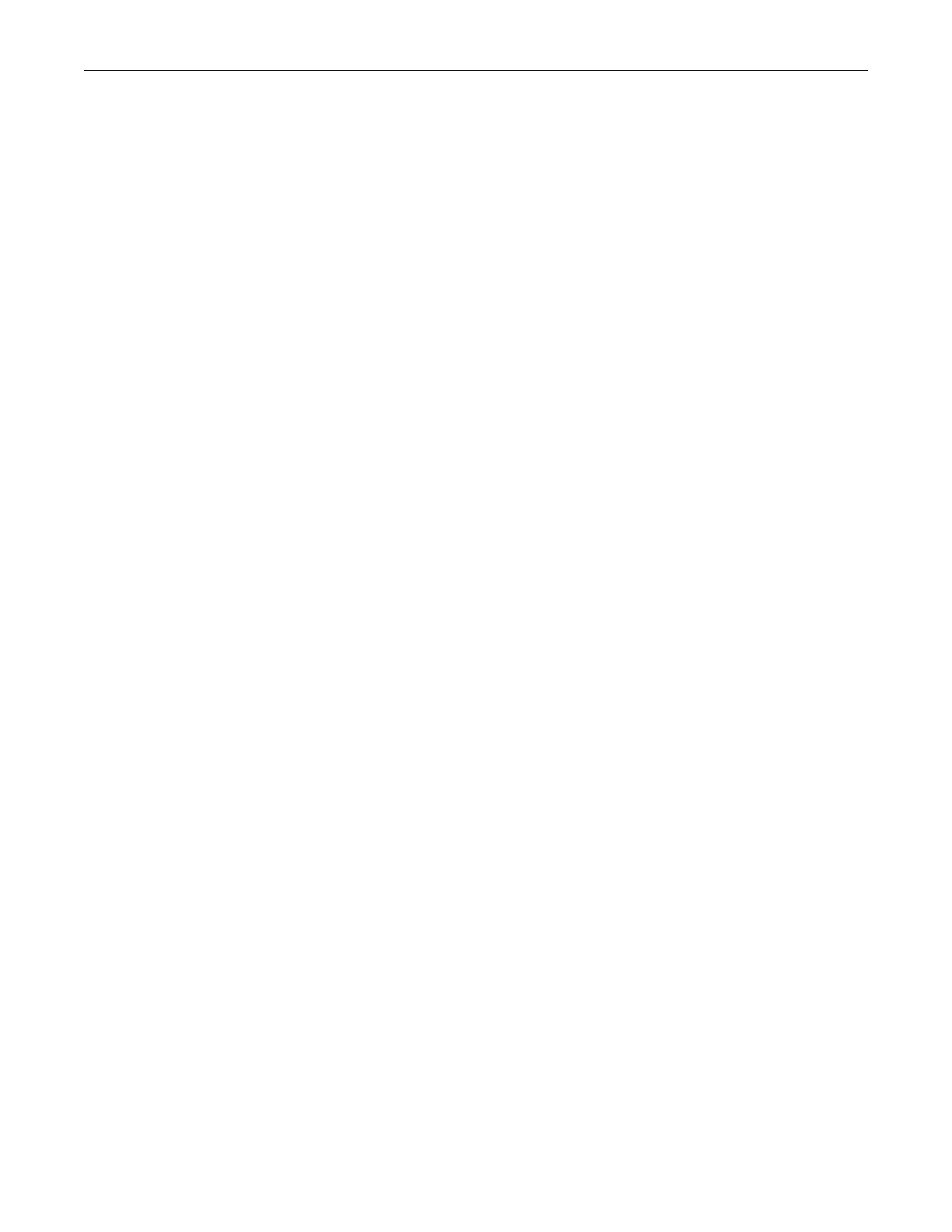Connecting to Modem Completing the Installation
Enterasys A4 Fast Ethernet Switch Hardware Installation Guide 2-27
receive port of the other device, and the receive fiber-optic strand on the A4 switch is
connected to the transmit port of the other device.
4. Repeat this procedure for other SFP ports, if needed.
5. Verify that a link exists by checking that the Link/Activity LED is ON (solid green or blinking
green). If the Link/Activity LED is OFF, perform the following steps until it is on:
a. Verify that the device at the other end of the segment is powered ON and connected to the
segment.
b. If there are separate fiber-optic connections on the other device, check the crossover of the
cables. Swap the cable connections if necessary.
c. Check that the fiber-optic connection meets the dB loss and cable specifications for
multimode cabling.
d. If a link has not been established, refer to Chapter 3, Troubleshooting for LED
troubleshooting details. If a problem persists, refer to “Getting Help” on page xvii for
details on contacting Enterasys Networks for support.
6. If an SFP port is unused, install a dust cover.
Completing the Installation
After installing the switch and making the connections to the network, access the switch
management, as described below.
Initial Logon to Switch Management
To initially access switch management from your local PC, terminal, or modem connection,
proceed as follows at the displayed startup screen:
1. Enter rw (Read-Write) for Username.
2. At the Password prompt, press Enter (RETURN).
3. For details on how to configure the switch using the command line interface, refer to the
Enterasys A4 CLI Reference Guide. The CLI commands enable you to set a new password and
perform more involved management configurations on the switch. One of many capabilities is
to reconfigure the stack, reassigning the Manager function to another switch and configuring
the order of Member switches that will take over the stack management functions in case the
operating Manager is powered down, malfunctions, or is removed from the stack.
4. After the initial configuration, you can also use WebView (Enterasys Networks’ embedded
web server) for configuration and management tasks.
All the guides associated with the switch are available online at:
https://extranet.enterasys.com/downloads/
Once you are confident that the installation is successful, route and secure your cables. If you
require assistance, contact Enterasys Networks using one of the methods described in “Getting
Help” on page xvii.