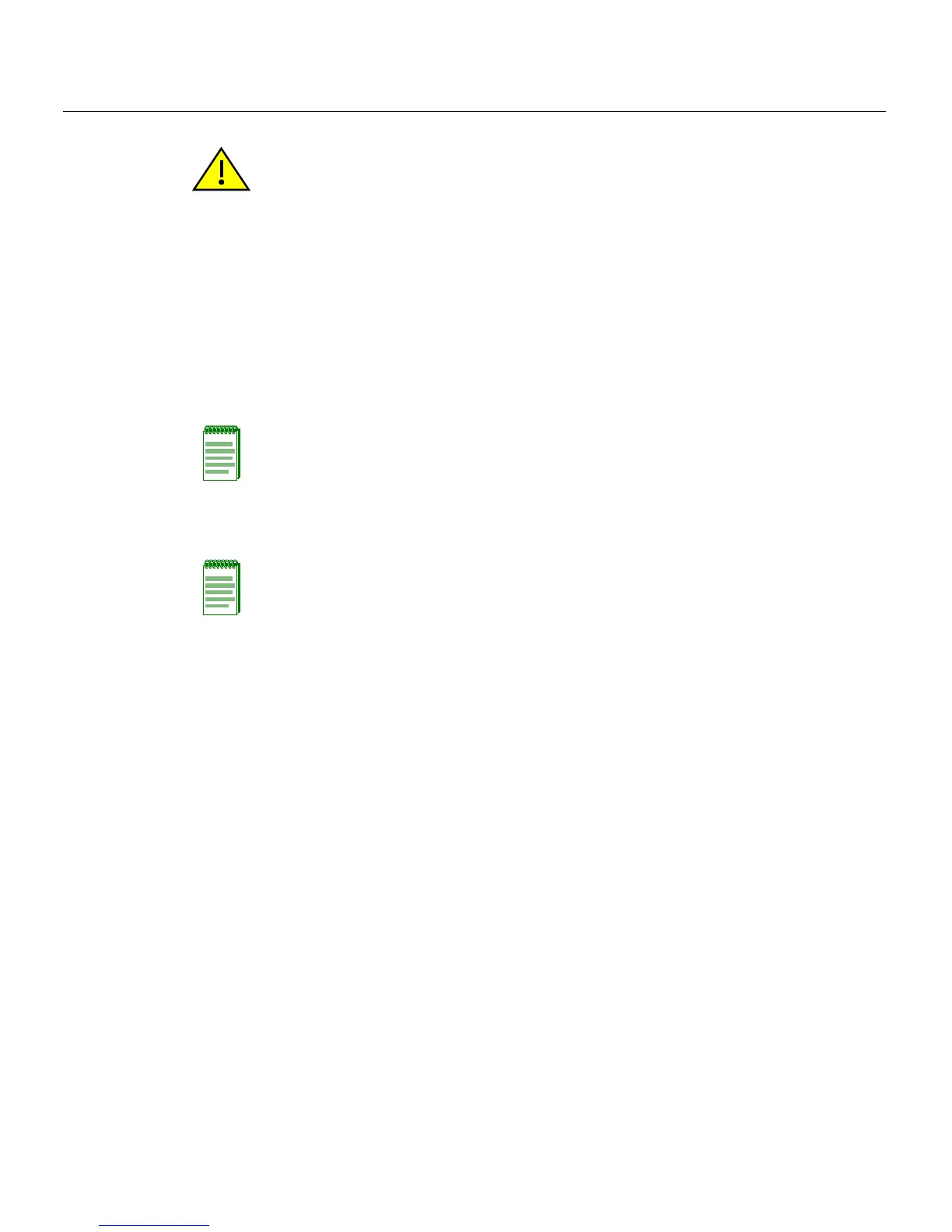Connecting to the Network
3-28 Hardware Installation
1. Removetheprotectivecovers(notshown)fromthefrontpanelLCfiber‐opticport
(port46inthisexample)andfromtheconnectorsoneachendofthecable.
2. InserttheLCcableconnectorintotheMini‐GBICLCconnectoruntilitclicksinto
place.
Caution: Do not touch the ends of the fiber-optic strands, and do not let the ends come in
contact with dust, dirt, or other contaminants. Contamination of cable ends causes
problems in data transmissions. If the ends of the fiber-optic strands become
contaminated, use a canned duster to blow the surfaces clean. A fiber-port cleaning swab
saturated with optical-grade isopropyl alcohol may also be used to clean the ends.
Precaución: No toque los extremos de los cables de fibra óptica y evite su contacto con
el polvo, la suciedad o con cualquier otro contaminante. Si los extremos de los cables se
ensucian, es posible que la transmisión de datos se vea afectada. Si nota que los
extremos de los cables de fibra óptica se ensucian, utilice aire comprimido para limpiarlos.
También puede limpiarlos con un estropajo embebido en alcohol isopropílico.
Note: Leave the protective covers in place when the connectors are not in use to prevent
contamination.
Note: To remove the LC cable connector, press on its release tab and pull it out of
Mini-GBIC LC connector.