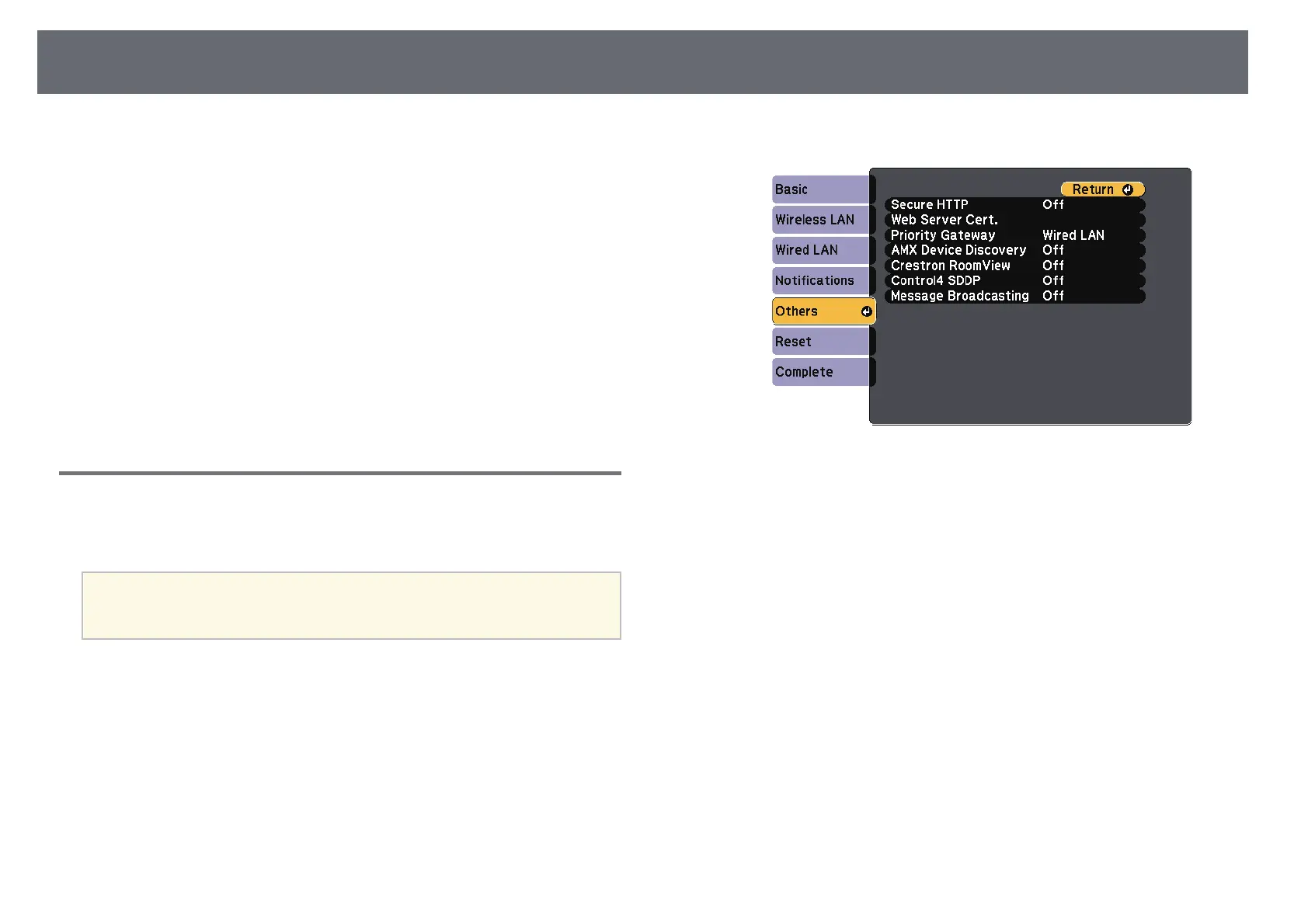Secure HTTP
118
You can use the HTTPS protocol to increase security between the projector
and a Web browser communicating with it (EB-2265U/EB-2255U/EB-
2250U/EB-2245U/EB-2165W/EB-2155W/EB-2065/EB-2055/EB-X550KG/EB-
X500KG). To do this, you create a server certificate, install it on the projector,
and turn on the Secure HTTP setting in the projector menus to verify the
reliability of the Web browser.
s Network > Network Configuration > Others > Secure HTTP
Even if you do not install a server certificate, the projector automatically
creates a self-signed certificate and allows communication. However, because
the self-signed certificate cannot verify reliability from a Web browser, you
see a warning about the server's reliability when you access the projector from
a Web browser. This warning does not prevent communication.
gg Related Links
• "Importing a Web Server Certificate Using the Menus" p.118
Importing a Web Server Certificate Using the Menus
You can create your Web server certificate, and import it using the projector
menus and a USB flash drive.
a
You can also register the digital certificates from your Web browser.
However, be sure to register just once or the certificate may not install
correctly.
a
Make sure your digital certificate file is compatible with projector
registration and directly placed on the USB storage device.
b
Press the [Menu] button on the control panel or remote control.
c
Select the Network menu and press [Enter].
d
Select Network Configuration and press [Enter].
e
Select the Others menu and press [Enter].
f
Select On as the Secure HTTP setting.
g
Select Web Server Cert. and press [Enter].
h
Select Register and press [Enter].
i
Follow the on-screen instructions to connect a USB storage device to
the projector's USB-A port.
j
Press [Enter] to display the certificate list.
k
Select the certificate to import using the displayed list.
A message is displayed prompting you to enter the password for the
certificate.
l
Enter a password and press [Enter].
The certificate is imported and a completion message appears.