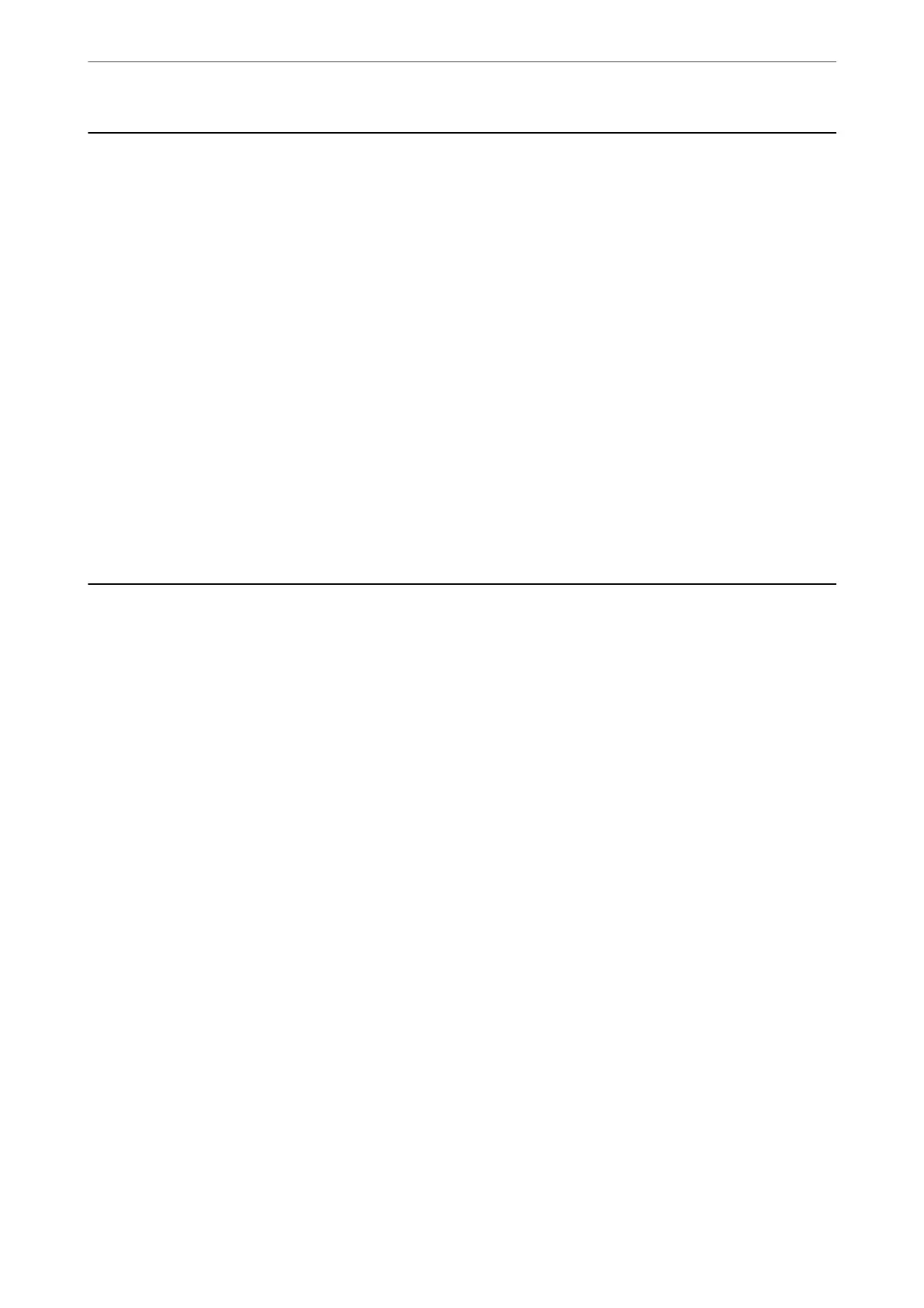Checking the Total Number of Pages Fed Through the
Printer
You can check the total number of pages fed through the printer. e information is printed together with the
nozzle check pattern.
1.
Select Maintenance on the printer's control panel.
2.
Select Print Head Nozzle Check.
3.
Follow the on-screen instructions to load paper and print the nozzle check pattern.
Note:
You can also check the total number of pages fed from the printer driver. See the related information link below for details.
Related Information
& “Application for Printing from a Computer (Windows Printer Driver)” on page 243
& “Guide to Mac OS Printer Driver” on page 245
Saving Power
e printer enters sleep mode or turns o automatically if no operations are performed for a set period. You can
adjust the time before power management is applied. Any increase will aect the product's energy eciency. Please
consider the environment before making any change.
Depending on the location of purchase, the printer may have a feature that turns it o automatically if it is not
connected to the network for 30 minutes.
Saving Power (Control Panel)
1.
Select Settings on the home screen.
2.
Select General Settings > Basic Settings.
3.
Do one of the following.
Note:
Your produc t may have the Power
O
Settings or Power
O
Timer feature depending on the location of purchase.
❏ Select Sleep Timer or Power O Settings > Power O If Inactive or Power O If Disconnected, and then
make settings.
❏ Select Sleep Timer or Power O Timer, and then make settings.
Maintaining the Printer
>
Saving Power
>
Saving Power (Control Panel)
122