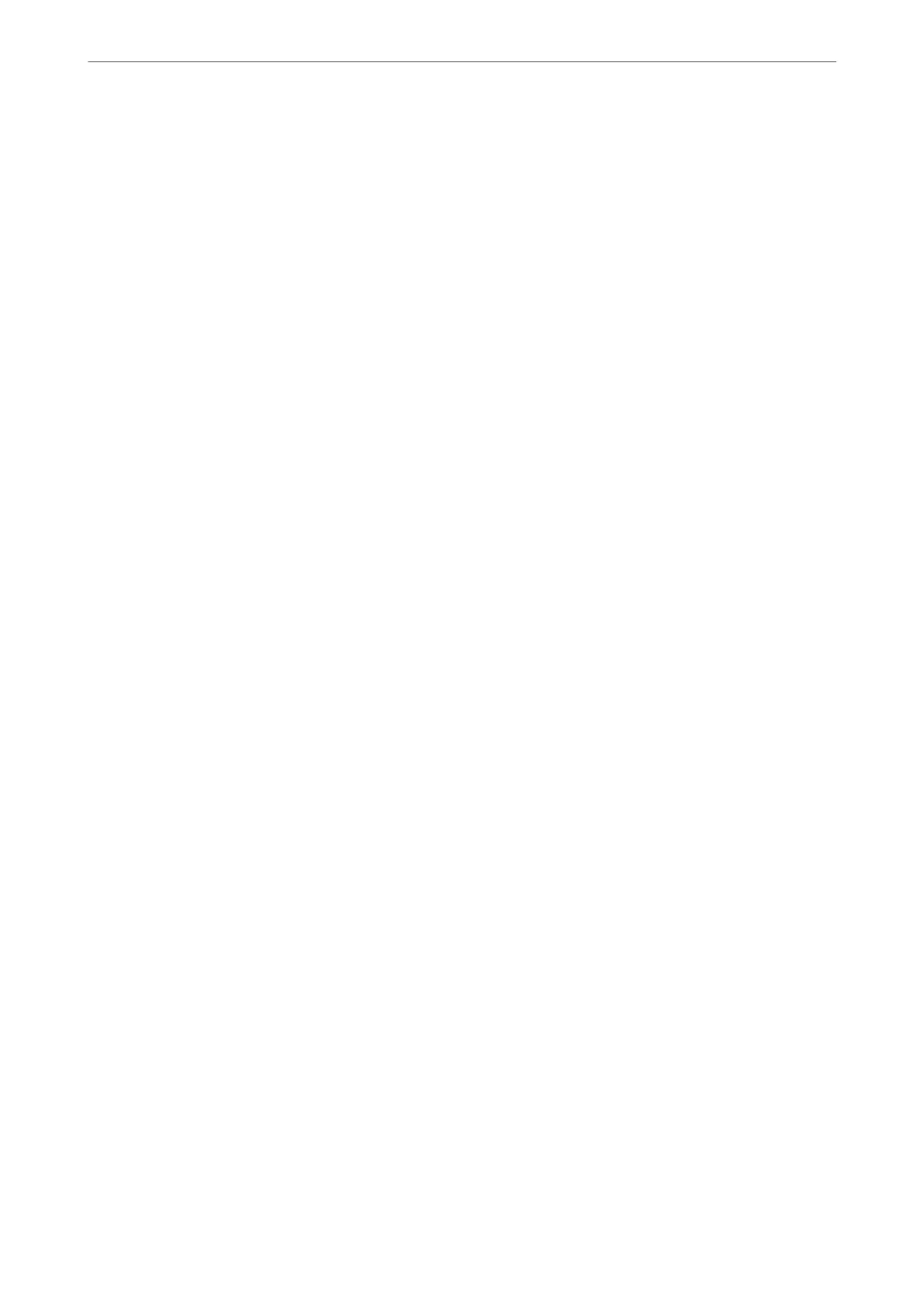3.
To check the information, select the menus that you want to check.
❏ Wired LAN/Wi-Fi Status
Displays the network information (device name, connection, signal strength, and so on) for Ethernet or Wi-
Fi connections.
❏ Wi-Fi Direct Status
Displays whether Wi-Fi Direct is enabled or disabled, and the SSID, password and so on for Wi-Fi Direct
connections.
❏ Print Status Sheet
Prints a network status sheet.
e
information for Ethernet, Wi-Fi, Wi-Fi Direct, and so on is printed on
two or more pages.
Printing a Network Connection Report
You can print a network connection report to check the status between the printer and the wireless router.
1.
Select Settings on the home screen.
2.
Select General Settings > Network Settings > Connection Check.
e connection check starts.
3.
Select Print Check Report.
4.
Print the network connection report.
If an error has occurred, check the network connection report, and then follow the printed solutions.
Adding or Replacing the Computer or Devices
>
Checking the Network Connection Status
>
Printi
…
230