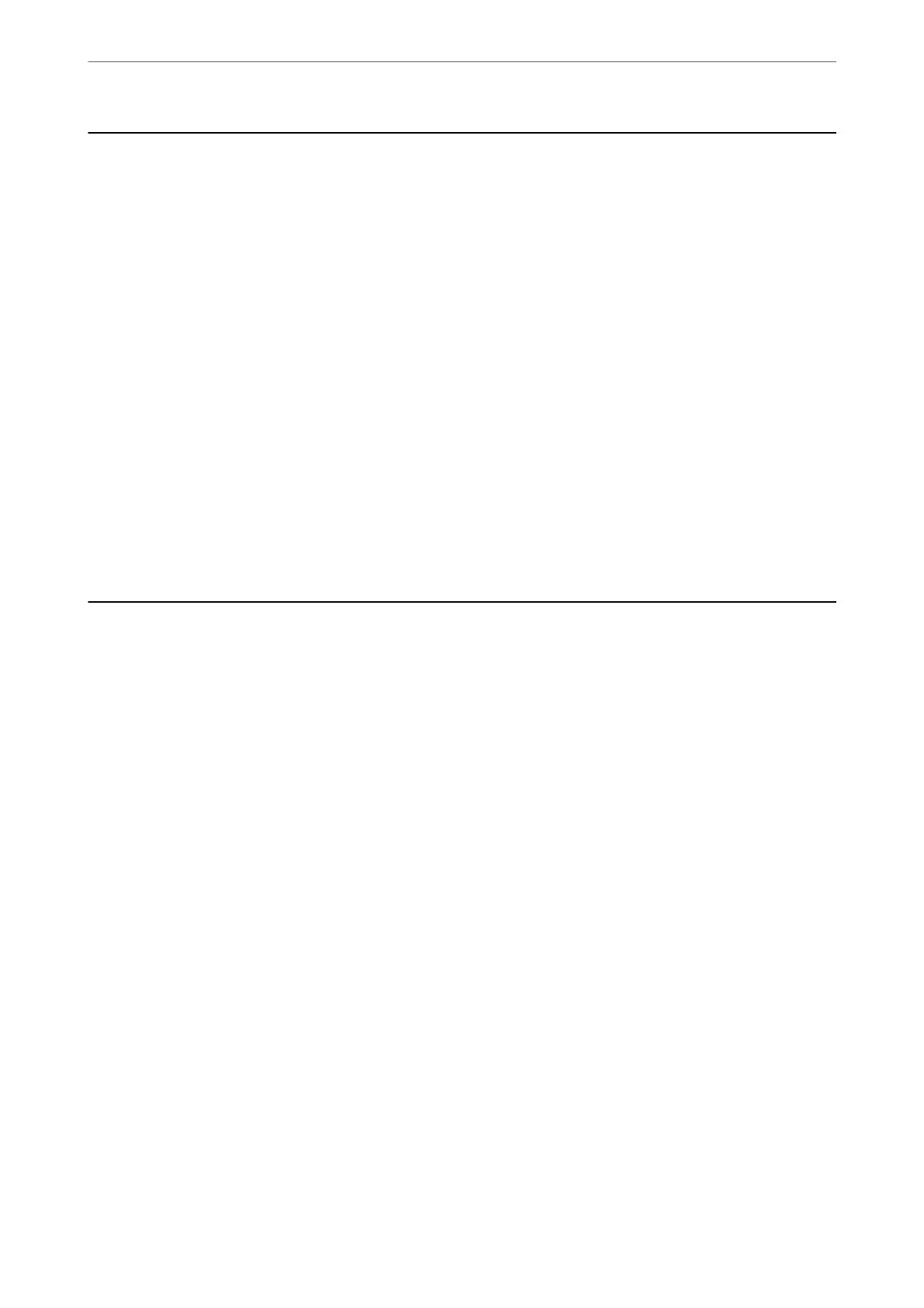Before Using Fax Features
Faxing feature is available only for ET-5170 Series/L6490 Series.
Check the following before you start using the fax features.
❏ e printer and the phone line, and (if it is being used) the phone machine are connected correctly
❏ Fax basic settings (Fax Setting Wizard) is complete
❏ Other necessary Fax Settings are complete
See "Related Information" below to make settings.
Related Information
& “Connecting the Printer to a Phone Line” on page 283
& “Making the Printer Ready to Send and Receive Faxes” on page 286
& “Making Settings for the Printer's Fax Features According to Use” on page 288
& “Basic Settings” on page 260
& “Making Contacts Available” on page 280
& “User Settings” on page 264
Overview of this Printer's Fax Features
Feature: Sending Faxes
Sending Methods
❏ Sending automatically
When you scan an original by tapping
x
(Send), the printer dials the recipients and sends the fax.
“Sending Faxes Using the Printer” on page 89
❏ Sending manually
When you perform a manual check on the line connection by dialing the recipient, tap
x
(Send) to start
sending a fax directly.
“Sending Faxes Dialing from the External Phone Device” on page 91
Recipient Designation when Sending a Fax
You can enter recipients using Keypad, Contacts, and Recent.
“Recipient” on page 96
“Making Contacts Available” on page 280
Scan Settings when Sending a Fax
You c a n s ele ct it e ms such as Resolution or Original Size (Glass) when sending faxes.
“Scan Settings:” on page 96
Faxing
>
Overview of this Printer's Fax Features
>
Feature: Sending Faxes
86