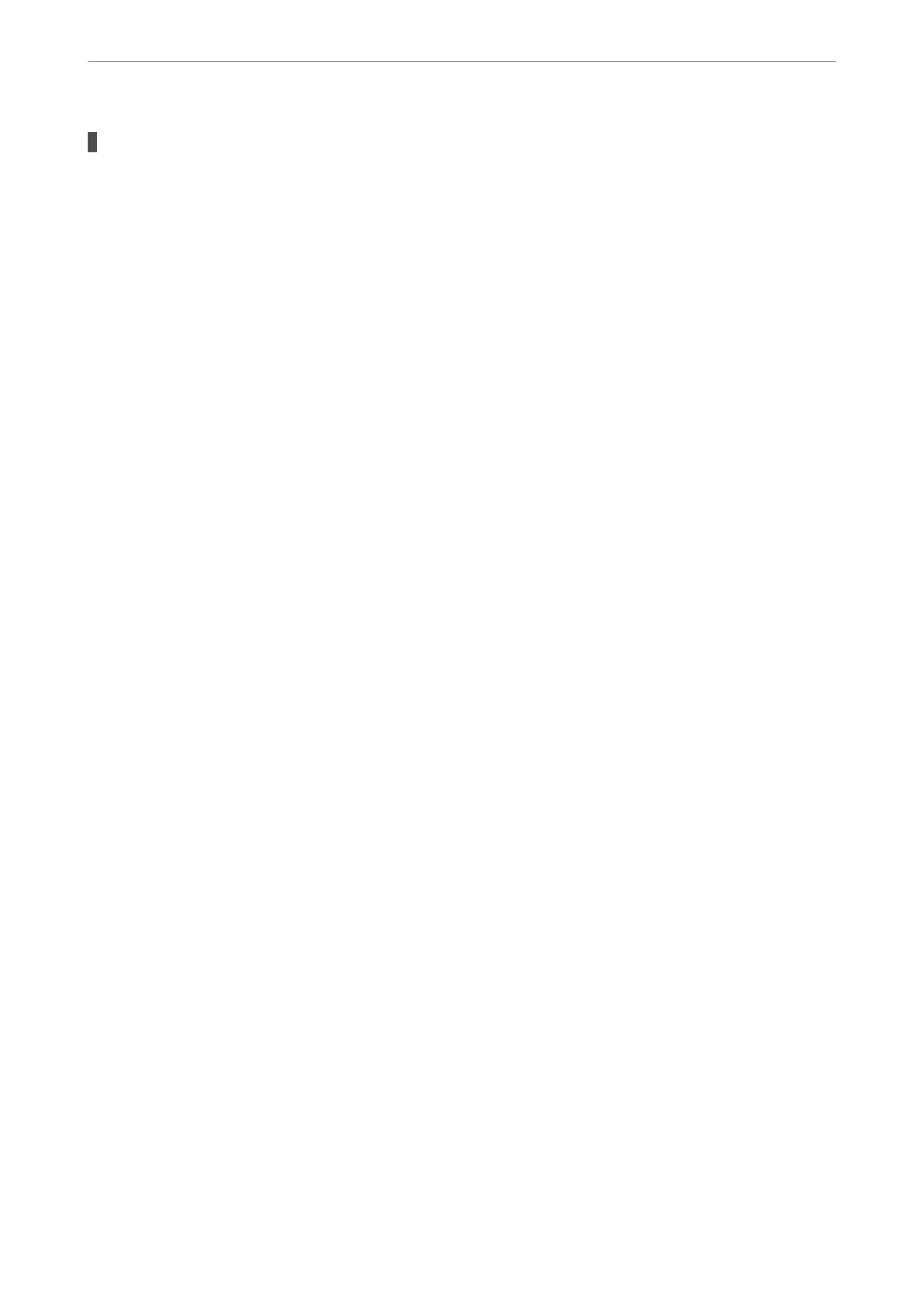An original is placed on the scanner glass.
Solutions
Make sure that an original has not been placed on the scanner glass.
Cannot Print
Cannot Print from Windows
Make sure the computer and the printer are connected correctly.
e cause and solution to the problem dier depending on whether or not they are connected.
Checking the Connection Status
Use Epson Printer Connection Checker to check the connection status for the computer and the printer. You may
be able to solve the problem depending on the results of the check.
1.
Double-click the Epson Printer Connection Checker icon on the desktop.
Epson Printer Connection Checker starts.
If there is no icon on the desktop, follow the methods below to start Epson Printer Connection Checker.
❏ Windows 10
Click the start button, and then select Epson Soware > Epson Printer Connection Checker.
❏ Windows 8.1/Windows 8
Enter the application name in the search charm, and then select the displayed icon.
❏ Windows 7
Click the start button, and then select All Programs > Epson Soware > Epson Printer Connection
Checker.
2.
Follow the on-screen instructions to check.
Note:
If the printer name is not displayed, install a genuine Epson printer driver.
“Checking if a genuine Epson printer driver is installed - Windows” on page 124
When you have
identied
the problem, follow the solution displayed on the screen.
When you cannot solve the problem, check the following according to your situation.
❏ e printer is not recognized over a network connection
“Cannot connect to a Network” on page 140
❏
e
printer is not recognized using a USB connection
“
e
Printer Cannot Connect by USB (Windows)” on page 143
❏ e printer is recognized, but printing cannot be performed.
“Cannot Print Even ough a Connection has been Established (Windows)” on page 143
Solving Problems
>
The Printer Does Not Work as Expected
>
Cannot Print
139