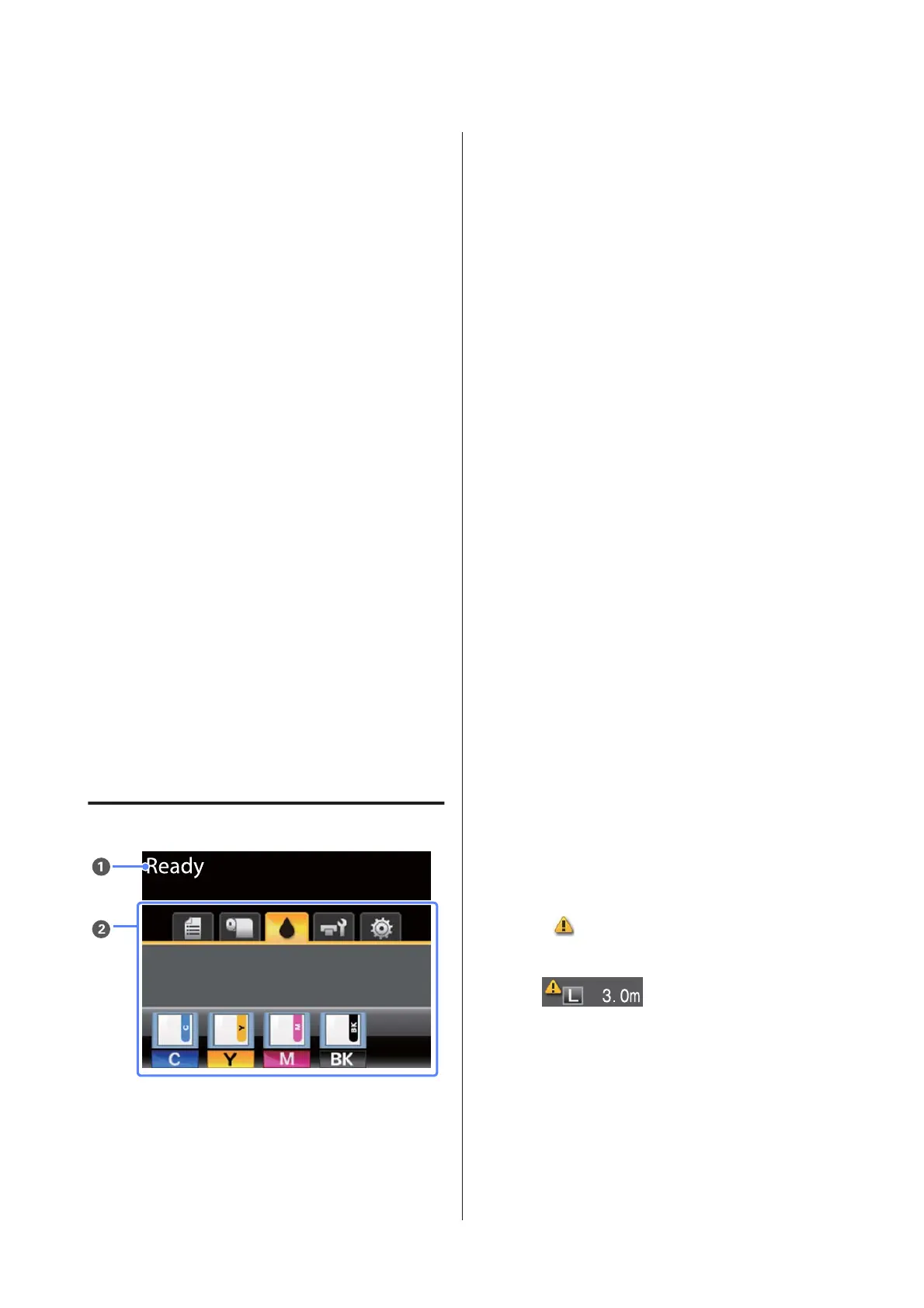Displays the Maintenance menu, which is used for
nozzle checks and head cleaning.
U “Adjusting the Print Head” on page 52
L
W button (Pause/Cancel button)
❏ The printer enters pause status if this is pressed while
printing. To release the pause status, press the W
button again, or select Pause Cancel on the screen
and then press the Z button. To cancel print jobs
being processed, select Job Cancel on the screen and
then press the Z button.
❏ Pressing this button while a menu is displayed closes
the menu and returns the printer to ready status.
M
) button (Feed/Cut Media button)
❏ This button is used with roll paper only.
❏ It is used to manually cut roll paper using the built-in
cutter.
U “Manual cut method” on page 23
❏ If printing is not currently in progress and the printer is
loaded with roll paper, you can feed paper ahead by
pressing first this button and then the d button. Press
the u button to rewind. Keep the d button pressed to
feed the paper up to 3 m. Keep the u button pressed to
rewind the paper up to 20 cm.
When the u button is used to rewind roll paper, the
paper will pause when the end of the roll reaches the
starting print position. Release the button and then
press it again to resume.
Screen View
A Message
Displays the printer's status, operation, and error
messages.
U “What to Do When a Message Is Displayed” on
page 64
B Tabs/Info Display Area
The following 5 tabs are displayed in this area.
Use the l/r buttons to select a tab.
Information on the selected tab appears in the info
display area.
,
: The Print Queues Tab
This tab displays print job status and can be
used to access the Print Queues menu.
The Info Display Area
The print queues tab info display area shows
the name of the current print job.
Pressing the Z or Menu button when this tab
is selected displays the Print Queues menu.
.
:The Paper Tab
This tab shows the type of paper in the printer
and can be used to access the Paper menu.
The Info Display Area
This tab displays information about the paper
that is currently loaded. When roll paper is
used, it also shows the roll width. In addition,
when On is selected for Roll Paper
Remaining, it shows the amount of roll paper
remaining. When the length remaining drops
below the value selected for Remaining Alert,
a
icon appears above the tab icon and an
alert like that shown below is displayed to warn
that the printer is nearing the end of the roll.
Pressing the Z or Menu button when this tab
is selected displays the Paper menu.
U “Paper menu” on page 44
SC-B6000 Series User’s Guide
Introduction
12