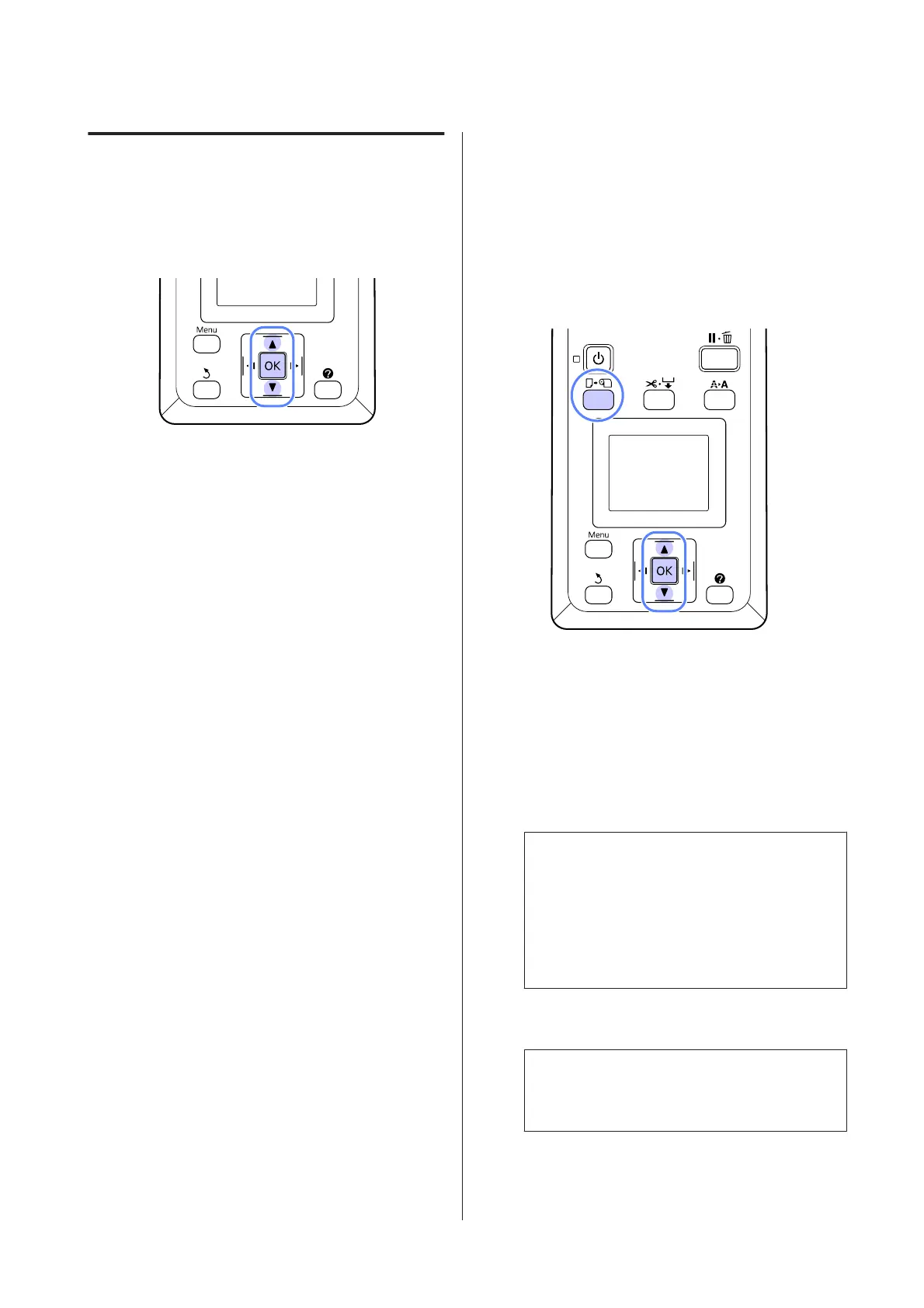Adjusting Settings
Follow the steps below to change the settings displayed.
Buttons that are used in the following settings
A
Select an option.
To print at current settings
Press the d/u buttons to highlight Keep Settings
Above and press the Z button.
Proceed to Step 6.
To change settings
Press the d/u buttons to highlight Change
Settings and press the Z button.
B
Highlight a setting you wish to change and press
the Z button.
C
Highlight an option and press the Z button.
D
Press the y button to return to the dialog shown
in Step 2.
E
When settings are complete, highlight Exit and
press the Z button.
F
If On is selected for Remaining Setup, you will
be prompted to enter the length of the roll.
Press the d/u buttons to choose a value between
5.0 and 999.5m and press the Z button. Paper
length is set in increments of 0.5 m.
After a short pause the printer will show Ready,
indicating that it is ready to print. Transmit the data to
be printed from a computer.
Replacing Paper
This section describes how to replace paper. The
procedure is displayed on the control panel screen.
Follow these instructions.
Buttons that are used in the following settings
A
Confirm that the printer is ready and press the
( button.
The Load/Remove Paper menu will be displayed.
B
Press the d/u buttons to select roll paper, and
then press the Z button.
Note:
To perform Roll Paper Remaining, you must enter
the length of the roll paper when the roll paper is set.
In order to perform accurate remaining roll paper
management, we recommend opening the . tab
and recording the amount of roll paper remaining
when you replace the roll paper.
C
The roll rewinds automatically.
Note:
When the display shows Turn roll paper adapter
to wind up roll paper., rewind the paper by hand.
D
Follow the on-screen instructions to load the roll
paper for the next job.
SC-B6000 Series User’s Guide
Basic Operations
26