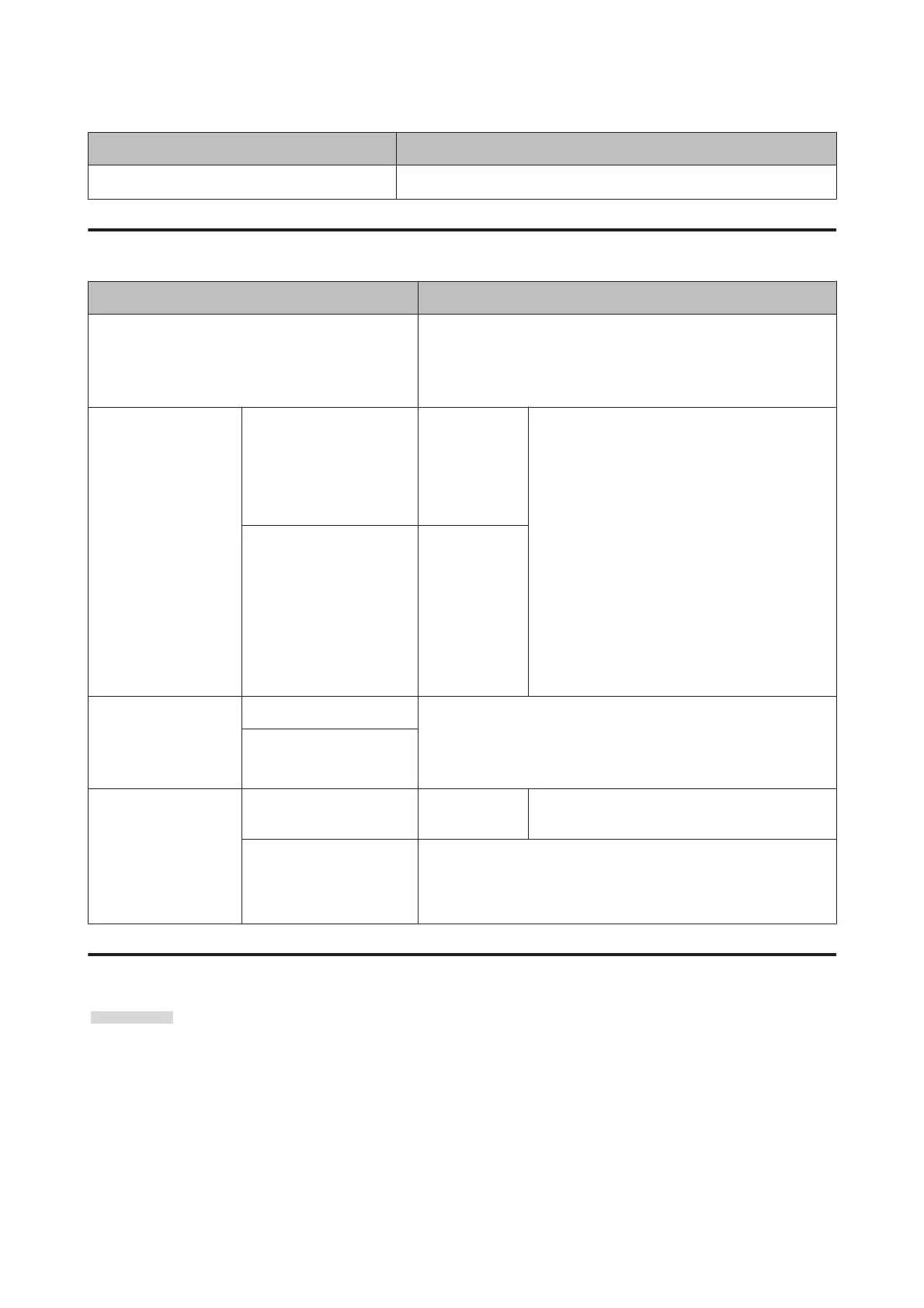Item Description
Print Paper List
Press the Z button to print a list of custom paper settings.
Maintenance menu
Item Description
Nozzle Check
Press the Z button to print a nozzle check pattern. Visually inspect
the printed pattern and perform head cleaning if you notice faint or
missing areas.
U “Checking for clogged nozzles” on page 52
Head Cleaning All Nozzles Execute
(Light),
Execute
(Medium),
Execute
(Heavy)
Check the number of any patterns with faint or
missing segments and specify whether you want
to perform cleaning for all nozzles or only for the
rows containing those numbers. All Nozzles
performs head cleaning for all nozzles. Selected
Nozzles allows you to specify a row or rows of
nozzles to perform head cleaning for.
You can choose between the following levels for
head cleaning: Execute (Light), Execute
(Medium), or Execute (Heavy). At first, use
Execute (Light). If you still notice any faint or
missing areas, then use Execute (Medium). If you
still notice any faint or missing areas, then use
Execute (Heavy).
U “Cleaning the print head” on page 53
Selected Nozzles Execute
(Light),
Execute
(Medium),
Execute
(Heavy)
Head Alignment Manual(Uni-D) If print results are grainy or out of focus, perform head alignment to
realign the print head.
U “Minimizing Print Misalignments (Head Alignment)” on
page 53
Manual(Bi-D)
Cutter Maintenance Adjust Cut Position -3 to 3 mm The cut position can be adjusted in increments of
0.1 mm.
Replace Cutter Moves the cutter to the replacement position so it can be replaced.
Press the Z button to move the cutter to the replacement position.
The paper must be removed before the cutter can be replaced. Re-
move the paper before proceeding.
Setup menu
indicates factory default settings.
SC-B6000 Series User’s Guide
Using the Control Panel Menu
47