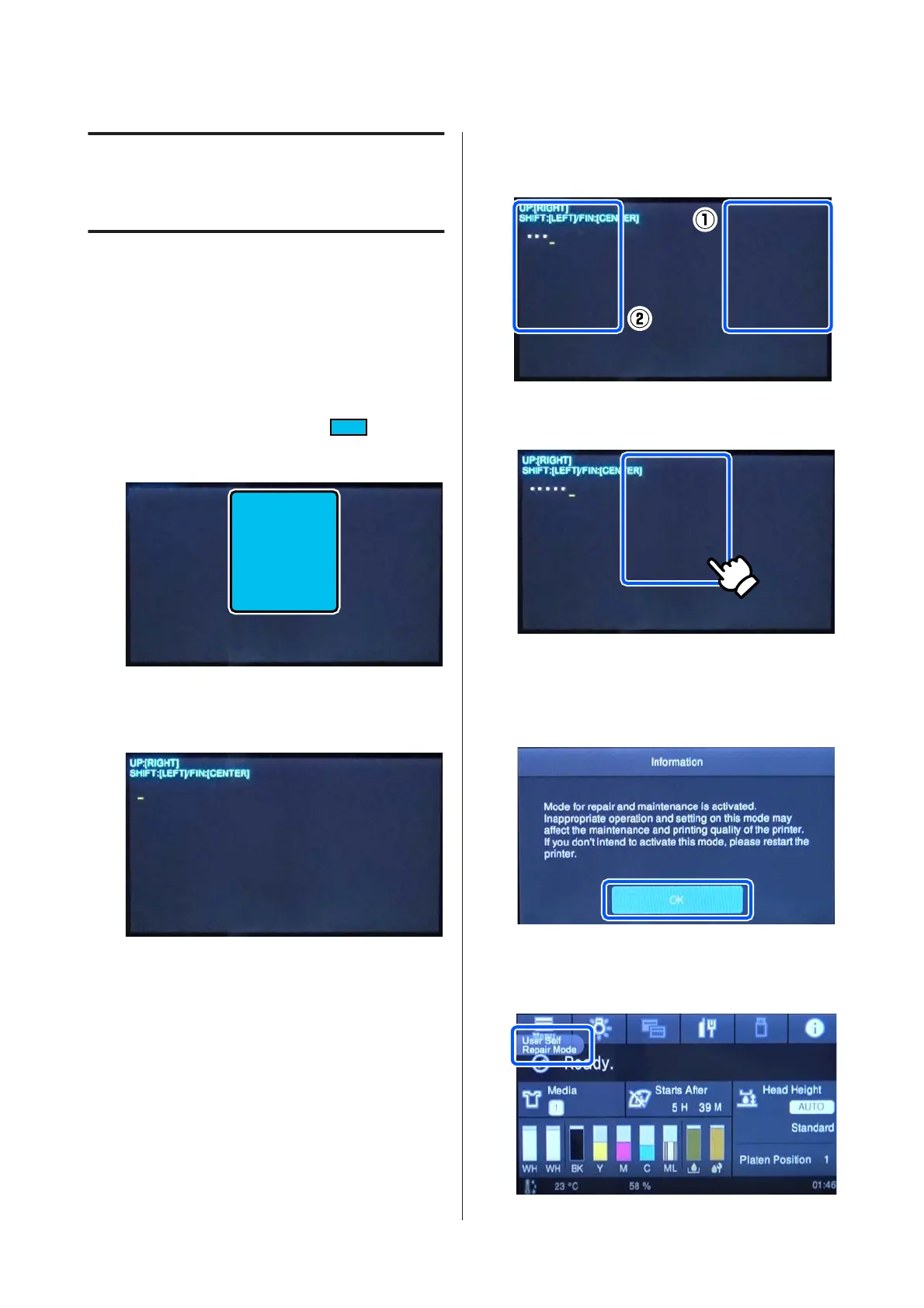How to Start in User
Self Repair Mode
You can check the procedure in a video on YouTube.
Epson Video Manuals
A
Check that the printer's power is off.
B
Place right thumb or an approximately 25 mm
(0.98 in.) diameter coin on the
area shown
in the illustration of the printer screen below, so it
is not exposed to light.
C
While maintaining the conditions from step 2,
press and hold the power button until the screen
in the illustration appears. (about 20 seconds)
If the screen in the illustration does not appear,
and the power just comes on as normal, turn off
the power and redo the procedure from step 2.
D
Input the "32998" passcode.
❏ Press the right side of the screen to change the
numbers from 0 to 9.
❏ Press the left side of the screen to confirm the
selected number and advance to the next digit
for input.
E
Press the center of the screen 2 times to confirm
the passcode.
The printer starts in User Self Repair Mode.
F
Check the on-screen messages, and then press
OK.
Starting is successful if User Self Repair Mode
appears in the upper left of the screen, as in the
illustration.
SC-F3000 Series How to Replace the Print Head
How to Start in User Self Repair Mode
9