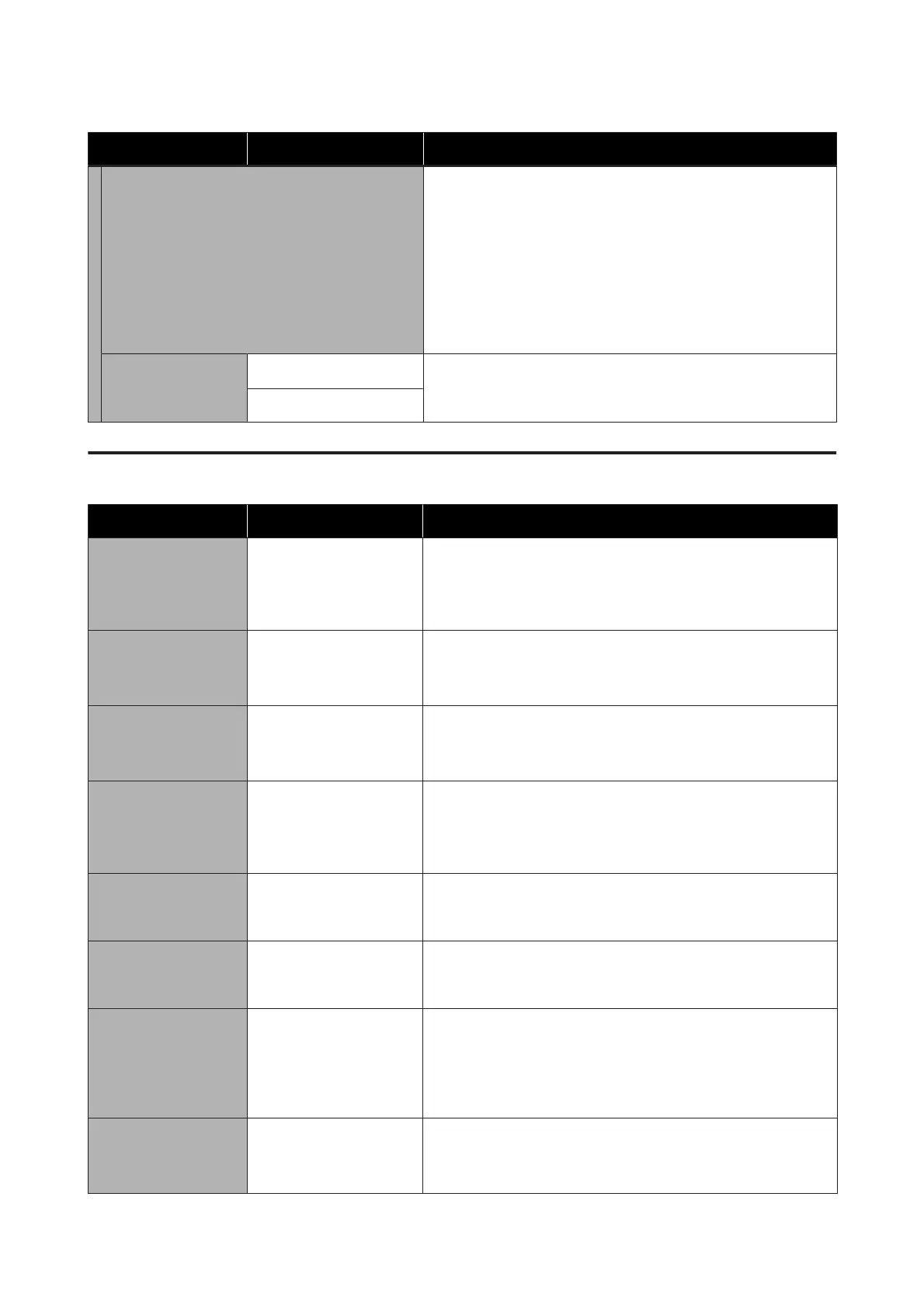Settings item Settings value Explanation
Update Using this function requires that the printer be connected to a
network that can be connected to the Internet. Touch Start
Checking to access the Epson website, and to start a search for new
firmware. If there is a display indicating that there is new firmware,
then follow the on-screen instructions to update the firmware.
Updating firmware takes approximately 5 minutes. However, this
may take longer depending on the network environment.
During update, do not turn off the printer or unplug the power cable
from the outlet. Failure to observe this precaution could lead to
damage.
Notification
Off
*
Set On to automatically check periodically for new firmware. If new
firmware is found, a message will be displayed when the power is
turned on.
On
Maintenance
Settings item Settings value Explanation
Print Quality
Adjustment
Start
Perform the same adjustment as in Media Adjust in the Paper Setting
menu. When carrying out this action from this menu, select the paper
source from the first screen.
U “Optimizing Paper Settings (Media Adjust)” on page 39
Print Head Nozzle
Check
Start Check for clogged nozzles by printing a check pattern.
U “Checking the print head for clogging and then cleaning” on
page 109
Head Cleaning Start Perform if the printed check pattern has faint or missing areas.
U “Checking the print head for clogging and then cleaning” on
page 109
Paper Guide Cleaning Start Run this when the printing side of the paper is soiled when printing
from the auto sheet feeder.
U “Smearing occurs when printing from the auto sheet feeder” on
page 124
Reset Ink Level Display Important Notes Performed when updating the ink level information. When refilling
ink, you can do the same by following instructions on the printer's
screen.
Ink Level Setting Display Important Notes You can set a more accurate time to display ink remaining update
messages. Check the ink level in the tank, and then set the level on the
printer.
Replace Maintenance
Box
Display procedure Select when replacing the Maintenance Box while confirming the
procedure. If you are familiar with replacement and do not need to
confirm the procedure, you can replace the Maintenance Box without
selecting this menu item.
U “Replacing Maintenance Box” on page 113
Replace Cutter Start Select to replace the cutter if the paper is not cut cleanly. Follow the
on-screen instructions to replace.
U “Replacing the Cutter” on page 114
SC-F500 Series User's Guide
Using the Menu
107