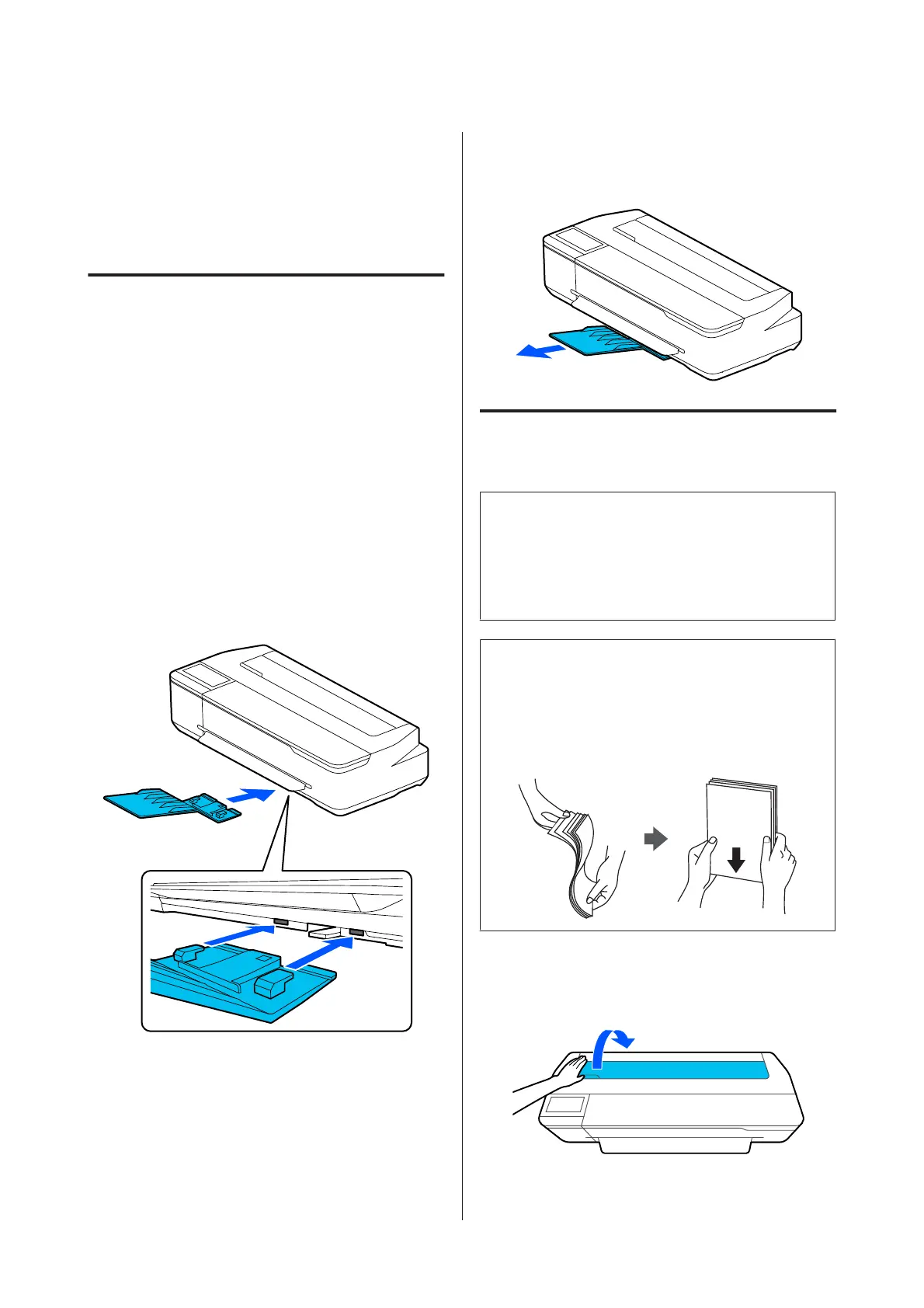Loading and Removing
Paper from the Auto Sheet
Feeder
Installing and removing the
paper stacker
Attach the paper stacker supplied when printing
multiple sheets continuously from the auto sheet feeder.
The stacker can hold approximately 20 sheets of printed
paper.
However, when printing on roll paper or cut sheets (1
sheet), remove the paper stacker so that paper can be
ejected smoothly.
Installing
Insert the hooks on the paper stacker straight into the
slots on the front of the printer.
Removing
Pull the paper stacker straight out to remove it.
Loading paper into the auto
sheet feeder
Note:
❏ You can load the paper while viewing the loading
procedure on the screen. To view the procedure on
the screen, touch Paper Setting - Auto Sheet Feeder
from the Home screen.
c
Important:
When loading multiple sheets of printing paper,
carefully wipe away any paper dust and arrange the
edges. However, do not clean or bend photo paper.
Otherwise, the printable surface could be scratched.
A
Check that Load paper.or Ready is displayed on
the Home screen, and then open the cut sheet
cover.
SC-F500 Series User's Guide
Loading and Setting the Paper
31