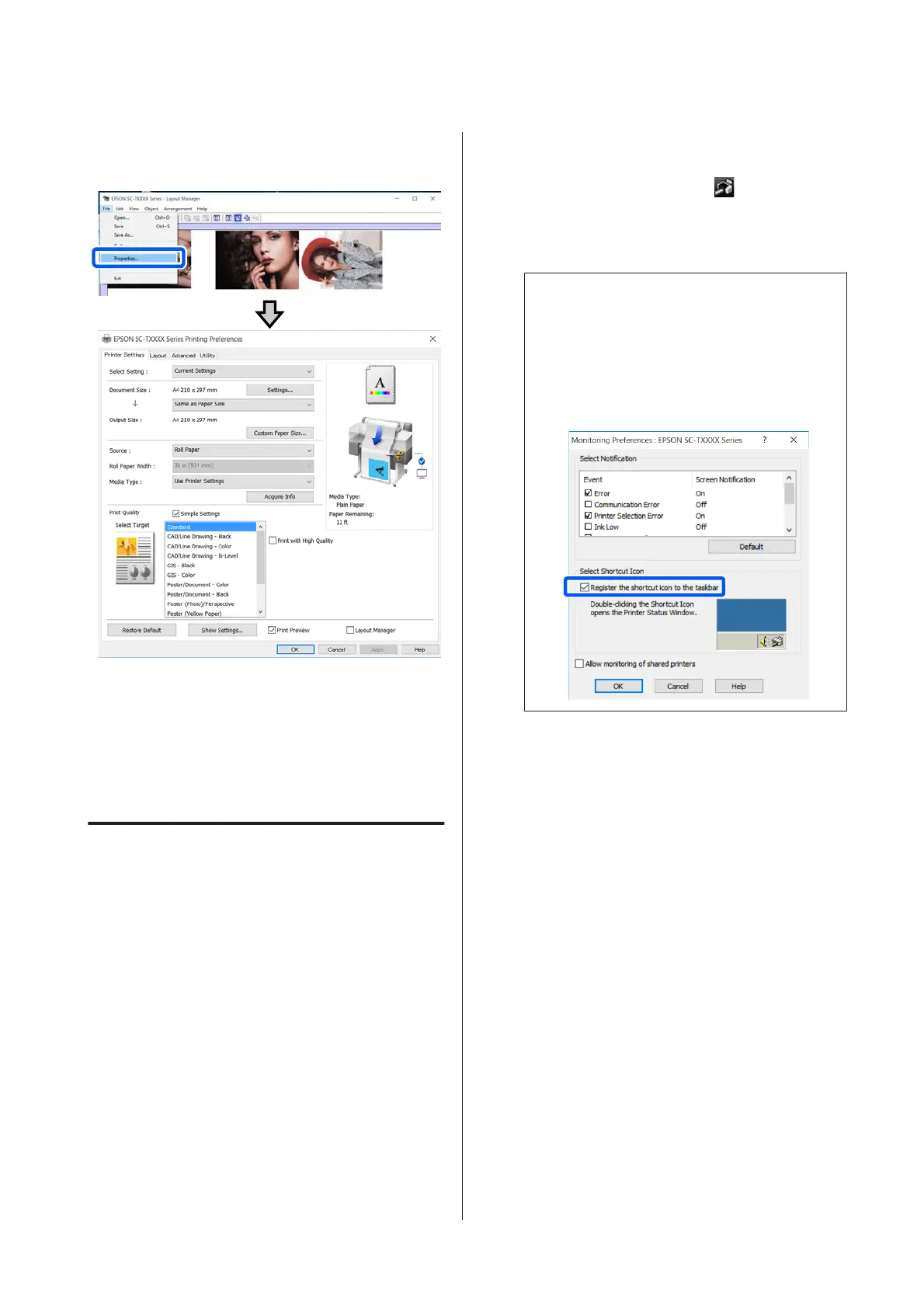F
Click Properties in the File menu and set the
print settings in the printer driver dialog box.
Check Media Settings, and set Print Quality.
G
Click the File menu in the Layout Manager
screen, and then click Print.
Printing starts.
Saving and Recalling Settings
The layout and setting information on the Layout
Manager screen can be saved as a file. If you need to close
your application in the middle of a job, you can save it to
a file and then open it later to continue your work.
Saving
A
Click the File menu on the Layout Manager
screen, and then click Save As....
B
Enter the file name, select the location, and then
click Save.
C
Close the Layout Manager screen.
Opening saved files
A
Right-click the printer icon ( ) on the
Windows taskbar, and then click Layout
Manager in the displayed menu.
The Layout Manager screen appears.
Note:
When the printer icon is not displayed on the
Windows taskbar
Open the Utility tab of the printer driver and click
the Monitoring Preferences. Select Register the
shortcut icon to the taskbar in the Monitoring
Preferences dialog box.
B
Click Open in the File menu on the Layout
Manager screen.
C
Select the location and open the required file.
SC-F500 Series User's Guide
Printing with the Printer Driver from Your Computer
71