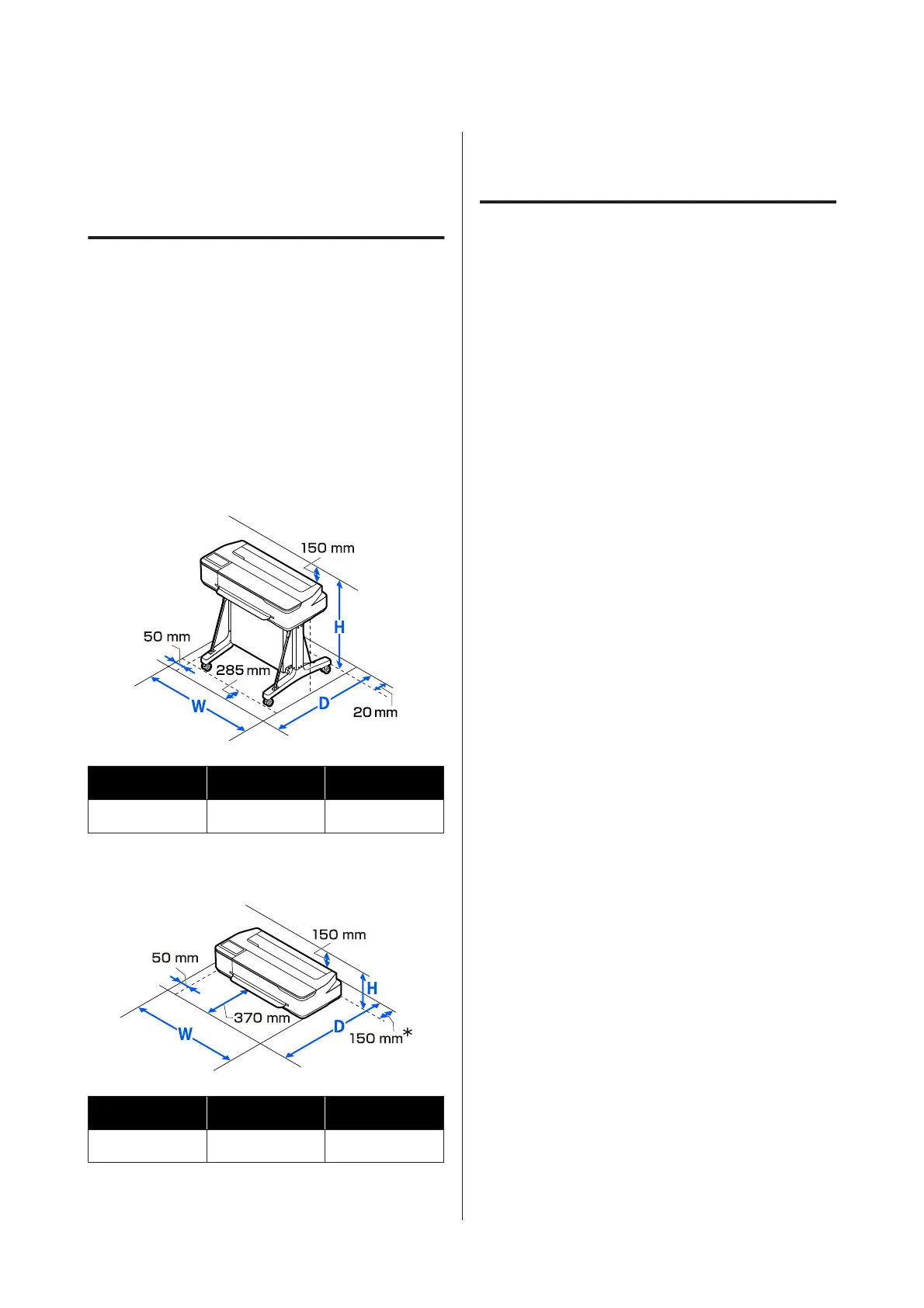Notes on Usage and
Storage
Installation space
Make sure that you secure the following space, clear of
any other objects, so that paper ejection and
consumable replacement are not obstructed.
See the “Specifications Table” for the external
dimensions of the printer.
U “Specifications Table” on page 140
With stand (optional)
W D H
1020 mm 1000 mm 1078 mm
Without stand (optional)
W D H
1020 mm 1035 mm 395 mm
* You need at least 150 mm of space at the back when
replacing the maintenance box.
Notes when using the printer
Note the following points when using this printer to
avoid breakdowns, malfunctions, and print quality
decline.
❏ When using the printer, observe the operating
temperature and humidity range described in the
"Specifications Table".
U “Specifications Table” on page 140
Even when the conditions above are met, you may
not be able to print properly if the environmental
conditions are not suitable for the paper. Be sure to
use the printer in an environment where the paper's
requirements are met. For more details, see the
documentation supplied with the paper.
Also, when operating in dry areas, air conditioned
environment, or under direct sunlight, maintain
the appropriate humidity.
❏ Do not install the printer next to heat sources or
directly in the path of air from a ventilator or air
conditioner. Failure to observe this precaution
could result in the print head nozzles drying and
clogging.
❏ The print head may not be capped (i.e., may not
move to the right-hand side) if an error occurs and
the printer is turned off without first resolving the
error. Capping is a function for automatically
covering the print head with a cap (lid) to prevent
the print head from drying out. In this case, turn on
the power and wait a while until capping is
performed automatically.
❏ When the power is on, do not remove the power
plug or cut the power at the breaker. The print head
may not be capped properly. In this case, turn on the
power and wait a while until capping is performed
automatically.
❏ As well as when printing, the printer also uses ink
from all cartridges during print head cleaning and
other maintenance operations to keep the print
head in good condition.
❏ The printer may automatically perform print head
cleaning to maintain good printing quality. Please
wait until cleaning finishes without opening any of
the covers or turning off the power.
SC-F500 Series User's Guide
Introduction
16