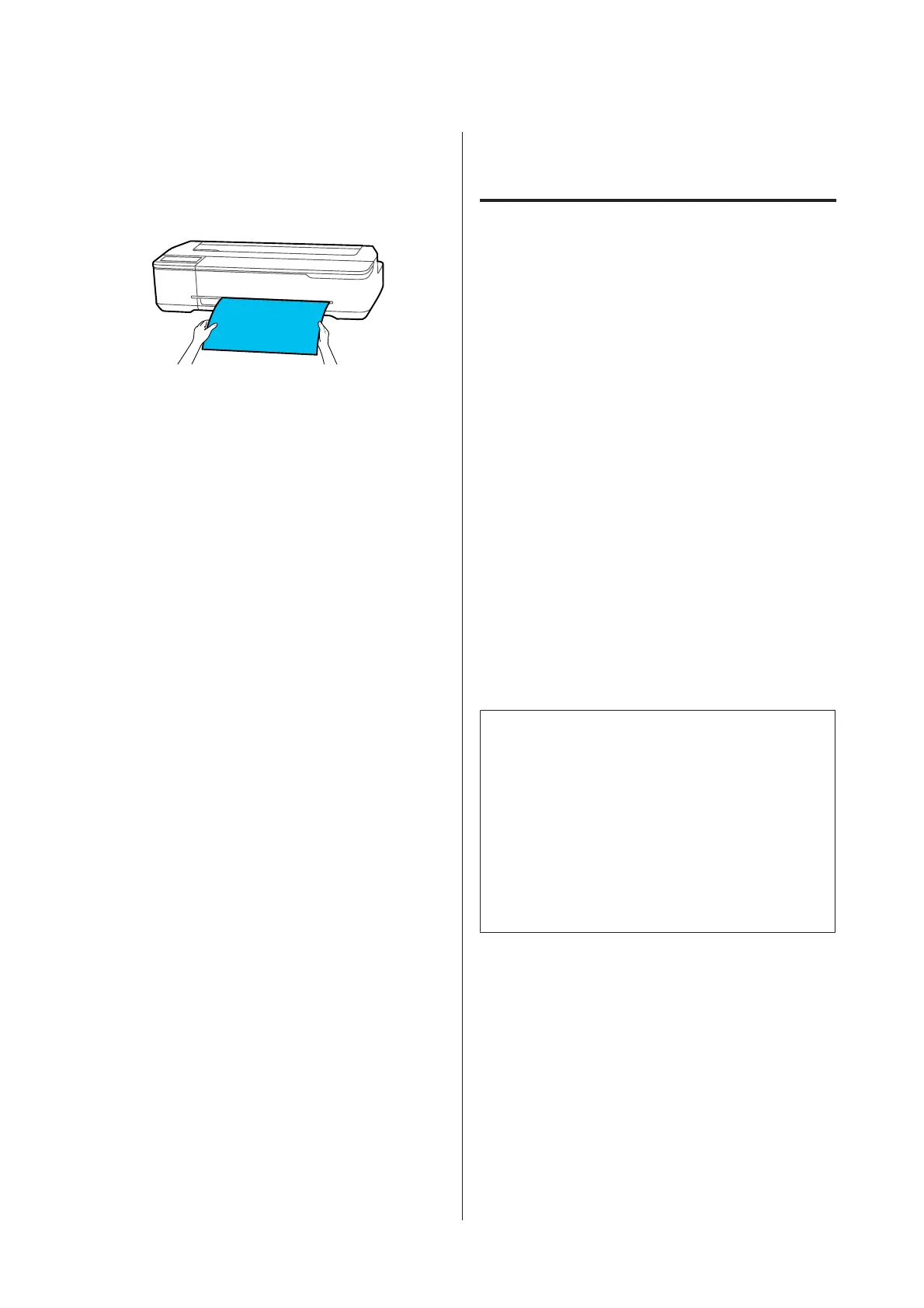When removing printed cut sheets
Grasp the paper with both hands, and pull it out towards
you.
After printing, the paper stops with the trailing edge still
held by the printer. If you start printing the next job
before removing it manually, it will drop automatically.
Setting Loaded Paper
For Roll Paper
Configure the following settings after loading roll paper.
Paper Type settings
This is the most important setting to obtain the
optimum print results. Not setting a paper type that
matches the loaded paper will cause wrinkles, scuffing,
uneven colors, and other trouble.
Manage Remaining Amount settings
When Manage Remaining Amount is set to On and the
total length of the loaded roll paper has been entered, an
estimate of the remaining amount of roll paper is
displayed on the printer's Home screen and on the
printer driver screen. Furthermore, a notification can
also be displayed when the remaining amount has
become low.
The remaining amount is saved along with the paper
type selected above. For example, you can manage the
amount remaining for plain paper and tracing paper
separately.
Note:
When you want to manage the amount remaining when
using roll paper with different widths with the same
paper type, register one width in Custom Paper Setting.
Registering a Custom Paper Setting means adding a new
paper type setting. Register the new settings in Settings -
General Settings - Printer Settings - Custom Paper
Setting. For details on Custom Paper Setting, see the
following Custom Paper Setting menu.
U “General Settings - Printer Settings” on page 93
SC-F500 Series User's Guide
Loading and Setting the Paper
35