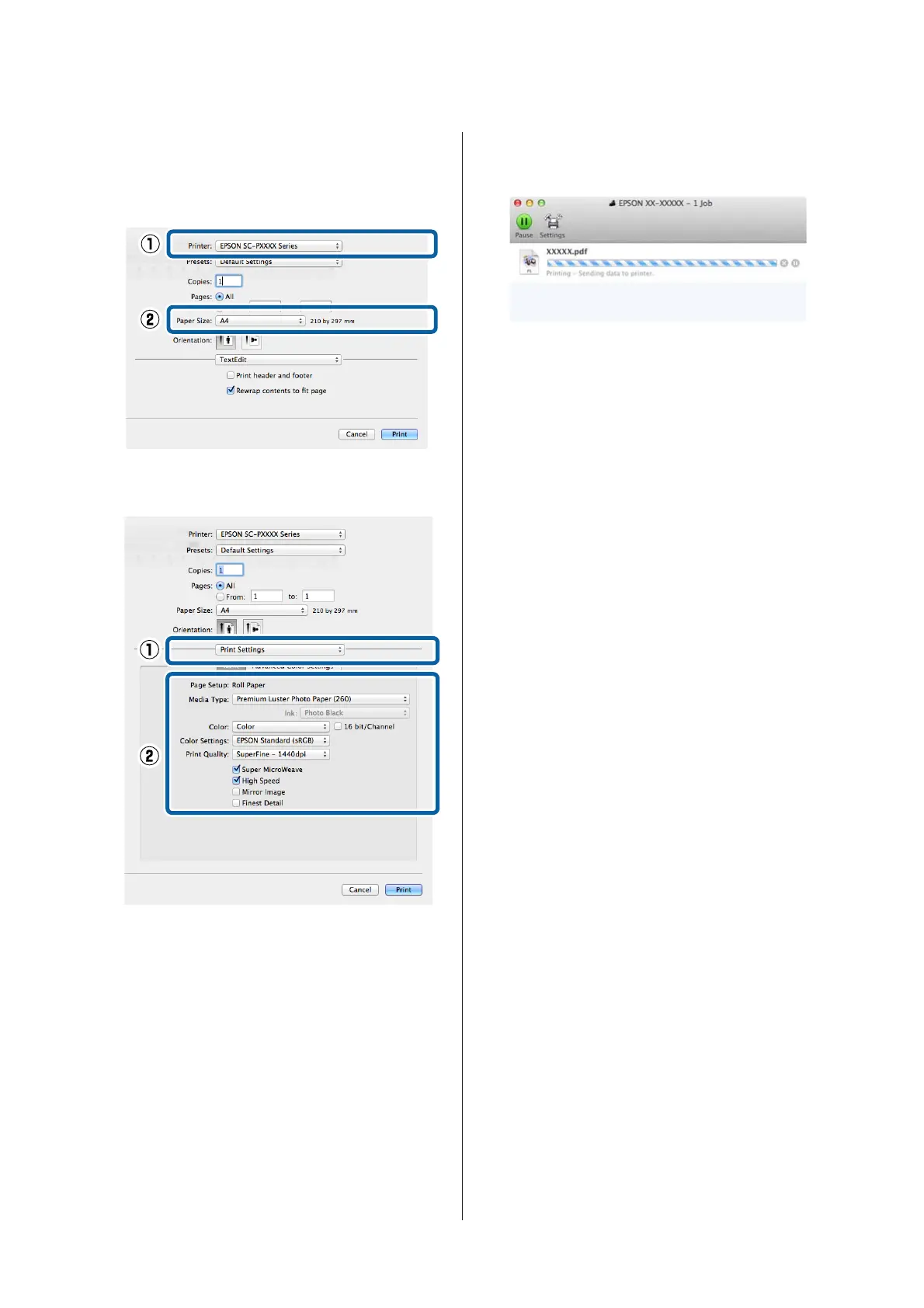D
Check that this printer is selected, and then set
the paper size.
Select the paper size, borderless printing options,
and paper source in the Paper Size menu.
E
Select Print Settings from the list, and then set
each item.
Set the Media Type, Color, Print Quality, and
other settings according to the type of paper
loaded in the printer. Normally, you can print
correctly just by setting items in the Print
Settings screen.
F
When settings are complete, click Print.
The printer icon is displayed in the Dock while printing.
Click the printer icon to display the status. You can
check the progress of the current print job and the
printer status information. You can also cancel a print
job.
Also, if an error occurs while printing, a notification
message is displayed.
SC-P9500 Series/SC-P7500 Series User's Guide
Basic Operations
45