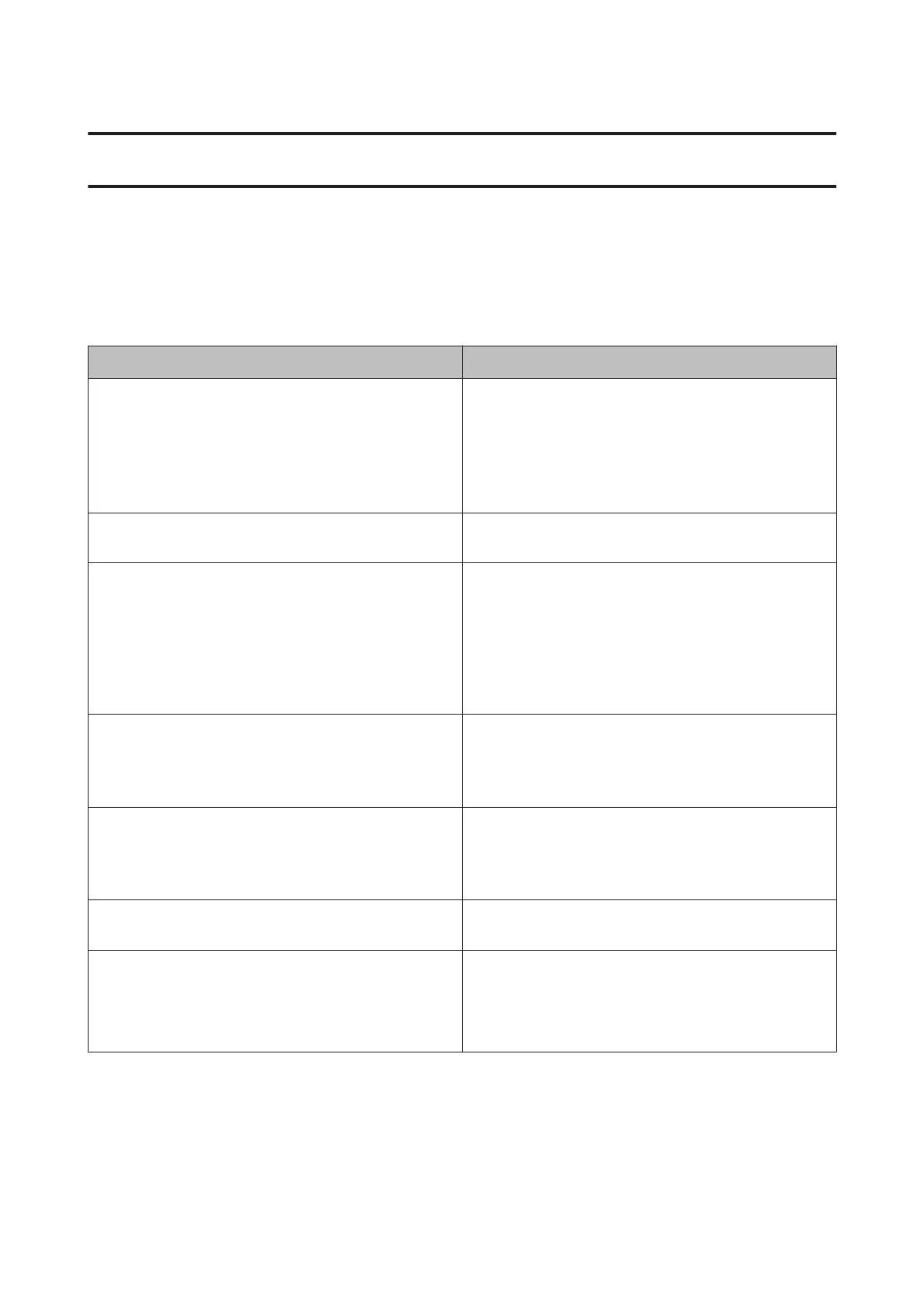Problem Solver
Messages
If one of the following messages is displayed in the control panel’s screen, refer to the solutions listed here and perform
the necessary steps to fix the problem.
Message What to do
Printer error. Turn power off and then on again. For details, see
your documentation.
Turn off the printer, and then turn it back on.
If the problem persists, turn off the printer, open the printer
cover, and check that there are no paper jams or foreign
objects in the printer.
Remove any foreign objects you discover and turn on the
printer.
Combination of IP address and subnet mask is invalid. See your
documentation.
See the Network Guide (PDF).
Check if paper is jammed. See manual for how to clear jammed
paper.
Refer to the appropriate section below.
U “Paper from the Auto Sheet Feeder Jams During Printing”
on page 112
U “Jammed Fine Art Media” on page 113
U “Jammed Poster Board” on page 114
U “Roll paper jam” on page 115
Some function may not be available. For details, see your
documentation.
When Paper Setup Display is set to Off, AirPrint is not
available. Error Notice from Paper Feeder Settings becomes
Off. To use this function, set Paper Setup Display to On.
U “Menus” on page 92
Non-supported size paper for borderless printing is loaded.
See manual for details on supported paper.
The custom paper size specified in the printer driver does not
support borderless printing. See the following for sizes that
support borderless printing.
U “Supported Media” on page 118
Print head protective material is not removed. See manual for
details.
See the Start Here for details on removing the protective
material.
Periodic replacement part is nearing end of its service life.
Please contact Epson support soon.
A periodic consumable part is reaching the end of its service
life. You can continue printing, but we recommend replacing
the part as soon as possible to maintain optimum printing
quality. Contact your local dealer or Epson Support to request
replacement.
SC-P800 Series User’s Guide
Problem Solver
106