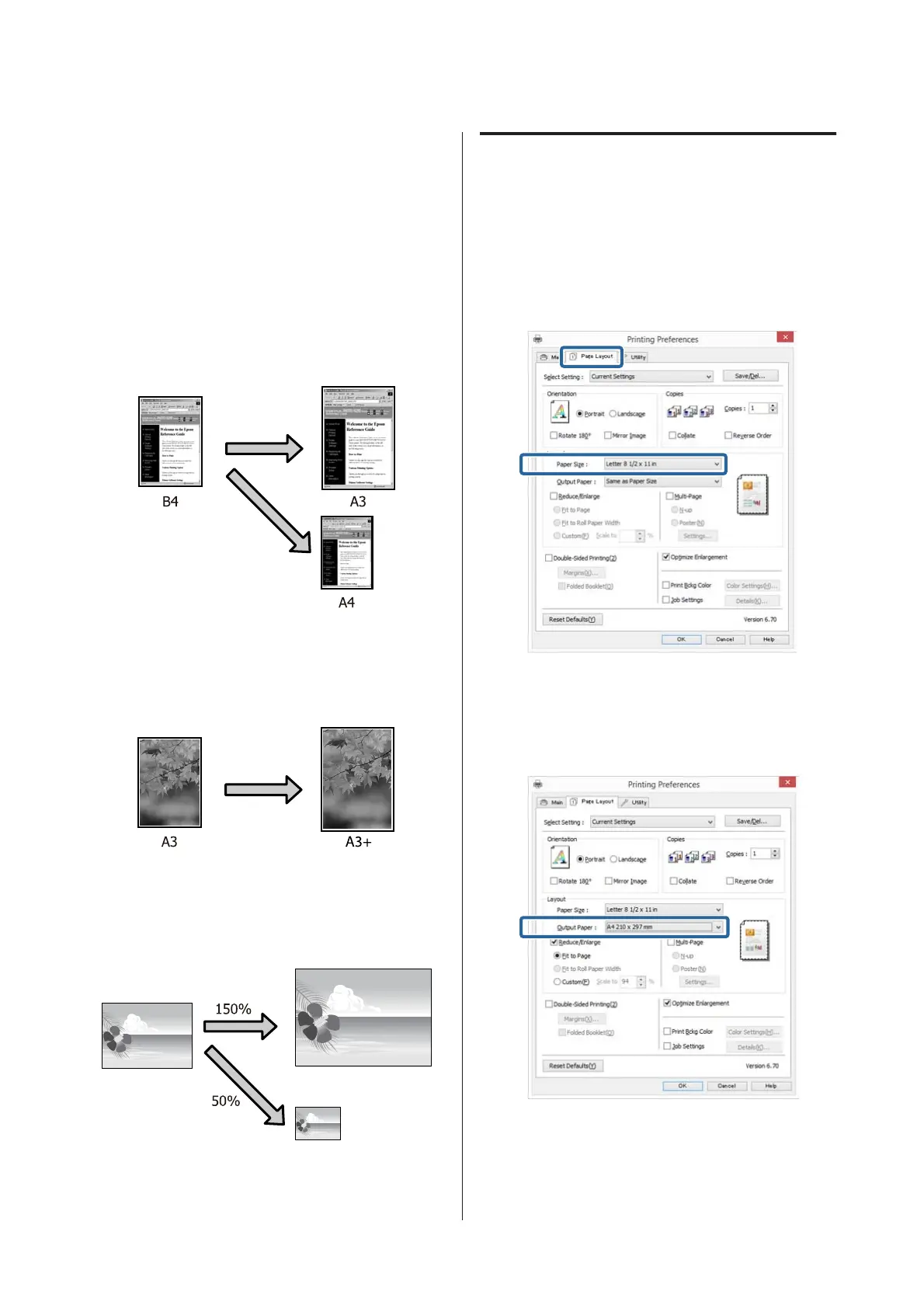Enlarged/Reduced
Printing
You can enlarge or reduce the size of your data. There
are three setting methods.
❏ Fit to Page printing
Automatically enlarges or reduces the image to fit
the paper.
❏ Fit to Roll Paper Width (Windows only)
Automatically enlarges or reduces the image to fit
the width of the roll paper.
❏ Custom
You can specify the enlargement or reduction ratio.
Use this method for a non-standard paper size.
Fit to Page/Scale to fit paper size
Adjusting Settings in Windows
A
When the printer driver's Page Layout screen is
displayed, set the same paper size as the data's
paper size in Page Size or Paper Size.
U “Printing (Windows)” on page 35
B
Select the size of the paper loaded in the printer
from the Output Paper list.
Fit to Page is selected as Reduce/Enlarge.
C
Check other settings, and then start printing.
SC-P800 Series User’s Guide
Printing Varieties
67