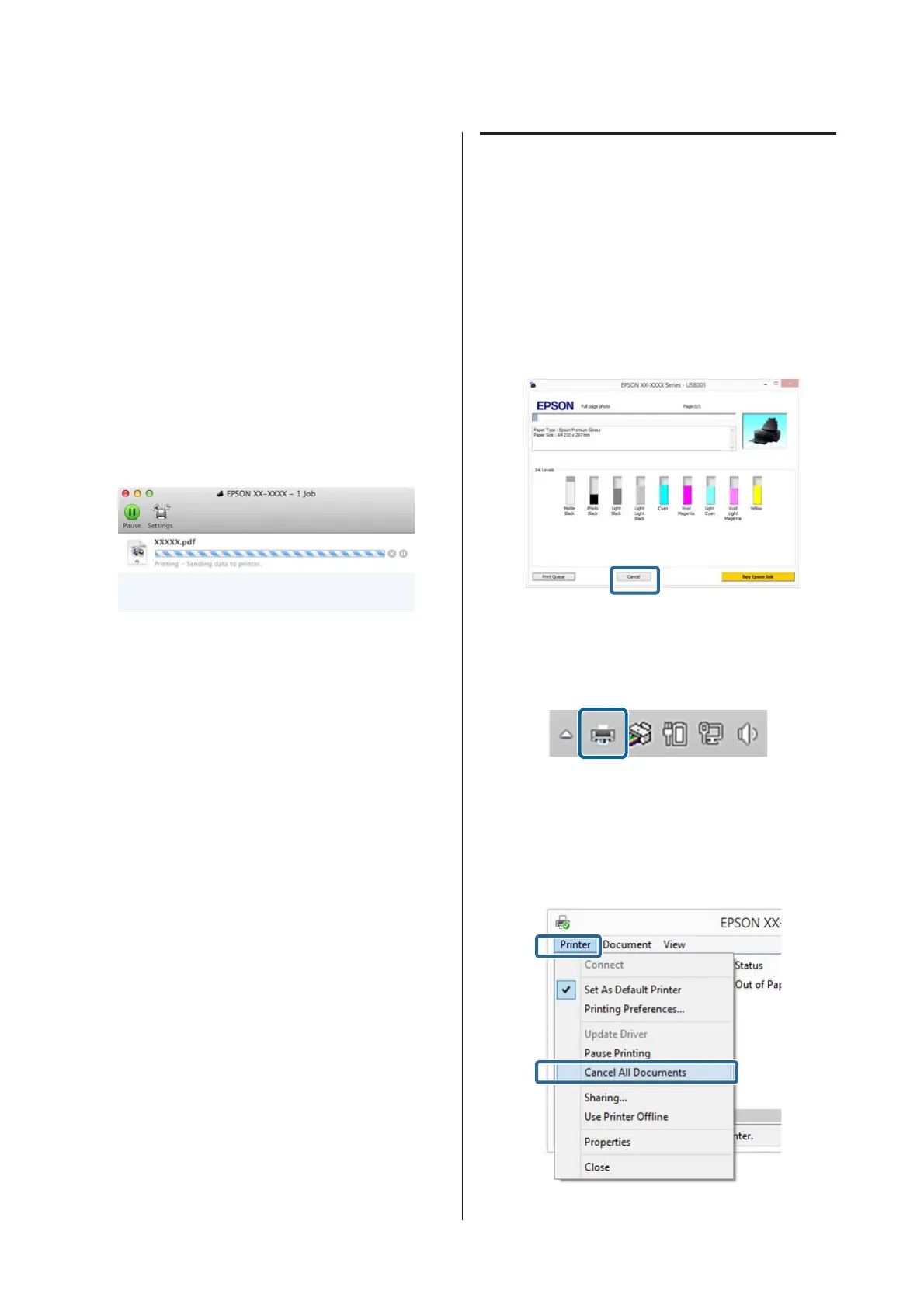Set the Media Type, Color, Print Quality, and
other settings according to the type of paper
loaded in the printer. Normally, you can print
correctly just by setting items in the Print
Settings screen.
F
When settings are complete, click Print.
The printer icon is displayed in the Dock while printing.
Click the printer icon to display the status. You can
check the progress of the current print job and the
printer status information. You can also cancel a print
job.
Also, if an error occurs while printing, a notification
message is displayed.
Canceling Printing (Windows)
When the computer has finished sending data to the
printer, you cannot cancel the print job from the
computer. Cancel on the printer.
U “Canceling Printing (Control Panel)” on
page 39
When the progress bar is displayed
Click Cancel.
When the progress bar is not displayed
A
Click the printer icon on the Taskbar.
B
Select the job you want to cancel, and then select
Cancel from the Document menu.
When you want to cancel all jobs, select Cancel
All Documents from the Printer menu.
SC-P800 Series User’s Guide
Basic Operations
38