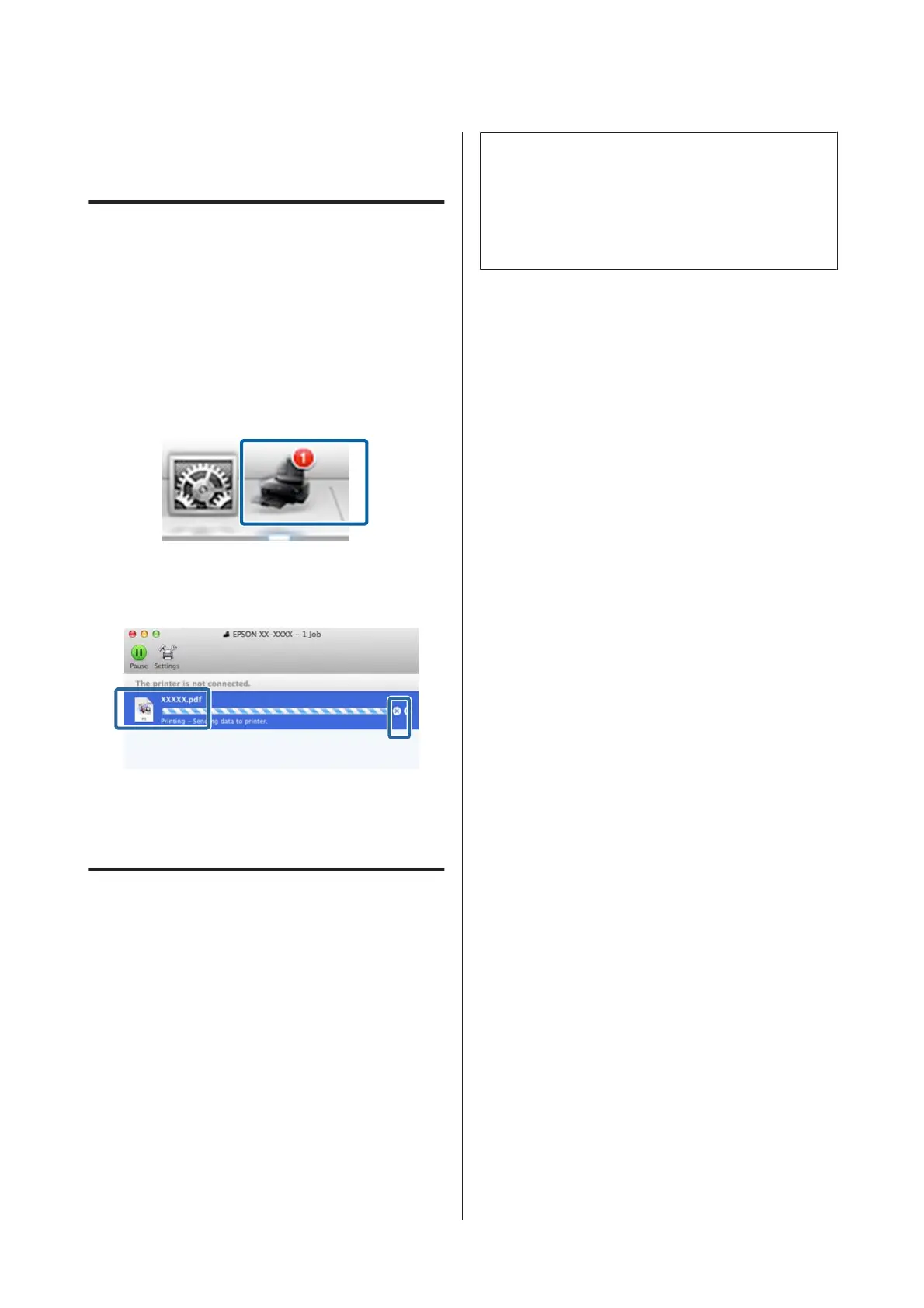If the job has been sent to the printer, print data is
not displayed on the above screen.
Canceling Printing (Mac OS X)
When the computer has finished sending data to the
printer, you cannot cancel the print job from the
computer. Cancel on the printer.
U “Canceling Printing (Control Panel)” on
page 39
A
Click the printer icon in the Dock.
B
Select the job you want to cancel, and then click
Delete.
If the job has been sent to the printer, print data is
not displayed on the above screen.
Canceling Printing (Control
Panel)
Press Cancel on the control panel screen, and then
follow the on-screen instructions.
The print job is canceled even in the middle of printing.
It may take a while before the printer returns to ready
status after canceling a job.
Note:
You cannot delete print jobs which are in the print queue
on the computer using the above operation. See
"Canceling Printing (Windows)" or "Canceling Printing
(Mac OS X)" in the previous section for information on
deleting print jobs from the print queue.
SC-P800 Series User’s Guide
Basic Operations
39