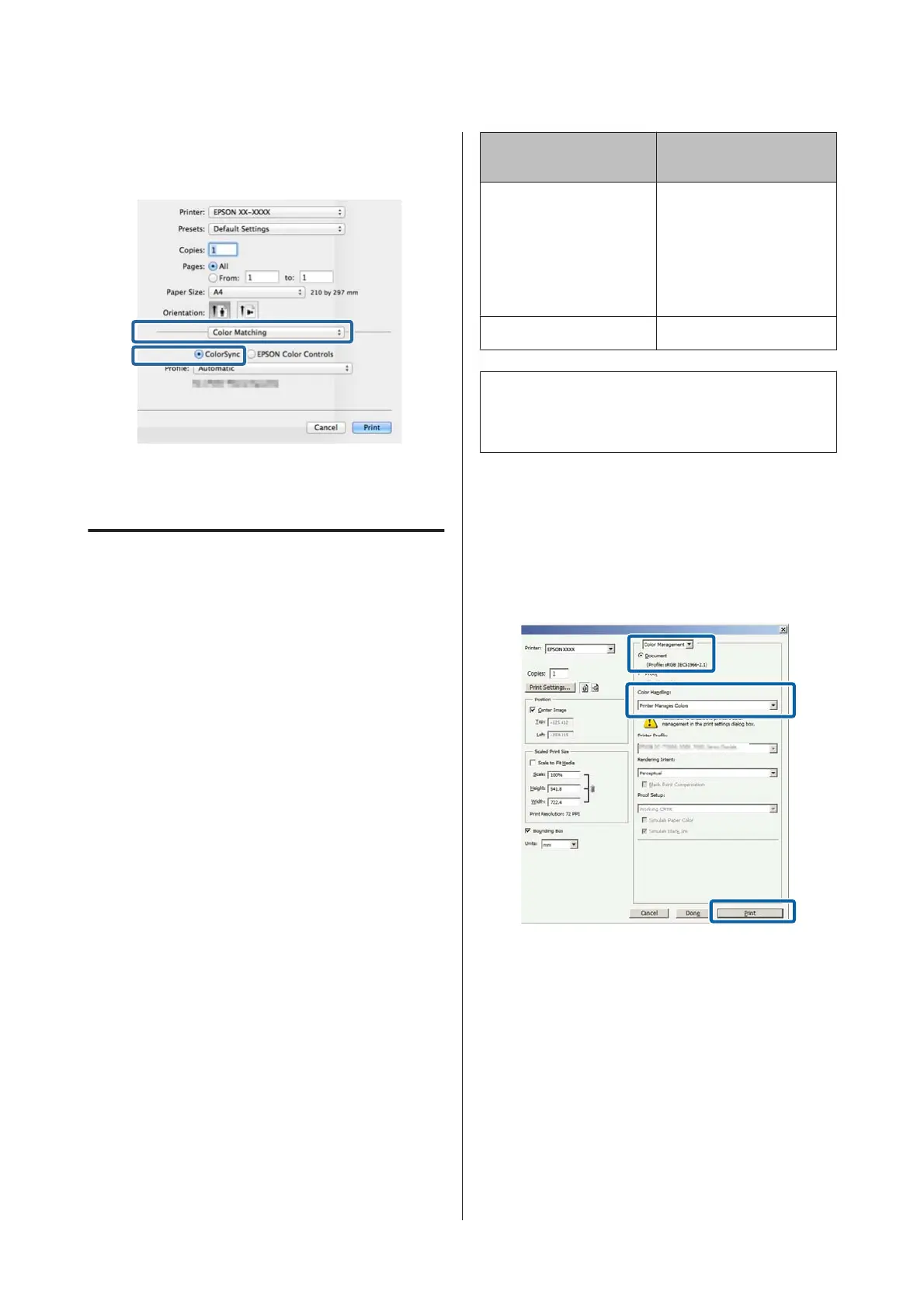C
Select Color Matching from the list, and then
click ColorSync.
D
Check other settings, and then start printing.
Color management printing by
Driver ICM
(Windows only)
The printer driver uses its own printer profiles to
perform color management. You can use the following
two color correction methods.
❏ Driver ICM (Basic)
Specify one type of profile and intent for processing
the entire image data.
❏ Driver ICM (Advanced)
The printer driver distinguishes the image data into
the Image, Graphics, and Text areas. Specify three
types of profiles and intents for processing each
area.
When using applications featuring a color
management function
Make the settings for color processing using the
application before making printer driver settings.
Depending on the type of the application, make the
settings following the table below.
Application Color Management
Settings
Adobe Photoshop CS3 or
later
Adobe Photoshop
Lightroom 1 or later
Adobe Photoshop
Elements 6 or later
Printer Manages Colors
Other applications No Color Management
Note:
For information on the operating systems supported by
each application, visit the distributor’s website.
Setting example for Adobe Photoshop CS5
Open the Print screen.
Select Color Management and then Document. Select
Printer Manages Colors as the Color Handling setting,
and then click Print.
SC-P800 Series User’s Guide
Color Management Printing
90