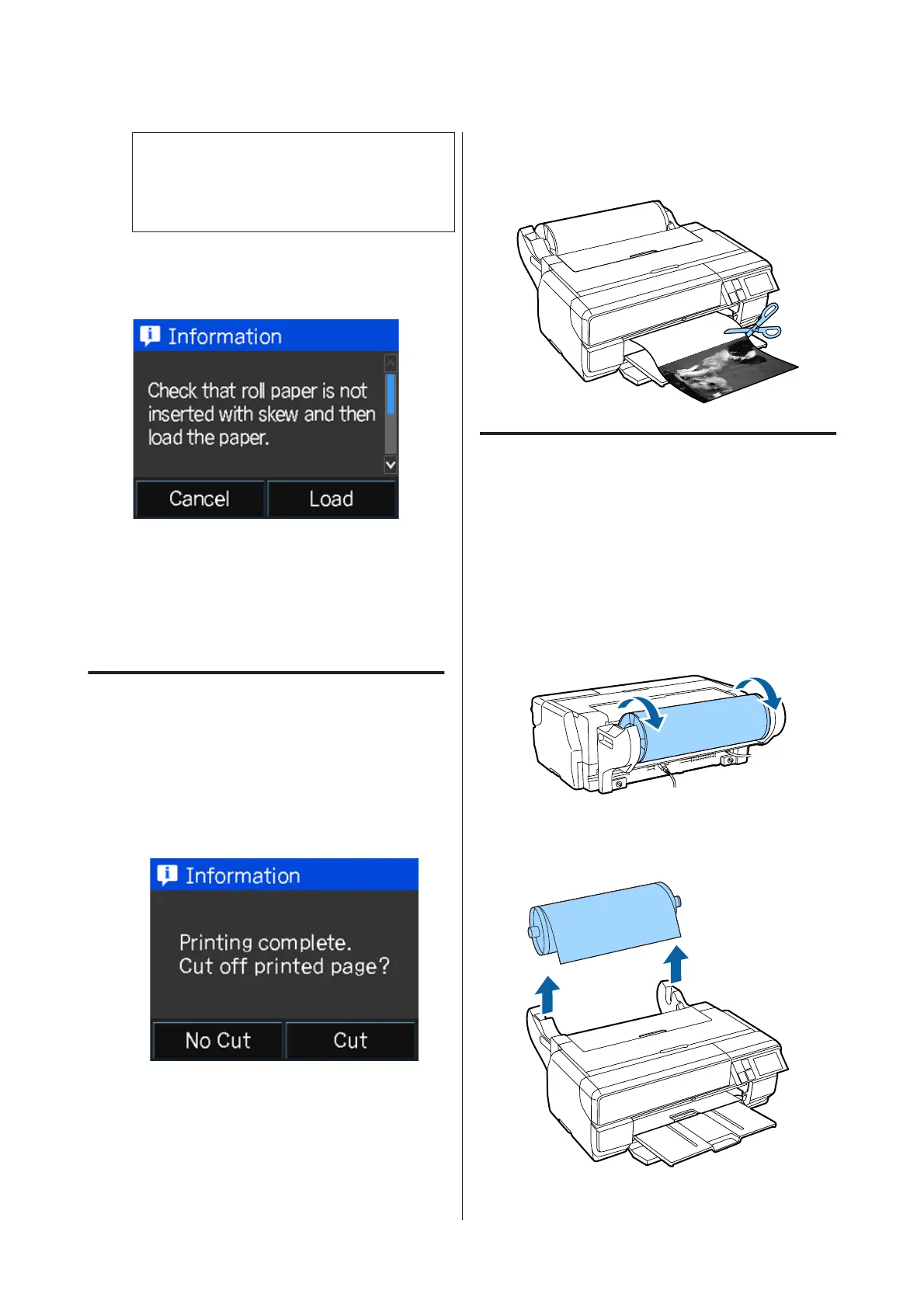c
Important:
If you continue inserting the roll paper after
the screen has changed, the margin at the
leading edge will be more than 50 mm.
I
When the following screen is displayed, press
Load.
When the paper is loaded correctly, the Paper
Setup screen is displayed.
U “Displaying the Paper Setup Screen” on
page 24
Cutting Roll Paper
Follow the steps below and use scissors and so on to cut
the print results from the roll paper when printing is
complete.
A
Select one of the options on the following screen
displayed when printing is complete.
Cut: Feeds roll paper to the cutting position.
No Cut: Continues printing without cutting.
B
When you press Cut, follow the instructions on
the control panel's screen.
Removing Roll Paper
A
Press Cut/Eject on the control panel's Home
screen.
B
Press Eject.
The paper will be fed back through the printer.
C
Turn the flange to wind the ejected roll paper.
D
Hold both ends of the spindle and remove it from
the roll paper unit.
SC-P800 Series User’s Guide
Basic Operations
34