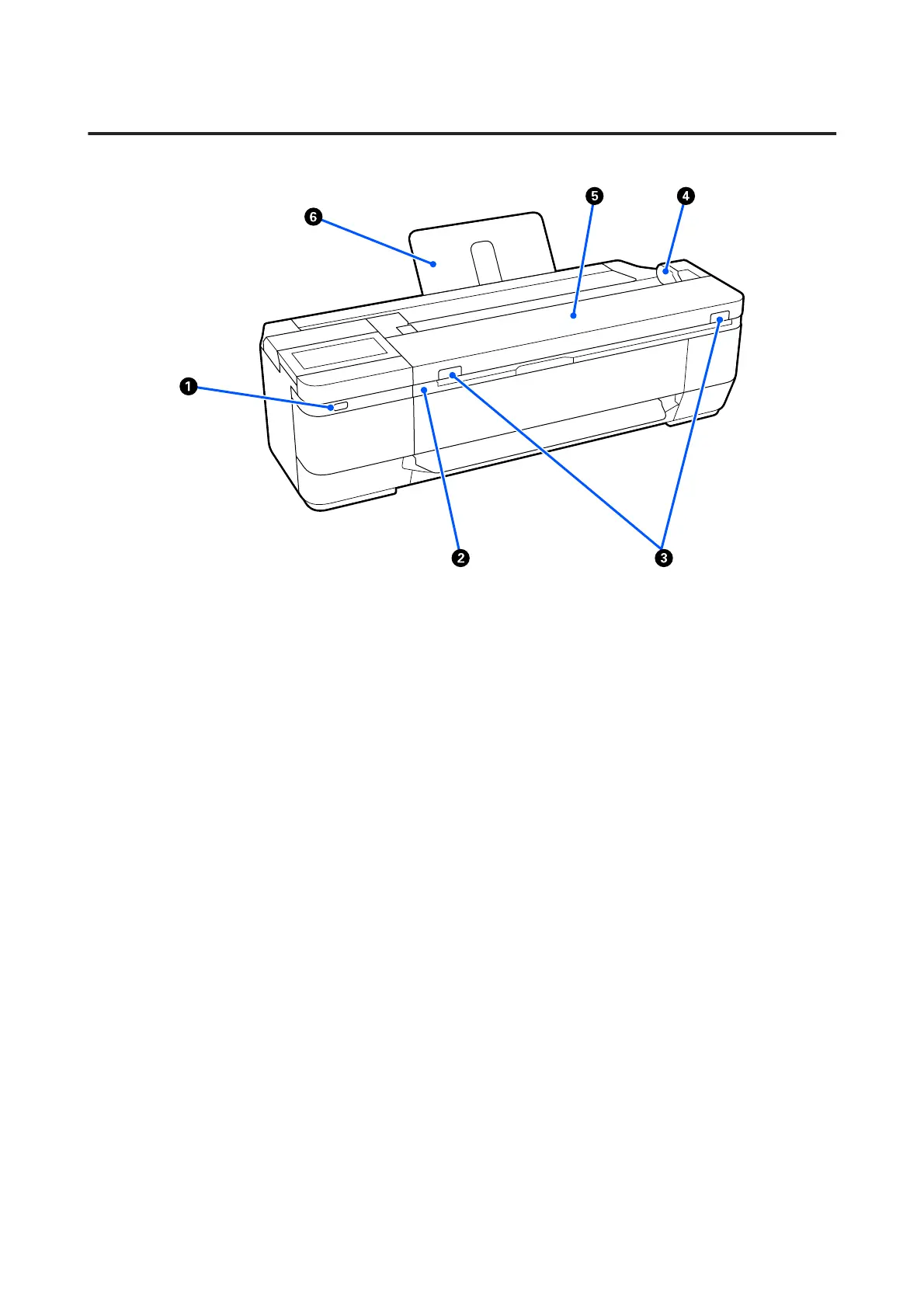Scanner (SC-T3100M Series only)
A USB port (for USB flash drive)
You can connect a USB flash drive to print directly or save your scanned data.
U “Printing Files on USB Flash Memory Directly (SC-T3100M Series Only) ” on page 99
U “Scanning and Saving an Image to a Memory Device” on page 108
B Scanner unit
Open this cover when replacing ink cartridges or clearing a paper jam.
C Lock lever
While pressing the left and right lock levers, open the scanner cover.
D Document guide
This guide allows you to feed originals straight into the printer.
E Scanner cover
Open this when there is a paper jam, or when you want to clean the scanner.
F Document support
Prevents documents from falling backwards. You can also place long documents that have been rolled up.
U “How to Load Documents” on page 103
SC-T3100M Series/SC-T5100 Series/SC-T3100 Series/SC-T5100N Series/SC-T3100N Series/SC-T2100 Series User's Guide
Introduction
10