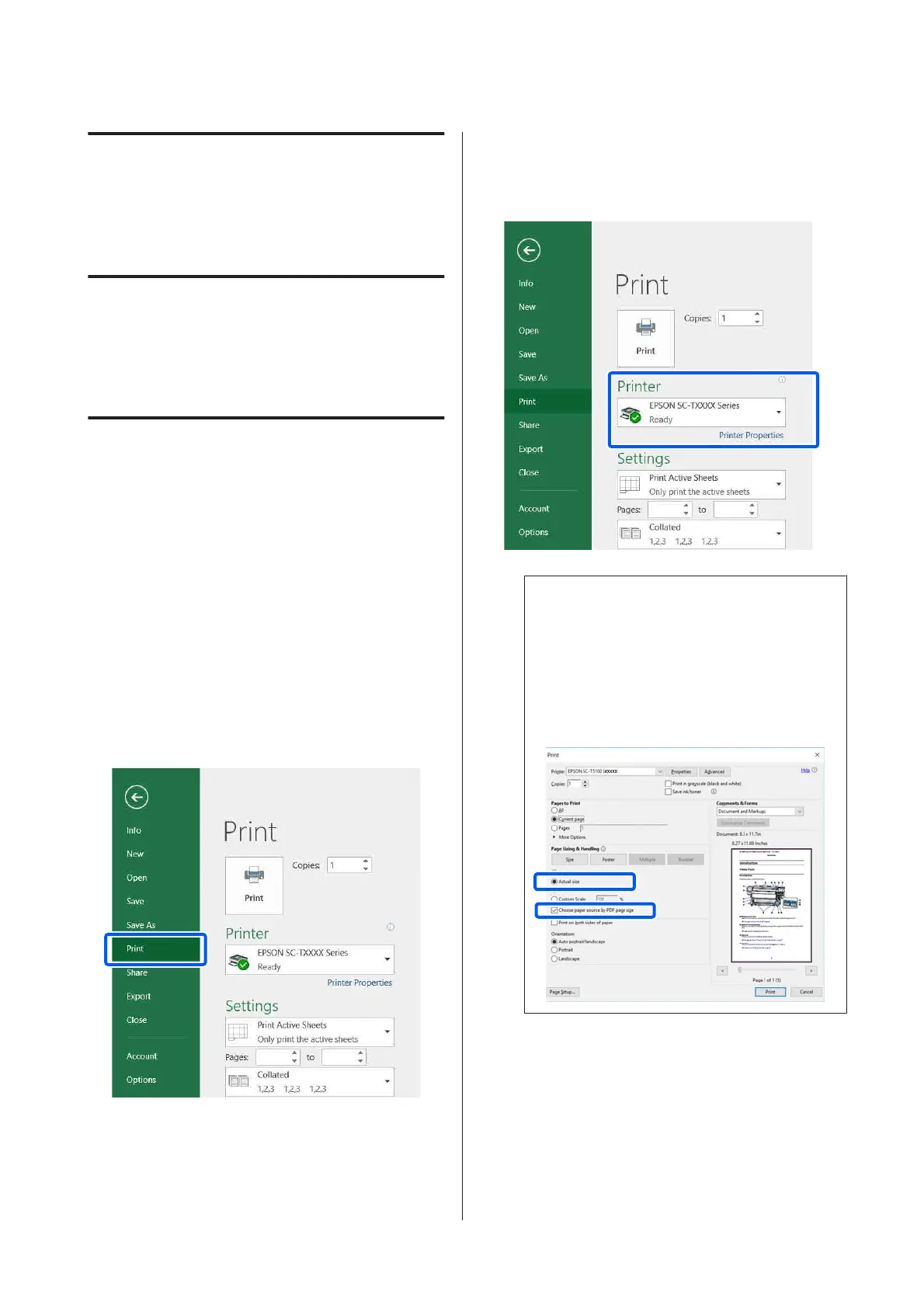Printing with the
Printer Driver from
Your Computer
Basic Operating
Procedures (Windows)
Printing Procedure
This section describes the basic procedure to print
various data, including the data of Word, Excel, and
PowerPoint of Microsoft Office and PDFs of Adobe
Acrobat, using the printer driver from a computer.
A
Turn on the printer, and load the paper.
U “Loading Roll Paper” on page 29
U “Loading paper into the auto sheet feeder”
on page 35
U “Loading Cut Sheet(1 sheet)” on page 39
B
When you have created the data in the
application, click Print in the File menu.
C
Select the printer in Printer and then click
Printer Properties.
The printer driver dialog will be displayed.
Note:
When printing a PDF file
In the Print dialog box of Adobe Acrobat, select
the Actual size (or Page Scaling: None) radial
button and Choose paper source by PDF page
size check box. To enlarge or reduce the size,
configure the setting in the printer driver settings
dialog box.
D
Check Document Size on the Printer Settings
tab of the printer driver.
The paper size set in the application is
displayed automatically. However, the paper
sizes (page sizes) of some applications such as
PowerPoint may not be displayed correctly. In
such a case, click Settings... and specify the size
in the displayed Change Paper Size dialog box.
SC-T3100M Series/SC-T5100 Series/SC-T3100 Series/SC-T5100N Series/SC-T3100N Series/SC-T2100 Series User's Guide
Printing with the Printer Driver from Your Computer
48