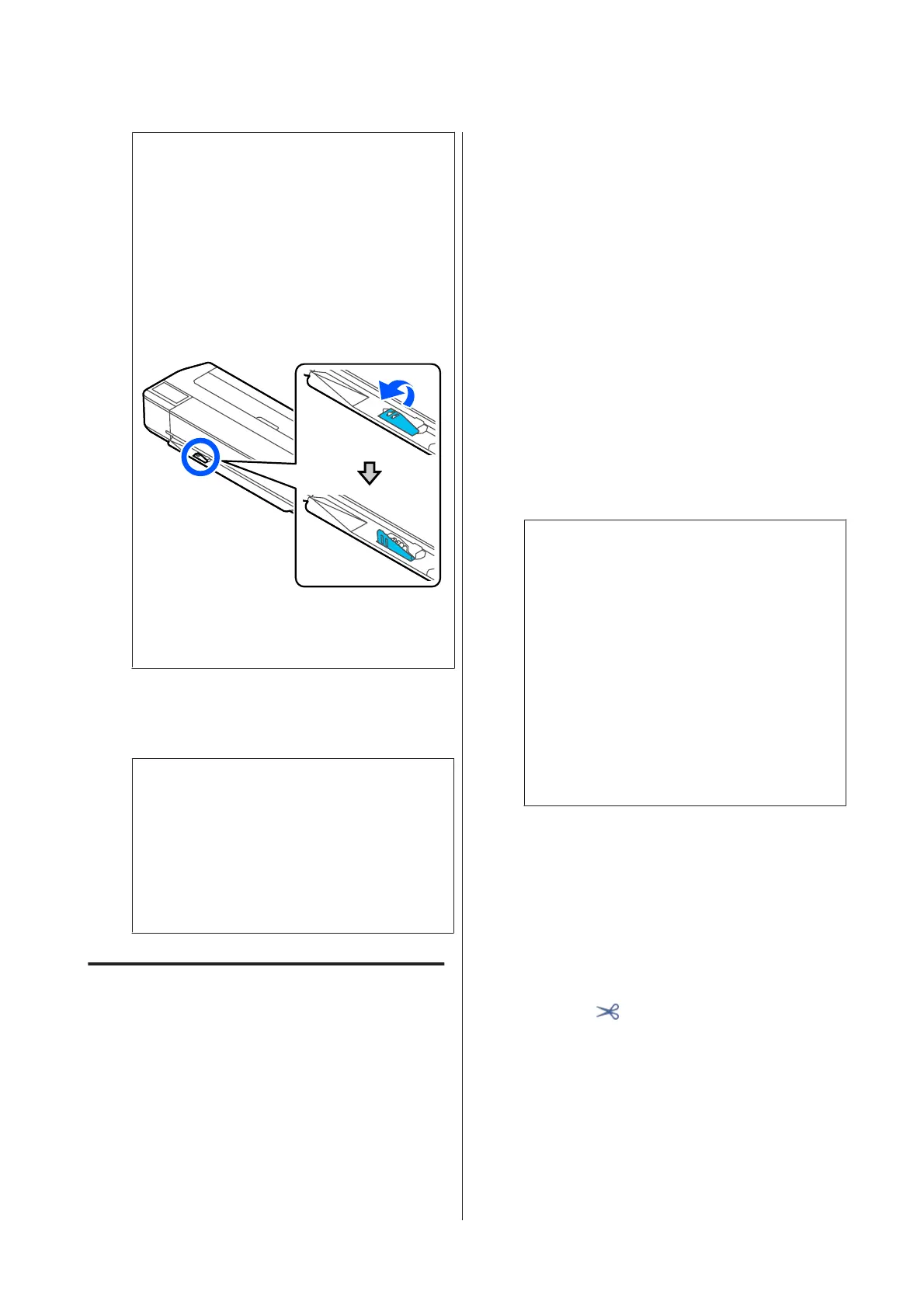c
Important:
When paper equivalent to B1 width is
loaded in the SC-T5100 Series/SC-T5100N
Series
Raise the B1 width paper support as shown
in the figure only when you have loaded B1
width (718 to 738 mm) paper. If you do not
raise the B1 width paper support, the print
surface may be scuffed or soiled.
Leave the support lowered when printing to a
size other than equivalent to B1 width.
L
For the SC-T5100 Series and SC-T3100 Series,
check that the paper basket attached to the
stand is open.
Note:
Close the paper basket before printing banners or
other documents of sizes that will not fit in the
paper basket. Before the paper ejected from the
printer touches the floor, we suggest that you take
it in both hands close to the paper eject slot and
continue to lightly support it until printing is
complete.
Cutting the Roll Paper
Auto Cut
Auto Cut is set to On for the printer by default. When
On is set, the roll paper is cut automatically at the
following times.
❏ When the leading edge is detected as not
horizontal
After the roll paper is loaded, the leading edge
part is cut straight.
❏ When printing of one page is finished
The roll paper is cut before printing of the next
page starts.
If you do not want to cut each page or you want to cut
at a desired position, see the following procedure.
Cutting after Last Page Printed or at
Desired Position
Turn off auto cut in the printer driver, print, and then
cut using the Feed/Cut Paper menu of the printer
after printing finishes.
A
Select Off in Advanced - Roll Paper Option -
Auto Cut of the printer driver and then print.
Leave the auto cut setting of the printer on.
Note:
❏ The auto cut setting of the printer driver has
priority over that of the printer. The auto cut
setting of the printer driver is reset to the
default setting of Normal Cut when the
application closes.
❏ To turn off auto cut when HP-GL/2 mode
printing or enlarged copying, turn off the
auto cut setting of the printer. Touch the Roll
paper information area - Advanced Media
Setting - Auto Cut - Off from the Home
screen. The change to the setting is saved as a
setting of the currently selected paper type.
B
Touch the Roll paper information area - Feed/
Cut Paper from the Home screen of the printer
after printing finishes.
Use the buttons displayed on the screen to cut
and feed the paper.
When cutting at the printer default cut
position (right after the bottom margin)
Touch the
(Cut) button. The paper is cut
and the paper leading edge returns to the print
wait position.
SC-T3100M Series/SC-T5100 Series/SC-T3100 Series/SC-T5100N Series/SC-T3100N Series/SC-T2100 Series User's Guide
Loading and Setting the Paper
31